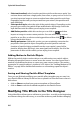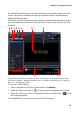User`s guide
CyberLink PowerDirector
70
The keyframe timeline is located below the preview window. The title effect
animation has four keyframes.
The first two keyframes indicate the start and end points for the beginning effect,
while the last two indicate the start and end points for the ending effect.
If you would like to change the start or end time of the effect or how long it takes
for the beginning or ending effect to complete, just drag a keyframe to the desired
position in the timeline.
Note: the orange line indicates how long the title effect displays on screen once the
beginning effect animation is complete.
Adding Background Images to Title Effects
You can add your own background images to a title effect. The background image
is added to the entire title effect and will overlay the content from the Master
Video Track.
To apply a background image to a title effect, click the background properties tab
and select the background you wish to use from the list.
Note: if you don’t see a background image you like you can import your own image.
Click to import a custom image.
Saving and Sharing Title Templates
Once you finish modifying your title template you can save it to your Title Effects
Library for future use or upload it to DirectorZone to share it with others.
• click on Share to upload your custom title template to DirectorZone.
• click on Save to save the modified template as a new template in your Title
Room.
• click on to save a customization you made to title text as a new character
preset.