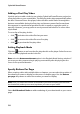User`s guide
Chapter 5: Producing Your Video
81
In the produce window, select the production option that matches the task you
want to perform. You can select one of the following production options:
Note: you can also produce multiple created movie projects at one time from within
the Edit window using the Batch Produce feature. To perform a batch production,
select > File > Batch Produce.
Outputting to a File
You can output your video to a file, which you can watch on a computer, burn to
disc, or output to a portable device. To output your video to a file, select the File
tab and then select the desired file format.
You can output your video to one of the following formats:
• AVI
Tab Description
File
Click on the File tab if you want to output your video to file that
you can watch on a computer, portable device, or burn to a disc
at a later date. There are file formats available for all of your
production requirements. See "Outputting to a File" on page 81
for more information.
Camcorder
Click on the Camcorder tab if you want to produce your video
and then output it to a DV, HDV or HDD camcorder. See
"Outputting to a Camcorder" on page 83 for more information.
YouTube
Click on the Yo u T u b e tab if you want to upload your video to
YouTube. When you select this option, CyberLink PowerDirector
produces your video and then uploads it directly to your
YouTube account. See "Uploading Video to YouTube" on page
84 for more information.
Facebook
Click on the Facebook tab if you want to upload your video to
Facebook. When you select this option, CyberLink
PowerDirector produces your file and then uploads it directly to
your Facebook page. See "Uploading Video to Facebook" on
page 85 for more information.