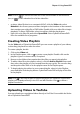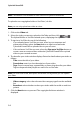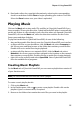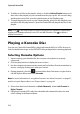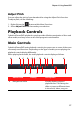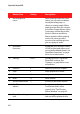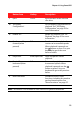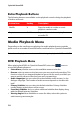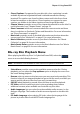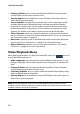User`s guide
CyberLink PowerDVD
16
4. To add a music file to the playlist, select it, click the Add to Playlist button and
then select the playlist you just created from the pop-up list. You can also drag
and drop the music files on to the playlist name in the Playlists pane.
5. To begin playing the music in your created playlist, select it in the Playlists pane
and then click the play button. CyberLink PowerDVD will play all the files in the
playlist.
Note: click in the Playlists pane to export the playlist you created or import other
playlists you created previously in the .PLS and .M3U formats. Click to delete a
playlist from the list.
Playing a Karaoke Disc
You can use CyberLink PowerDVD to play back Karaoke DVDs or VCDs. Be sure to
look for the Karaoke Logo on the DVD/VCD title package before starting playback.
Selecting Karaoke Options
1. Upon inserting your karaoke disc, be sure your microphone is properly
connected.
2. Click the play button to display the menu screen.
3. Use the navigation buttons on the menu pad in the More Functions window or
choose a song by clicking on it with your mouse.
4. During playback, click the button within More Functions or right-click to
call the Express Menu and select Karaoke.
Note: for more information on using More Functions see "More Functions" on page 27,
and for using the Express Menu, see "Express Menu" on page 38.
5. Select from dual vocal channels on (Both Channels), either Left Channel or
Right Channel.
6. If playing a karaoke VCD, select the desired audio channel for the voice and
music mixing in the Express Menu.