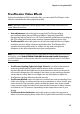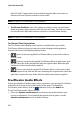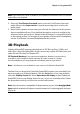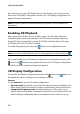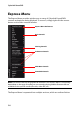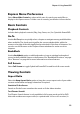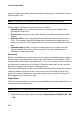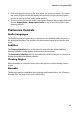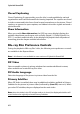User`s guide
CyberLink PowerDVD
40
employs CyberLink’s unique Pano Vision video technology to stretch the movie to
fit the monitor size.
Note: * this feature is not available in some versions of CyberLink PowerDVD.
The available TrueTheater Stretch modes are as follows:
• Smart Stretch: crops and stretches the sides of the picture slightly, while
keeping the center as is.
• Fit to Screen: keeps the center of the picture as is, while stretching the sides
slightly.
• Smart for 2.35:1: select this option for disc titles that have an aspect ratio of
2.35:1. This setting is specifically designed to maximize the display space of
widescreen (16:9 or 16:10) display devices when viewing discs with this aspect
ratio.
• Custom Stretch: enables a custom created aspect ratio configured on the
Aspect Ratio tab. See "Aspect Ratio" on page 86 for more information on
creating a custom aspect ratio.
Pan & Scan
Pan & Scan displays the central portion of disc content and allows you to drag the
display area to view all portions of the video. This feature is only available in full
screen mode and is for disc titles with the 2.35:1 or 1.85:1 aspect ratios (i.e. optimal
for widescreen content on a 4:3 monitor). Check the aspect ratio of your specific
disc title for optimal results when using this feature.
Pan & Scan enables you to view content without the black bars, but at the expense
of being unable to view the entire screen area at once. The default Pan & Scan
position is centered, but you can move the video screen simply by clicking on it
and dragging the screen left or right.
Digital Zoom
This is the only area where you may access the digital zoom feature that allows you
to zoom in your favorite scenes.
Note: digital zoom is only available in full screen mode.
1. Right click for the Express Menu and select Aspect Ratio > Digital Zoom > 4X
or 9X.