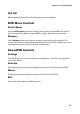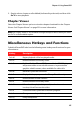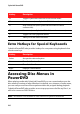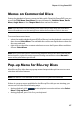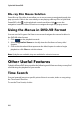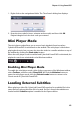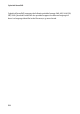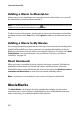User`s guide
Chapter 2: Using PowerDVD
47
Menus on Commercial Discs
During the playback of most commercial discs with CyberLink PowerDVD, you can
access the Title Menu, Root Menu (for special features), Subtitles Menu, Audio
Menu, Angle Menu or the Chapter Menu from various locations.
Note: some disc titles will not allow you to select menus other than the Root Menu.
Users will need to access the settings from within the Root Menu if this is the case.
To access these menu items:
• select the media playback menu (DVD or Blu-ray) on the playback controls and
then choose Select Menu. The available disc menus are dependent on how the
disc was authored.
• right-click on the video content window to access the Express Menu and then
choose Select Menu.
Note: when you enter the disc menu during playback and you are done selecting the
desired options, right-click on the content viewing area and then select Resume to
return to the point where you left off.
Pop-up Menu for Blu-ray Discs
Most Blu-ray Disc titles have a pop-up menu that provides quick access to scene
selection and other features.
Note: this feature is not available in some versions of CyberLink PowerDVD.
If there is a pop-up menu available for the Blu-ray Disc title you are viewing, you
can access it in one of the following ways:
• during playback, click on the playback controls and then select Select
Menu > Pop-up Menu.
• during playback, press Ctrl+P on your keyboard.