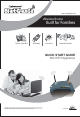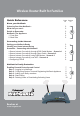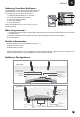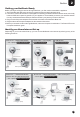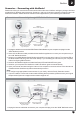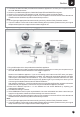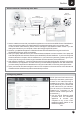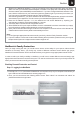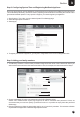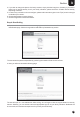www.netgenie.net Wireless Router Built for Families Threat- Free Wi-Fi 3G Ready Anti-Virus Parental Controls LAN 2 4 3 1 Power WAN WLAN/WPS QUICK START GUIDE NG11EH Appliance NetGenie is furnished under the terms of Elitecore's End User license agreement, which is available in this Quick Start Guide from page 10 onwards. By using this Appliance, it shall be presumed that you have read the said license and you agree to be bound by the terms and conditions of the same.
Wireless Router Built for Families Quick Reference Page Section no. no.
Section 1 Unboxing Your New NetGenie… Congratulations on your purchase of NetGenie Secure Home Appliance. After unboxing NetGenie, please ensure that you have all these components: 1. NetGenie Wireless Base Unit - NG11EH 2. Two (2) detachable WiFi Antennas 3. One RJ-45 Ethernet Cable 4. One Power Adapter 5. Quick Start Guide Please immediately contact your vendor if you find anything missing. 1 3 2 5 4 What else you need… 1.
2 Section Getting your NetGenie Ready Before you begin surfing the Internet through NetGenie, you first need to assemble the appliance. 1. Screw in detachable WiFi antennas in their respective jacks provided in the back panel. 2. Look out for a sticker at the bottom of the appliance containing the default wireless network name, technically known as SSID and a pass key specific for your appliance. These details pre-secure your wireless network from any unauthorized access attempts.
Section 2 Scenarios - ‘Connecting with NetGenie’ Please check how you connect to the Internet at home and make note of it before making any changes. We have provided four (4) different usage scenarios. Scenarios 1 and 2 are for wired connections; scenarios 3 and 4 for wireless connections. Please check the relevant scenario applicable for you and follow given instructions.
Section 2 2. Use the RJ-45 Ethernet cable provided with the NetGenie appliance to connect your computer to any of the “LAN” NetGenie sockets. 3. Switch on your NetGenie appliance. Wait till the Power LED and WAN LED turns green. 4. Switch on your computer now. NetGenie's “LAN” LED will turn green and remain steady. 5. Open your browser and start surfing the Internet. Your computer is now secured from online threats and malware with the Quick Security feature automatically turned on.
2 Section Scenario 4 Secure Internet Connectivity over WiFi Internet Wireless Desktop Card Direct Cable ADSL/Cable Modem NetGenie Secure Home Appliance 5 Laptop Or Desktop Computer Modem Power Cable NetGenie Power Cable Connect your Internet cable / WAN here 1. Use the cable that comes with your NetGenie appliance to connect it to the ADSL Router/ Cable Modem. Insert one end of the cable in the “WAN” NetGenie socket and the other end in your modem “LAN”.
Section 2. 3. 4. 5. 3 Switch on the NetGenie appliance. If you are connecting to the Internet over WiFi, start your laptop. Make sure that your Wireless Network Adapter is enabled. Your laptop will automatically detect the wireless network (also called SSID) named “NetGenie”. If you have configured wireless networks in the past, click the network icon in your machine's system tray (bottom-right of your screen) from where you can view a range of available wireless networks. Select “NetGenie”.
Section 3 Step 2: Configuring System Time and Registering NetGenie Appliance Once you have logged in into the appliance, the first thing that you need to do is update your local time zone. This is absolutely necessary as it will be used in preparing time schedules for accessing the Internet and to generate time-based reports. For any queries or support, you need to register your appliance. 1. Go to System > Time. Here, you can view the System Time Settings page. 2. Select the appropriate Time Zone. 3.
Section 3 4. If you wish to change the picture of a family member, simply click the image icon. Similarly, if you wish to keep logs of Internet activity for all your family members, please check the “Enable Internet Activity Reporting” checkbox. 5. In case of any confusion on how to configure, please refer instructions given in the “Tips” panel on the right hand side of your screen. 6. Click the Apply button to save changes. 7. Click the Logout link to close the browser. Step 4: Start Surfing 1.
Section 3 Step 5: Deleting Users or Deactivating/Activating Users Deleting Users 1. If you wish to delete a user, click the second icon next to username in the left hand panel of the Family Protection page. 2. When prompted, confirm your action by clicking the OK button. 3. The user will be deleted. Deactivating or Activating Users 1. If you wish to deactivate a user, click the first icon next to username in the left hand panel of the Family Protection page.
be specifically permitted vide the terms of the License Agreement. The Firmware and software are "in use" on the Product when they are loaded into temporary memory (i.e. RAM). Note: For evaluation Software and/or Products for which Elitecore does not charge a fee, the payment requirement does not apply. 2. Limitation on Use.
RETURNED TO ELITECORE FOR WARRANTY SERVICE) RESULTING FROM THE USE OF THE PRODUCT, RELATING TO WARRANTY SERVICE, OR ARISING OUT OF ANY BREACH OF THIS LIMITED WARRANTY, EVEN IF ELITECORE HAS BEEN ADVISED OF THE POSSIBILITY OF SUCH DAMAGES. THE SOLE REMEDY FOR A BREACH OF THE FOREGOING LIMITED WARRANTY IS REPAIR, REPLACEMENT OR REFUND OF THE DEFECTIVE OR NONCONFORMING PRODUCT AS SPECIFICALLY STATED IN SECTION 6 ABOVE.
(Hereinafter, translation is included without limitation in the term "modification".) Each licensee is addressed as "you". Activities other than copying, distribution and modification are not covered by this License; they are outside its scope. The act of running the Program is not restricted, and the output from the Program is covered only if its contents constitute a work based on the Program (independent of having been made by running the Program). Whether that is true depends on what the Program does.
6. Each time you redistribute the Program (or any work based on the Program), the recipient automatically receives a license from the original licensor to copy, distribute or modify the Program subject to these terms and conditions. You may not impose any further restrictions on the recipients' exercise of the rights granted herein. You are not responsible for enforcing compliance by third parties to this License. 7.
Note Corporate Headquarters Elitecore Technologies. 904, Silicon Tower, Off C.G. Road Ahmedabad 380015, Gujarat, India. Phone: +91-79-66065606, Fax: +91-79-26407640 Web site: www.elitecore.com Technical Support For all questions, comments or requests concerning the NetGenie appliance you purchased, your registration status or similar issues, visit the NetGenie website. Web site: www.netgenie.