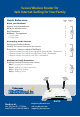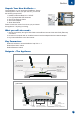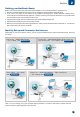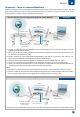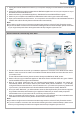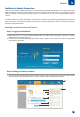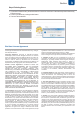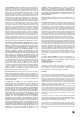QUICK START GUIDE NG11E Appliance NG11E Hack Safe Anti-Virus Parental Controls Any-Device Connectivity Plug n Surf http://netgenie.cyberoam.com NetGenie is furnished under the terms of Elitecore's End User license agreement, which is available in this Quick Start Guide from page 8. By using this Appliance, it shall be presumed that you have read the said license and you agree to be bound by the terms and conditions of the same.
Secure Wireless Router for Safe Internet Surfing for Your Family Quick Reference Page Section no. no. Know your NetGenie Unpack Your New NetGenie… What you will also need… Key Parameters NetGenie : The Appliance 1. Front panel 2.
Section 1 Unpack Your New NetGenie … Congratulations on your purchase of NetGenie Secure Home Appliance. When you open the box, you will find the following components: 1. NetGenie Wireless Base Unit - NG11E 2. Two (2) Detachable WiFi Antennas 3. One RJ-45 Ethernet Cable 4. One Power Adapter 5. Quick Start Guide Please contact the vendor from whom you purchased this appliance if anything is missing. 1 3 2 5 4 What you will also need… 1.
2 Section Getting your NetGenie Ready Before you start accessing the Internet through NetGenie, you must assemble the appliance first. 1. Screw in the detachable Wi-Fi antennas in their respective jacks provided in the back panel. 2. Look out for the sticker at the bottom of the appliance containing the default wireless network name, technically known as SSID and the pass key. These pre-secure your wireless network from any unauthorized access. Please retain your pass key for future use. 3.
Section 2 Scenarios - ‘How to connect NetGenie’ Please check how you have connected to the Internet and note it down before you make any changes. We have given three (3) different scenarios. Two (2) of them are for wired connection, one (1) is for wireless connection. Please check the relevant scenario and follow the instructions.
Section 2 1. Unplug the Internet cable that connects to your computer and plug it into the NetGenie socket labelled “WAN”. 2. Use the RJ-45 Ethernet cable provided with the NetGenie appliance to connect your computer to any of the NetGenie sockets labelled “LAN.” 3. Switch on/Power up your NetGenie appliance. Wait till the Power and WAN LEDs turn green. 4. Switch on your computer now. NetGenie's LED labelled “LAN” will turn green and remain steady. 5. Open your browser and surf the Internet.
Section 3 NetGenie's Family Protection Once you have begun surfing the web securely, you would want to enhance protection for your spouse, kids and other members of the family using NetGenie's Parental Protection and Control. Since, your family may have different members comprising diverse age groups, you would wish to give them age-appropriate Internet access. In order to reflect your family in NetGenie, you will have to create users and assign appropriate age access for each one of them.
Section 3 2. Choose a password and enter it in the next two sections. Please note: Children below 8 years might not be able to remember or type the password. Hence, we recommend that, you do not specify a password for them. In that case, you can simply leave the password fields empty. 3. Drag the slider bar to reflect the appropriate age for any of your family members. This selection will ensure any websites that could be considered inappropriate for children of a particular age group, will be blocked. 4.
Section 3 Step4: Deleting Users 1. If you wish to delete a user, please click the icon next to the username in the left hand panel of the Family Protection page. 2. Confirm your action by clicking the OK button. 3. The user will be deleted. End User License Agreement Trademarks: Elitecore and NetGenie are trademarks of Elitecore Technologies Private Limited. All other trademarks, if any, belong to their respective owners. Copyright Statement: Copyright © 1999-2010 Elitecore Technologies private Limited.
6. Limited Warranty. Elitecore provides this limited warranty for its product only to the person or entity that originally purchased the Product from: Elitecore or its authorized reseller or distributor. The warranty starts on the date of purchase and shall be valid for a period of 6 (six) months thereafter. All warranty claims must be submitted before the expiration of the warranty term, i.e. 6 (six) months from date of purchase of the Product.
We protect your rights with two steps: (1) copyright the software, and (2) offer you this license which gives you legal permission to copy, distribute and/or modify the software. Also, for each author's protection and ours, we want to make certain that everyone understands that there is no warranty for this free software.
7. If, as a consequence of a court judgment or allegation of patent infringement or for any other reason (not limited to patent issues), conditions are imposed on you (whether by court order, agreement or otherwise) that contradict the conditions of this License, they do not excuse you from the conditions of this License.