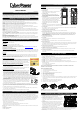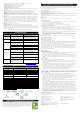User's Manual
1
2
4 6
7
8
9
10
11
1515
12
13
14
3
5
1
2
4
5
6
7
8
9
10
11
12
13
14
15
16
3
CP1350PFCLCD / CP1500PFCLCD
User’s Manual
K01-0000783-00
Thank you for purchasing a CyberPower product. Please take a few minutes to register your product at:
www.CyberPowerSystems.com/Registration. Registration certifies your product's warranty, confirms your ownership in the event of a product
loss or theft and entitles you to free technical support. Register your product now to receive the benefits of CyberPower ownership.
(SAVE THESE INSTRUCTIONS)
This manual contains important safety instructions. Please read and follow all instructions carefully during installation and operation of the unit.
Read this manual thoroughly before attempting to unpack, install, or operate your UPS.
CAUTION! To prevent the risk of fire or electric shock, install in a temperature and humidity controlled indoor area free of conductive
contaminants. (Please see specifications for acceptable temperature and humidity range.)
CAUTION! To reduce the risk of electric shock, do not remove the cover except to service the battery. Turn off and unplug the unit before
servicing the batteries. There are no user serviceable parts inside except for the battery.
CAUTION! Hazardous live parts inside can be energized by the battery even when the AC input power is disconnected.
CAUTION! The UPS must be connected to an AC power outlet with fuse or circuit breaker protection. Do not plug into an outlet that is not
grounded. If you need to de-energize this equipment, turn off and unplug the unit.
CAUTION! To avoid electric shock, turn off the unit and unplug it from the AC power source before installing a computer component.
CAUTION! Not for use in a computer room as defined in the Standard for the Protection of Electronic Computer/Data Processing Equipment,
ANSI/NFPA 75.
CAUTION! To reduce the risk of fire, connect only to a circuit provided with 20 amperes maximum branch circuit over current protection in
accordance with the National Electric Code, ANSI/NFPA 70.
DO NOT USE FOR MEDICAL OR LIFE SUPPORT EQUIPMENT! CyberPower Systems does not sell products for life support or medical
applications. DO NOT use in any circumstance that would affect operation and safety of life support equipment, any medical applications or
patient care.
DO NOT USE WITH OR NEAR AQUARIUMS! To reduce the risk of fire or electric shock, do not use with or near an aquarium.
Condensation from the aquarium can cause the unit to short out.
DO NOT USE THE UPS ON ANY TRANSPORTATION! To reduce the risk of fire or electric shock, do not use the unit on any transportation
such as airplanes or ships. The effect of shock or vibration caused during transit and the damp environment can cause the unit to short out.
INTRODUCTION
Thank you for selecting a CyberPower Systems UPS product. This UPS is designed to provide unsurpassed power protection, operation and
performance during the lifetime of the product.
UNPACKING
Inspect the UPS upon receipt. The box should contain the following:
(a) UPS unit (b) User’s manual (c) USB A+B Type cable (d) Function Setup Guide
*PowerPanel® Business Edition software is available on our website. Please visit www.CyberPowerSystems.com and go to the
Software Section for free download.
SUPPORTS Active PFC POWER SUPPLIES
This CyberPower UPS system supports High Efficiency power supplies with Active Power Factor Correction (Active PFC). Active PFC is used
to improve the efficiency of power delivery. The current US Energy Star® Program Requirements for Computers (version 7.1) mandates Active
PFC for all power supplies over 100 watts. Additionally, programs such as 80 Plus® are often used to identify high efficiency power supplies
with Active PFC.
OVERVIEW
The CP1350PFCLCD/CP1500PFCLCD provides complete power protection from utility power that is not always consistent and features
1445 Joules of surge protection. All units provide long lasting battery backup during power outages with maintenance free batteries. The
CP1350PFCLCD/CP1500PFCLCD ensures consistent power to your computer system and includes software that will automatically save
your open files and shutdown your computer system during a utility power loss.
AUTOMATIC VOLTAGE REGULATOR
The CP1350PFCLCD/CP1500PFCLCD stabilizes inconsistent utility power voltage to nominal levels that are
safe for equipment. Inconsistent incoming utility power may be damaging to important data files and
hardware, but with Automatic Voltage Regulation (AVR), damaging voltage levels are corrected to safe levels.
AVR automatically increases low utility power to a consistent and safe 110/120 volts. If incoming utility
voltage drops below 90 volts, or exceeds 140 volts the units automatically switch to battery back-up power.
CONSIDER THE POWER REQUIREMENTS OF YOUR EQUIPMENT
1. Ensure that the equipment plugged into the UPS does not exceed the UPS unit’s rated capacity. If the
rated capacities of the unit are exceeded, an overload condition may occur and cause the UPS unit to
shut down or the circuit breaker to trip.
2. There are many factors that can affect the amount of power that your electronic equipment will require.
For optimal system performance keep the load below 80% of the unit’s rated capacity.
HARDWARE INSTALLATION GUIDE
1. Your new UPS may be used immediately upon receipt. However, after receiving a new UPS, to ensure
the battery’s maximum charge capacity, it is recommended that you charge the battery for at least 8
hours. Your UPS is equipped with an auto-charge feature. When the UPS is plugged into an AC outlet,
the battery will automatically charge whether the UPS is turned on or turned off. Note: This UPS is
designed with a safety feature to keep the system from being turned on during shipment. The
first time you turn the UPS on, you will need to have it connected to AC power or it will not power up.
2. With the UPS unit turned off and unplugged, connect your computer, monitor, and any other peripherals requiring battery backup into the
battery power supplied outlets. Plug the other peripheral equipment (e.g. printer, scanner, speakers, etc.) into the full-time surge
protection outlets. DO NOT plug a laser printer, paper shredder, copier, space heater, vacuum cleaner, sump pump, or other large
electrical device into the “Battery and Surge Protected Outlets”. The power demands of these devices will overload and
possibly damage the unit.
3. Plug the UPS into a 2 pole, 3 wire grounded receptacle (wall outlet). Make sure the wall branch outlet is
protected by a fuse or circuit breaker and does not service equipment with large electrical demands (e.g.
air conditioner, refrigerator, copier, etc.). The warranty prohibits the use of extension cords, outlet strips,
and surge strips in conjunction with the UPS unit.
4. Press the power switch to turn the unit on. The Power On indicator light will illuminate and the unit will “beep”.
5. If an overload is detected, an audible alarm will sound and the unit will emit one long beep. To correct this, turn the UPS off and unplug at
least one piece of equipment from the battery power supplied outlets. Make sure the circuit breaker is depressed and then turn the UPS
on.
6. To maintain optimal battery charge, leave the UPS plugged into an AC outlet at all times.
7. To store the UPS for an extended period of time, cover it and store with the battery fully charged. While in storage, recharge the battery
every three months to ensure optimal battery life.
8. Ensure the wall outlet and UPS are located near the equipment being attached for proper accessibility.
FCC Compliance Statement
This device complies with part 15 of the FCC rules. Operation is subject to the following two conditions: (1) this device may not cause harmful
interference, and (2) this device must accept any interference received, including interference that may cause undesired operation.
Note: This equipment has been tested and found to comply with the limits for a Class B digital device, pursuant to part 15 of the FCC Rules.
These limits are designed to provide reasonable protection against harmful interference in a residential installation. This equipment generates,
uses, and can radiate radio frequency energy and, if not installed and used in accordance with the instructions, may cause harmful interference
to radio communications. However, there is no guarantee that interference will not occur in a particular installation. If this equipment does
cause harmful interference to radio or television reception, which can be determined by turning the equipment off and on, the user is
encouraged to try to correct the interference by one or more of the following measures:
- Reorient or relocate the receiving antenna.
- Increase the separation between the equipment and receiver.
- Connect the equipment to an outlet on a circuit different from that to which the receiver is connected.
- Consult the dealer or an experienced radio/TV technician for help"
Warning: Changes or modifications not expressly approved by the party responsible for compliance could void the user's authority to operate
the equipment.
Canadian Compliance Statement
CAN ICES-3 (B)/NMB-3(B)
DESCRIPTION
1. Power Switch
Used as the master on/off switch for equipment connected to the battery
power supplied outlets.
2. Power On Indicator
This LED is illuminated when the utility power is normal and the UPS
outlets are providing power, free of surges and spikes.
3. LCD module display
High resolution and intelligent LCD display shows all the UPS
information using icons and messages. For more information please
review the “Definitions for Illuminated LCD Indicators” section below.
4. Down/Display Button
The button can be used to select the LCD display contents including
Input Voltage, Output Voltage, and Estimated Run Time. Short press the
button to scroll down the function menu. Pressing the button for 2
seconds will keep the LCD display always on or turn the LCD display off
while in AC/Utility power mode. For more information about the
Down/Display Button, please refer to the Function Setup Guide.
5. Up/Mute Button
Short press the button to scroll up the function menu. Holding the button for more than 2 seconds will silence the alarm. For more
information about the Up/Mute Button, please refer to the Function Setup Guide.
6. Enter/Setup Button
Press the button for 2 seconds to enter the setup menu and then select the functions for configuration. For more information about the
Enter/Setup Button, please refer to the Function Setup Guide.
7. USB charge ports (Except for CP1350PFCLCD)
The USB Power ports (Type A and Type C) provide DC 5V 3.1A power output with battery backup.
8. Battery and Surge Protected Outlets
The unit has 6 battery powered and surge protected outlets to ensure temporary uninterrupted operation of your equipment during a
power failure. (DO NOT plug a laser printer, paper shredder, copier, space heater, vacuum cleaner, sump pump, or other large
electrical device into the “Battery and Surge Protected Outlets.” The power demands of these devices will overload and
possibly damage the unit.)
9. Full-Time Surge Protection Outlets
The unit has 6 surge suppression outlets.
10. Circuit Breaker
Located on the back of the UPS, the circuit breaker provides overload and fault protection.
11. Serial / USB Port to PC
The port allows connection and communication between the Serial / USB port on the computer and the UPS unit.
12. Wiring Fault Indicator (red)
This LED indicator will illuminate to warn the user that a wiring problem exists, such as bad ground, missing ground or reversed wiring. If
this is illuminated, disconnect all electrical equipment from the outlet and have an electrician verify the outlet is properly wired. The unit
will not provide surge protection without being plugged into a grounded and properly wired wall outlet.
13. Communication Protection Ports (RJ45)
Bi-directional communication ports provide surge protection to a 10/100/1000 Ethernet connection.
14. SNMP/HTTP Network Slot (Except for CP1350PFCLCD)
Remove the cover panel to install an optional RMCARD provides remote monitoring and management of your UPS over a network.
15. Outlets Designed for AC Adapters
The UPS unit has 2 widely-spaced outlets, so AC power adapters can be plugged into the UPS without overlapping or blocking
adjacent outlets.
Replacement of batteries located in an OPERATOR ACCESS AREA.
1. When replacing batteries, replace with the same number of the following battery: CyberPower / RB1270X2C for the CP1350PFCLCD;
CyberPower / RB1290X2 for the CP1500PFCLCD.
2. CAUTION! Risk of Energy Hazard, 24 V, maximum 9 Ampere-hour battery. Before replacing batteries, remove conductive jewelry such
as chains, wrist watches, and rings. High energy conducted through these materials could cause severe burns.
3. CAUTION! Do not dispose of batteries in a fire. The batteries may explode.
4. CAUTION! Do not open or mutilate batteries. Released material is harmful to the skin and eyes. It may be toxic.
5. CAUTION: A battery can present a risk of electrical shock and high short circuit current. The following precautions should be observed
when working on batteries:
1) Remove watches rings, or other metal objects.
2) Use tools with insulated handles.
CAUTION - RISK OF EXPLOSION IF BATTERY IS REPLACED BY AN INCORRECT TYPE. DISPOSE OF USED BATTERIES
ACCORDING TO LOCAL REGULATIONS.
BATTERY REPLACEMENT PROCEDURE:
1. Turn off and unplug all connected equipment.
2. Turn the UPS off and unplug it from the AC power source.
3. Turn the UPS on its side.
4. Remove the front panel retaining screws located on the bottom of the UPS.
5. Slide the front panel completely off of the unit.
6. Remove the fixed stand from the upper battery.
7. Remove the batteries from the compartment.
8. Disconnect the battery wires from the batteries.
9. Install the replacement batteries by connecting the red wire (+) and black wire (-) to the same color connectors from both the upper and
lower battery pack. Note: Only use new batteries for replacement and both batteries should be replaced at the same time to ensure
maximum life span.
10. Put the batteries back into the compartment and reattached the fixed stand.
11. Slide back the battery compartment cover and tighten the retaining screws.
12. Recharge the UPS for 8-16 hours to fully charge the battery.
REMINDER: Batteries are considered HAZARDOUS WASTE and must be disposed of properly. Most retailers that sell lead-acid batteries
collect used batteries for recycling, as required by local regulations.
1. ONLINE: The UPS is supplying utility power to connected equipment.
2. Energy-Saving: The UPS in energy-saving bypass mode. See “CyberPower
GreenPower UPS
TM
Technology” section for more information.
3. AVR (Automatic Voltage Regulation): This icon appears whenever your UPS is
automatically correcting low or high AC line voltage without using battery power.
This is a normal, automatic operation of your UPS, and no action is required on
your part.
4. ON BATTERY: During a severe brownout or blackout, this icon appears and an
alarm sounds (two short beeps followed by a pause) to indicate the UPS is
operating from its internal batteries. During a prolonged brownout or blackout,
the alarm will beep rapidly every 1/2 second to indicate the UPS’s batteries are
nearly out of power. You should save files and turn off your equipment
immediately or allow the software to shut the system down.
5. BATTERY CAPACITY: This meter displays the approximate charge level (in 20% increments) of the UPS’s internal battery. During a
blackout or severe brownout, the UPS switches to battery power, the ON BATTERY icon appears, and the charge level decreases.
6. REPLACE battery: This icon illuminates when the batteries are not connected well or the batteries were worn out.
BASICPERATION
INSTALLING YOUR UPS SYSTEM
IMPORTANT SAFETY INSTRUCTIONS
PRODUCT REGISTRATION
FCC Compliance Statement
BATTERY REPLACEMENT
DEFINITIONS FOR ILLUMINATED LCD INDICATORS
BASIC OPERATION