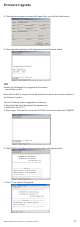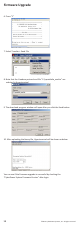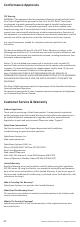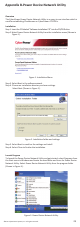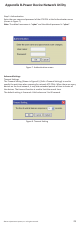User manual
24
©2014. CyberPower Systems, Inc. All rights reserved.
Appendix B-Power Device Network Utility
Getting Started
The Power Device Network Utility scans the network for devices with MAC addresses
that match CyberPower network hardware. Once found, the device(s) can then be
figured with a specific IP address, subnet mask, and gateway address. This allows
the device(s) to function properly on the network and interface with CyberPower
Management Console.
Step 1. Select the appropriate
ATS PDU from the Equipment List (Shown in Figure 4.).
Note: If the ATS PDU does not appear on the list, click the Refresh button to rescan the
network. If it still does not appear, ensure that the ATS PDU is turned on and is installed
correctly.
Pressing Stop will cancel the scan/refresh process.
Note: If your computer has a software firewall installed, you may see a Windows
Security Alert message (Shown in Figure 5.).
In Windows XP SP2, the default firewall alert message is shown as Figure 5. You
need to allow the Power Device Network Utility access through the firewall.
Figure 4. Equipment List
Figure 5. Windows Security Alert
Step 2. Assign a valid IP Address to the ATS PDU
With the appropriate device selected from the Equipment List, open the Network
Settings menu (shown in Figure 6.) [Tools=>Device Setup]. In the Device Network
Setting Menu, enter a valid IP address, subnet mask, and gateway address to
setup the ATS device.
Figure 6. Network Setting Menu (Device Setup)