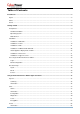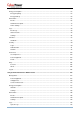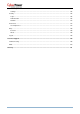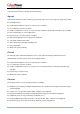User Manual
1
Citrix XenServer 5 or later
Citrix XenServer 6
Citrix XenServer 7
Red Hat Enterprise 5.7
Redhat Enterprise 6.1
Redhat Enterprise 6.5
Redhat Enterprise 7
Centos 6 or later
Centos 7 or later
Open SUSE 10.2 or later
Open SUSE 11.4 or later
Debian 7 or later
Ubuntu 10.04 or later
Ubuntu 11.04 or later
Ubuntu 12.10 or later
Ubuntu 15.04 or later
VMware ESX/ESXi 4 or later
VMware ESX/ESXi 5 or later
VMware ESX/ESXi 6 or later
VMware vMA 4 or later
VMware vMA 5 or later
VMware vMA 6 or later
MAC OS X 10.6
MAC OS X 10.7
MAC OS X 10.8
MAC OS X 10.9
MAC OS X 10.10
MAC OS X 10.11
Note: Because of the abundance of different Linux builds, not all builds are tested with PowerPanel
®
Business Edition
but most builds will be able to run the program.
Web Browser
PowerPanel
®
Business Edition software is accessed using a web browser and is compatible with the following
browsers:
Microsoft Internet Explorer 7 or above
Firefox 2.0 or above
Google Chrome
Konqueror
Installation
Installation on Windows
A pop-up window will be displayed automatically when inserting the PowerPanel
®
Business Edition installation CD.
Users can click the Install PowerPanel Business Edition shortcut on the pop-up window to initiate the installation
procedure. If the pop-up window is not displayed when inserting the CD, browse to the CD drive and open the folder
which locates at /Software/Windows, and then double click the file named Setup.exe to start the installation
procedure.
Use the PowerPanel
®
Business Edition installation CD to complete the installation on the target computer. To install
follow these steps:
Click the Next button to start an installation.