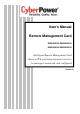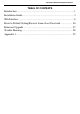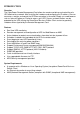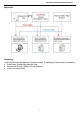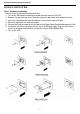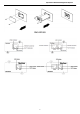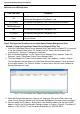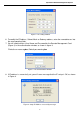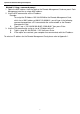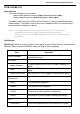User`s manual
CyberPower Remote Management System
5
Definitions for LED Indicators
Link LED color Condition
Off
The Remote Management Card is not connected to the Network/or
the Remote Management Card Power is off.
On (Yellow) The Remote Management Card is connected to the Network.
TX/RX LED color
Off The Remote Management Card power is off.
On (Green) The Remote Management Card power is on.
Flash
- Receiving/transmitting data packet.
- Reset finished.
Step 2. Configure the IP address for the CyberPower Remote Management Card
Method 1: Using the CyberPower Power Device Network Utility Tool
1. Install the CyberPower Power Device Network Utility Tool from the included CD. It is located
in the \tools\network folder of the CD. Double click the “Power Device Network Utility”
installation file, “Setup.msi” to begin the installation.
2. After installation completes, run the “Power Device Network Utility” program. Under “All
Programs, select ”CyberPower Power Device Network Utility”.
3. The main dialog of the “Power Device Network Utility Tool” program is shown in Figure 1.
The configuration tool will display all CyberPower Remote Management Cards of present
on the same network. The "Refresh" button is used to search the entire local network for
Remote Management Cards.
Figure 1. The main window of the “Power Device Network Utility” program.
4. Select the Remote Management Card you are setting up. Click on the Tools menu and
select “Device Setup” or double click the Remote Management Card you want to configure.
5. You can modify the IP Address, Subnet Mask, and Gateway address for the Device MAC
Address listed in the Device Network Settings window, as shown in Figure 2. The default IP
Address is 192.168.20.177 and the default Subnet Mask is 255.255.255.0.