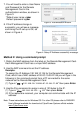Installation Manual
4
7. You will need to enter a User Name
and Password for the Remote
Management Card in the
authentication window, as shown in
Figure 3.
*Default user name: cyber
Default password: cyber
8. If the IP address change is
successful, you will see a message
confirming the IP set up is OK, as
shown in Figure 4.
Method 2: Using a command prompt
1. Obtain the MAC address from the label on the Remote Management Card.
Each Management Card has a unique MAC address.
2. Use the ARP command to set the IP address.
Example:
To assign the IP Address 192.168.10.134 for the Remote Management
Card, which has a MAC address of 00-0C-15-00-FF-99 you will type in the
following in the command prompt from a PC connected to the same
network as the Remote Management Card.
(1) Type in “arp -s 192.168.10.134 00-0C-15-00-FF-99” then press Enter.
3. Use the Ping command to assign a size of 123 bytes to the IP.
(1) Type in “ping 192.168.10.134 -l 123” then press Enter.
(2) If the replies are received, your computer can communicate with the IP
address.
Note: These instructions are for Windows OS. For other OS please refer to RMCARD
User’s Manual available for download at CyberPower Systems official website:
www.CyberPower.com.
Figure 4. Setup IP Address successfully message.
Figure 3. Authentication window.