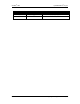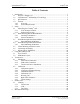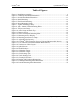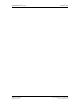® Displays CYRAQ 19H Series ® 19" Ultra-Bright NEMA 4X Flat Panel Monitors For Rack, Panel, and VESA Mounting Systems with Optional AR Bonding™ Technology USER’S MANUAL VER. 1.0 • JULY 2014 No part of this manual may be reproduced without permission CyberResearch , Inc. ® www.cyberresearch.com 25 Business Park Dr.
® ® CyberResearch Displays CYRAQ 19H CyRAQ® CRBF 19H 19-inch Industrial LCD Monitor Specifications: The specifications included in this manual are subject to change without notice. CyberResearch, Inc. reserves the right to make product improvements at any time. While the Company has made every effort to ensure the accuracy and reliability of the information contained in this manual, we are not liable for any typographical or printing errors and omissions.
® ® CyberResearch Displays CYRAQ 19H Revision # 1.
® ® CyberResearch Displays CYRAQ 19H Table of Contents 1 2 3 4 5 6 Introduction ................................................................................................................. 1 1.1 Why the CYRAQ® 19? ....................................................................................... 2 1.2 CyberResearch® AR Bonding™ Technology ..................................................... 3 1.3 Specifications .............................................................................
® ® CyberResearch Displays CYRAQ 19H Table of Figures Figure 1: Installation Assembly .......................................................................................... 9 Figure 2: Landscape Installation Illustration .................................................................... 10 Figure 3: Portrait Installation Illustration ......................................................................... 11 Figure 4: Panel Mounting ................................................................
® CyberResearch Displays CyberResearch, Inc. 25 Business Park Drive Branford, CT USA ® CYRAQ 19H vii P: (203) 483-8815; F: (203) 483-9024 www.cyberresearch.
® CyberResearch Displays ® CYRAQ 19H 1 Introduction Congratulations on your purchase of the most innovative and versatile Industrial LCD monitor available today—the C Y RAQ ® 19H. The CyberResearch® CYRAQ 19H uses a groundbreaking raised bezel design allowing the installation of a rugged 19″ flat panel display in a standard EIA 19″ rack! The engineers at CyberResearch have also designed mounting plates that allow the CYRAQ 19H to be rack or panel-mounted in either landscape or portrait orientation.
® CYRAQ 19H ® CyberResearch Displays 1.1 Why the CYRAQ® 19H? The CYRAQ concept was conceived in the Engineering Department at CyberResearch as we began to examine how recent advances in LCD technology and image quality could potentially affect our market and customer base. The LCD monitor today provides viewing angles comparable to CRTs with no discernable loss of picture quality; as a result, an LCD provides crisp, clean, deep images WITHOUT screen glare.
® CyberResearch Displays ® CYRAQ 19H 1.2 CyberResearch® AR Bonding™ Technology Standard LCDs used in bright ambient light may seem “washed out” because of excessive reflections from these lighting conditions. CyberResearch has developed a manufacturing technique that reduces ambient light reflection inside the display case, making our LCDs look brighter—even in direct sunlight. CyberResearch now offers AR Bonding™ Technology on our entire line of signature CYRAQ® LCDs.
® ® CyberResearch Displays CYRAQ 19H 1.
® ® CyberResearch Displays CYRAQ 19H cables included.
® CYRAQ 19H ® CyberResearch Displays Flush Bezel Panel-Mount Models Width 1.67ft (508mm) Height 16.7" (424.18mm) Depth (including handles) 3.3" (83.82mm) Depth Behind Panel 3.1" (78.74mm) Protrusion from Rack (including handles) 0.2" (5.08mm) Panel-Mount Cutout, Width 19.1" (485.14mm) Panel-Mount Cutout, Height 15.8" (401.32mm) Dimension Details Front Bezel Thickness: 0.
® CyberResearch Displays ® CYRAQ 19H 1.4 Features 1.4.1 Overview The CyberResearch CYRAQ® 19H is a 19-inch analog/digital LCD monitor that offers the highest quality images possible with analog and digital dual source input. Its Dual input (VGA and DVI) allow users to connect two different input sources simultaneously. The CYRAQ 19H offers a 600:1 contrast ratio, pixel pitch of 0.
® ® CyberResearch Displays CYRAQ 19H 2 Setup 2.1 Unpacking the CYRAQ® 19H Before unpacking it is very important to locate your CYRAQ monitor in a suitable environment. Make sure the installation location has good ventilation, is out of direct sunlight, away form excessive dust, dirt, heat, water, moisture and vibration. Please see Specifications section for environmental details. 2.1.
® ® CyberResearch Displays CYRAQ 19H 2.2 Rack Mounting Raised-Bezel Models If unsure of mounting method, check package contents: If your package contains mounting clamps illustrated in Figure 5, Figure 6 and Figure 7, follow mounting instructions in Panel Mounting Flush-Bezel Models. IMPORTANT! Ask yourself these questions before beginning installation: 1. Is sufficient power available? 2. Is sufficient space available to allow for proper airflow both inside and around the display? 3.
® ® CyberResearch Displays CYRAQ 19H 2.2.1 Landscape Orientation NOTE: Follow Section 2.2.2 Portrait Orientation, if requested at time of order. 1. Align mounting plate rack-mount holes with server rack mounting holes; see Figure 2 for correct mounting orientation. Ensure gasket faces outward. 2. Install the eight 10-32 x 1/2″ button head bolts into rack-mounting holes to secure mounting plate to the server rack. NOTE: Steps 3 & 4 require two people. 3.
® ® CyberResearch Displays CYRAQ 19H 2.2.2 Portrait Orientation NOTE: Portrait mounting orientation requires 11U (19.2″) free rack space. 1. Align mounting plate rack-mount holes with server rack mounting holes; see Figure 3 for correct mounting orientation. Ensure gasket faces outward. 2. Install the eight 10-32 x 1/2″ button head bolts into rack-mounting holes to secure mounting plate to the server rack. NOTE: Steps 3 & 4 require two people. 3.
® ® CyberResearch Displays CYRAQ 19H 2.3 Panel Mounting Raised-Bezel Models 2.3.1 Panel Mounting the Monitor 1. Ensure the cutout meets the suggested dimensions: 441mm (17.4") W x 356mm (14") H for standard installation (see 2. Figure 4), 356mm H x 441mm W for portrait installation. ® 3. Install CYRAQ in panel cut out. Ensure all studs clear cutout opening and gasket on the rear of the unit is flush against panel (critical for NEMA compliance). NOTE: Steps 3 & 4 require a second person 4.
® ® CyberResearch Displays CYRAQ 19H 2.4 Panel Mounting Flush-Bezel Models If you’re unsure of mounting method, check package contents: If you package contains mounting clamps illustrated in Figure 5, Figure 6 and Figure 7, follow mounting instructions in this section. Prior to performing subsequent steps, ensure the panel-mounting location (including panel thickness) is suitable for the CYRAQ® 19, and meets Environmental requirements in Specifications section.
® ® CyberResearch Displays CYRAQ 19H Figure 5: Flush Panel Mounting 14 ©Copyright 2014 CyberResearch, Inc
® CyberResearch Displays ® CYRAQ 19H 2. With a second person holding the display in place at the front of the panel, insert Mounting Clamps into slots on rear of display, as shown. Figure 6: Insert Mounting Clamp 3. Ensure that hooks on clamp butt against rear of slot as shown in Figure 7. 4. Tighten Mounting Clamps with Phillips head screwdriver until snug. Figure 7: Tighten Mounting Clamp CyberResearch, Inc. 25 Business Park Drive Branford, CT USA 15 P: (203) 483-8815; F: (203) 483-9024 www.
® ® CyberResearch Displays CYRAQ 19H 2.5 VESA Mounting with Swivel Arm 100 x 100 VESA Mounting Holes NOTE: These are “Quick Install” instructions for a popular style bench-top mount VESA arm. This VESA arm style MAY NOT be the mounting choice you’ve selected for your CYRAQ. Check the documentation accompanying your VESA arm. Figure 8: 100 x 100mm VESA Mounting Holes 1) Disconnect the power, video and touchscreen cables.
® ® CyberResearch Displays 7) Secure the arm/adapter plate assembly to the display. CYRAQ 19H VESA Arm SWC 100 8) Secure arm to the clamp with 4 flat head screws (Figure 14); tighten using the “L” shaped hex key. Rear of CYRAQ Figure 13: Mounting Arm to Display NOTE: Check arm capacity setting prior to installation. 9) Use the “T” hex key provided to adjust the weight capacity (Figure 15). a. Carefully support the main body of arm while gently pushing downward b.
® ® CyberResearch Displays CYRAQ 19H 2.6 Connecting the Display IMPORTANT! Before connecting the power cable to the display, connect all the other cables. Power Jack DVI Video Port Analog Video Port Composite Video S-Video USB Touchscreen Port ® Figure 16: CYRAQ 19H Connection Layout (Universal Mount model shown) NOTE: Turn off the computer before connecting the display 1.
® CyberResearch Displays ® CYRAQ 19H The refresh rate may be set too high. The refresh rate of an LCD monitor doesn’t need to be set as high as a CRTs refresh rate; set the refresh rate @ 60Hz. Incorrect power source. The video cable isn’t tightly connected at one or both ends; reconnect and tighten the cable adapter screws. The analog and DVI cables are both connected to the display and the same computer.
® ® CyberResearch Displays CYRAQ 19H 2.7 Display Driver Installation 1. Insert the driver CD into the computer’s CD drive. 2. When the splash screen appears, select Install Drivers. 3. When the Install Products window appears, click Display Drivers.
® CyberResearch Displays ® CYRAQ 19H 4. Then click on your operating system. 5. Select CYRAQ 19H and click OK. CyberResearch, Inc. 25 Business Park Drive Branford, CT USA 21 P: (203) 483-8815; F: (203) 483-9024 www.cyberresearch.
® ® CyberResearch Displays CYRAQ 19H 6. Read the monitor warning, “Select the monitor name that exactly matches the name printed on the front of your monitor or on the back label. If you select the wrong monitor, restart Windows in “Safe Mode” and use this CD-ROM (or diskette) again to select the correct monitor. 7. Then Click Install. 8. When the Digital Signature window appears, click Yes. 9. When the driver has been installed a Monitor Setup message will appear, click OK.
® CyberResearch Displays ® CYRAQ 19H NOTE: If the CYRAQ® doesn’t display an image immediately, move the mouse to awaken it from “Suspend” mode. NOTE: If an image still isn’t displayed, push the Exit/Source button to ensure the correct input is being used. CyberResearch, Inc. 25 Business Park Drive Branford, CT USA 23 P: (203) 483-8815; F: (203) 483-9024 www.cyberresearch.
® ® CyberResearch Displays CYRAQ 19H 3 Using the CyRAQ® 19H 3.1 User Controls 1 2 3 4 5 6 7 Figure 17: User Controls (Flush Panel-Mount Model Shown) NOTE: Front and rear user controls are available for the CYRAQ 19H series of monitors. The controls for front and rear are identical. The display control membrane for rear-controlled units is mounted vertically on the rear cover. 3.1.
® ® CyberResearch Displays 3.1.1 CYRAQ 19H Using Function Buttons The On Screen Display (OSD) is adjusted using the function buttons on the front or rear of the monitor. Please review the button mapping below before adjusting this display.
® ® CyberResearch Displays CYRAQ 19H 3.2 ON SCREEN DISPLAY (OSD) 3.2.1 Picture Figure 18: OSD Picture Menu We recommend using the factory defaults. If they are not suitable, OSD controls are described below. Table 3-1: Picture Menu Options Menu Brightness Contrast Sharpness MagicBright 26 Description Controls the screen brightness • This menu is unavailable when is set to mode. • This menu is unavailable when is set.
® CyberResearch Displays ® CYRAQ 19H users can configure the and directly using this mode. • This mode provides the picture setting appropriate for editing a document and surfing the Internet (text + picture). • This mode provides the picture setting appropriate for playing games that include lots of graphics and that require a fast screen refresh rate.
® ® CyberResearch Displays CYRAQ 19H 3.2.2 Color Figure 19: OSD Color Menu Table 3-2: Color Menu Options Menu MagicColor Red Green Blue 28 Description Expresses natural colors more clearly without changing the picture • - Turns the function off. • - You can compare the pictures processed by with the original pictures. • - Provides a clearer picture including areas corresponding to skin color.
® ® CyberResearch Displays CYRAQ 19H This menu is unavailable when is set to mode or mode. • This menu is unavailable when is set. You can set the color temperature according to your preference. • - Sets the color temperature of the screen to a cooler color. • - Sets the color temperature of the screen to the standard color temperature. • - Sets the color temperature of the screen to a warmer color.
® CYRAQ 19H ® CyberResearch Displays 3.2.3 Size and Position Figure 20: OSD Size and Position Table 3-3: Size & Position Menu Options Menu 30 Description Moves the position of the display area on the screen horizontally. • This function is only available in Analog mode. H-Position • When a 720P, 1080i or 1080P signal is input in AV mode ,select to adjust horizontal position in 0-6 levels Moves the position of the display area on the screen vertically.
® ® CyberResearch Displays CYRAQ 19H This can only be set when the external input is connected through DVI and is set to . Menu H-Position You can adjust the horizontal position of the OSD. Menu V-Position You can adjust the vertical position of the OSD. • 3.2.4 Setup and Reset Figure 21: OSD Setup and Reset Table 3-4: Setup & Reset Menu Options Menu Description Use this function to restore the visual quality and color settings to Reset the factory defaults.
® CYRAQ 19H MagicEco Off Timer On/Off Off Timer Setting Customized Key Auto Source PC/AV Mode Display Time Menu Transparency 32 ® CyberResearch Displays press and hold the Down button (5 seconds), will set to . • The function may not work properly with graphics cards that are not fully compliant with DVI specifications. • If this is the case, please contact the appropriate graphics card manufacturer or set the function to .
® ® CyberResearch Displays CYRAQ 19H 3.2.5 Information Figure 22: OSD Setup and Reset Table 3-5: Information Menu Options Menu Description Shows the frequency and resolution set on the PC. Information • For Analog interface only CyberResearch, Inc. 25 Business Park Drive Branford, CT USA 33 P: (203) 483-8815; F: (203) 483-9024 www.cyberresearch.
® ® CyberResearch Displays CYRAQ 19H 4 Touchscreen Touchscreens are the ultimate human/machine interface. In a touchscreen system, touching what you see onscreen makes the computer respond. The touchscreen system is logical, intuitive and simple. Using touchscreens, workers can precisely control complicated processes without being tethered to a keyboard and mouse.
® ® CyberResearch Displays CYRAQ 19H 4.1.2 USB Cable Connection 1. Shutdown your computer. 2. Plug the USB cable into the display’s USB connector on the back of the enclosure. 3. Plug the other end of the USB cable into a free USB port on the back of the computer. 4.1.3 Touchscreen Driver Installation 1. Reboot your computer. 2. After Windows loads, put the CyberResearch Software and Utilities CD into the CD drive. Figure 19: Splash Screen 3.
® ® CyberResearch Displays CYRAQ 19H Figure 23: Install Products 5.
® CyberResearch Displays ® CYRAQ 19H 6. After accepting the license agreement, click Next 7. Select controller type, interface, and then click Next CyberResearch, Inc. 25 Business Park Drive Branford, CT USA 37 P: (203) 483-8815; F: (203) 483-9024 www.cyberresearch.
® CYRAQ 19H ® CyberResearch Displays 8. Click Finish to install touch screen driver 9. After touch screen driver is installed, you will be prompted to restart the computer 10. The driver you are installing is compatible with Windows. Click Continue Anyway (you may need to do this more than once).
® ® CyberResearch Displays CYRAQ 19H 11. Click OK 12. Restart your computer before continuing with section 4.2. 4.2 Calibration 4.2.1 Calibration Options: Three point calibration: Quick calibration of a known good touchscreen overlay. May be used to evaluate, test or verify actual touchscreen linearity. No correction. Four Point Calibration (Default): Will compensate for skew, and some edge linearity anomalies. Best for general calibration.
® ® CyberResearch Displays CYRAQ 19H 1. Open the Hampshire TSHARC Control Panel (Start\All Programs\ Hampshire TSHARC Control Panel). Click the Calibration tab. 2. Click/touch on the Configure button. 3. When the Calibration Options window appears: a. Click/touch on a Calibration Type icon -ANDb. Choose an Offset radio button. 4. Then click/touch OK.
® ® CyberResearch Displays CYRAQ 19H 4.2.3 Calibration Routine 1. Click/touch the calibration target seen in Figure 24 to begin calibration routine. Figure 24: Calibration Target 2. Follow the on-screen prompts to complete calibration process. Once you have selected the large calibration target from the control panel, the calibration program will begin. 3. As each target is displayed on the screen TOUCH and hold the center of each target as directed by the text located adjacent to each target. 4.
® ® CyberResearch Displays CYRAQ 19H 4.2.4 Calibration Test This is the last screen displayed in the calibration process. 1. Touch the screen and notice if the calibration target is displayed under your finger or stylus. If the target appears directly under your finger, select the “Accept” button. 2. If the target does not appear directly beneath your finger or stylus, select the “Cancel” button, reconfigure your calibration options and recalibrate until you get an acceptable calibration.
® ® CyberResearch Displays CYRAQ 19H 4.2.5 Drawing Test Use the Test Feature to ensure calibration is accurate. Once you have calibrated your touchscreen, you may select the “Test” button located on the calibration tab of the control panel. This is a simple drawing program that you may use to determine if you touchscreen is working properly. 1. Open the Hampshire TSHARC Control Panel (Start\All Programs\ Hampshire TSHARC Control Panel). 2.
® CYRAQ 19H ® CyberResearch Displays 3. Tap some points on the screen, or, write a word to ensure the program renders the contact points correctly. 4. When done, click/touch Quit.
® ® CyberResearch Displays CYRAQ 19H 4.2.6 Right Click Emulation The TSHARC Control Panel permits users to enable Right Click Emulation, which simulates functionality (where applicable) of a right mouse click. It works by touching the same point on the touchscreen for a specific amount of time predetermined on the Click Settings tab of the TSHARC Control Panel. You can enable this functionality and define the amount of time necessary on the Click Settings tab, as seen in Figure 26.
® ® CyberResearch Displays CYRAQ 19H 4.2.7 Touch Settings Touch Sound: Check “Enable touch sound” to enable a beep when the touchscreen is touched. Normal: Emulates a standard mouse. Selecting “Normal” will allow for single click, double click, drawing, dragging and right click option (if right click is enabled). Touch down: Touch down will allow for a click event to take place at touch down. You will not be able to draw or drag if this option is selected. Touch up: Touch sent only at touch up.
® CyberResearch Displays CyberResearch, Inc. 25 Business Park Drive Branford, CT USA ® CYRAQ 19H 47 P: (203) 483-8815; F: (203) 483-9024 www.cyberresearch.
® ® CyberResearch Displays CYRAQ 19H 5 Product Care The CYRAQ® unit is primarily a maintenance-free product. It does require occasional cleaning to keep it looking and performing its best. Additionally, please make sure the unit is placed with consideration for environmental temperature, humidity shock and vibration tolerances noted in the Specifications section of this manual. Some of those specifications are listed again below for your convenience.
® ® CyberResearch Displays CYRAQ 19H To clean the fan filters: 1. Power off the unit using the On/Off switch. 2. Unplug the unit’s AC power. 3. Gain access to the rear of the unit. 4. Carefully run a vacuum hose (using a crevice attachment is ideal) over the protective fan filter screens (Figure ) to remove dust and debris from the protective covers and underlying fan filters themselves. 5. When done, restore power to unit. Figure 25: Cleaning Fan Filters CyberResearch, Inc.
® ® CyberResearch Displays CYRAQ 19H 6 Mechanical Drawings Figure 26: Display and Enclosure Dimensions 50 ©Copyright 2014 CyberResearch, Inc
® ® CyberResearch Displays CYRAQ 19H 7<3 Figure 27: Landscape Mounting Plate Dimensions CyberResearch, Inc. 25 Business Park Drive Branford, CT USA 51 P: (203) 483-8815; F: (203) 483-9024 www.cyberresearch.
® ® CyberResearch Displays CYRAQ 19H Figure 28: Portrait Mounting Plate Dimensions .
® ® CyberResearch Displays CYRAQ 19H Product Service Diagnosis and Debug CyberResearch, Inc. maintains technical support lines staffed by experienced Applications Engineers and Technicians. There is no charge to call and we will return your call promptly if it is received while our lines are busy. Most problems encountered with data acquisition products can be solved over the phone. Signal connections and programming are the two most common sources of difficulty.
® ® CyberResearch Displays CYRAQ 19H Intentionally Blank 54 ©Copyright 2014 CyberResearch, Inc
® ® CyberResearch Displays CYRAQ 19H Warranty Notice CyberResearch, Inc. warrants that this equipment as furnished will be free from defects in material and workmanship for a period of one year from the confirmed date of purchase by the original buyer and that upon written notice of any such defect, CyberResearch, Inc. will, at its option, repair or replace the defective item under the terms of this warranty, subject to the provisions and specific exclusions listed herein.
® ® CyberResearch Displays CYRAQ 19H Intentionally Blank 56 ©Copyright 2014 CyberResearch, Inc
CyberResearch, Inc. 25 Business Park Drive Branford, CT 06405 USA P: (203) 483-8815; F: (203) 483-9024 www.cyberresearch.