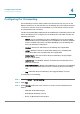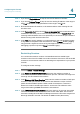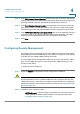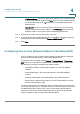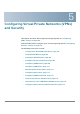User's Manual
Configuring the Firewall
Configuring Port Triggering
Cisco RV 120W Administration Guide 93
4
Port triggering opens an incoming port for a specific type of traffic on a defined
outgoing port.
Port triggering is more flexible than static port forwarding (available when
configuring firewall rules) because a rule does not have to reference a specific
LAN IP or IP range. Ports are also not left open when not in use, thereby providing a
level of security that port forwarding does not offer.
NOTE Port triggering is not appropriate for servers on the LAN, since there is a
dependency on the LAN device making an outgoing connection before incoming
ports are opened.
Some applications require that, when external devices connect to them, they
receive data on a specific port or range of ports in order to function properly. The
router must send all incoming data for that application only on the required port or
range of ports. The gateway has a list of common applications and games with
corresponding outbound and inbound ports to open. You can also specify a port
triggering rule by defining the type of traffic (TCP or UDP) and the range of
incoming and outgoing ports to open when enabled.
To add a port triggering rule:
STEP 1 Choose F
Firewall
> P
Port Triggering
.
STEP 2 Click A
Add
.
STEP 3 Specify an easily-identifiable name for this rule.
STEP 4 Check the E
Enable
box to enable the rule.
STEP 5 Select whether the port uses TCP or UDP protocol.
STEP 6 In the O
Outgoing (Trigger) Port Range
section, specify the port number or range of
port numbers that will trigger this rule when a connection request from outgoing
traffic is made. If the outgoing connection uses only one port, then specify the
same port number in the Start Port and End Port fields.
STEP 7 In the I
Incoming (Response) Port Range
section, specify the port number or range
of port numbers used by the remote system to respond to the request it receives.
If the incoming connection uses only one port, then specify the same port number
in the Start Port and End Port fields.
STEP 8 Click S
Save
.