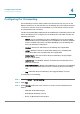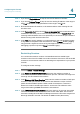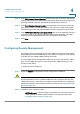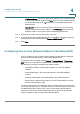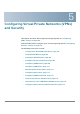User's Manual
Configuring the Firewall
Configuring Remote Management
Cisco RV 120W Administration Guide 98
4
STEP 5 In the U
UDP Session Timeout Duration
field, enter the time, in seconds, after which
inactive UDP sessions are removed from the session table. This value ranges from
0 through 4,294,967 seconds. The default is 120 seconds (2 minutes).
STEP 6 In the O
Other Session Timeout Duration
(seconds) field, enter the time, in seconds,
after which inactive non-TCP/UDP sessions are removed from the session table.
This value ranges from 0 through 4,294,967 seconds. The default is 60 seconds.
STEP 7 In the T
TCP Session Cleanup Latency (seconds)
field, enter the maximum time for a
session to remain in the session table after detecting both FIN flags. This value
ranges from 0 through 4,294,967 seconds. The default is 10 seconds.
STEP 8 Click S
Save
.
Configuring Remote Management
The primary means to configure the Cisco RV 120W is using the browser-based
Device Manager. The Device Manager is accessed from a computer on the LAN by
using the Cisco RV 120W’s LAN IP address and HTTP.
You can enable remote management to allow you to access the Cisco RV 120W
from a remote WAN network. To access the Cisco RV 120W remotely, you use
HTTP over SSL (https).
To enable remote management:
STEP 1 Check the E
Enable
box. By default, remote management is disabled.
!
CAUTION When remote management is enabled, the router is accessible to anyone who
knows its IP address. Since a malicious WAN user can reconfigure the Cisco RV
120W and misuse it in many ways, it is highly recommended that you change the
administrator and any guest passwords before continuing. See Configuring User
Accounts, page 127.
STEP 2 Choose the type of access to grant:
•
All IP Addresses
—Choose to allow any IP address to access the Cisco RV
120W. Change the default password before choosing this option. (See
Configuring User Accounts, page 127.)