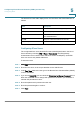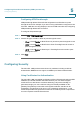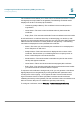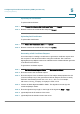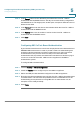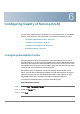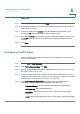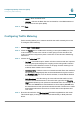User's Manual
Configuring Quality of Service (QoS)
Configuring Traffic Flows
Cisco RV 120W Administration Guide 121
6
Add Profiles
STEP 1 In the Bandwidth Profiles Table, Click A
Add
.
STEP 2 Enter the Profile Name, or the name used to identify and associate the profile to
traffic selection criteria.
STEP 3 Choose the Profile Type: p
priority
(to limit bandwidth by high, medium, or low
priority) or r
rate
(to limit bandwidth by the transmission rate.
STEP 4 If you chose p
priority
, enter the priority for this profile (low, medium, or high). If you
chose r
rate
, enter the minimum and maximum bandwidth rates in kilobytes per
second.
STEP 5 Click S
Save
.
Configuring Traffic Flows
After a profile has been created, it can then be associated with a traffic flow. To
create a traffic selector:
STEP 1 Choose Q
QoS
> T
Traffic Selectors
.
STEP 2 In the T
Traffic Selectors Table
, click A
Add
.
STEP 3 Choose the bandwidth profile which will applied to this traffic. (See Configuring
Bandwidth Profiles, page 120.)
STEP 4 Choose a service from the list. Traffic flow rules will be applied to this service. (If
you do not see a service that you want, you can configure a custom service in the
Firewall page - see Creating Custom Services, page 84.)
STEP 5 In the T
Traffic Selector Match Type
field, choose the type of matching the
bandwidth profile will use before applying the traffic flow rules:
•
IP Address Range
—Enter the starting and ending IP address ranges.
•
MAC Address
—Enter the MAC address.
•
Port Name
—Select the port on the router to which traffic rules will be
applied.
•
VLAN
—Select the VLAN on the router to which traffic rules will be applied.