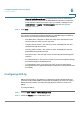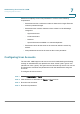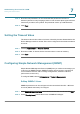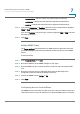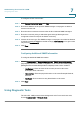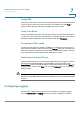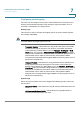User's Manual
Configuring Quality of Service (QoS)
Configuring 802.1p
Cisco RV 120W Administration Guide 124
6
•
Block All Traffic Except E-mail
—If selected, then when the traffic limit is
reached, all traffic to and from the WAN will be blocked, but e-mail traffic
will be allowed. This feature works only if you enable e-mail logs on the
Administration
> L
Logging
> R
Remote Logging
page. See Configuring
Logging, page 131.
STEP 8 Click S
Save
.
You can also view the Internet Traffic Statistics. If Traffic Metering is enabled for
this interface, the following statistics will be displayed:
• Start Date/Time—The date on which the traffic meter was started or the
last time when the traffic counter was reset.
• Outgoing Traffic Volume—The volume of traffic, in Megabytes, that was
uploaded through this interface.
• Incoming Traffic Volume—The volume of traffic, in Megabytes, that was
downloaded through this interface.
• Average per day—The average volume of traffic that passed through this
interface.
• % of Standard Limit—The amount of traffic, in percent that passed through
this interface against the Monthly Limit.
• % of this Month's Limit—The amount of traffic, in percent that passed
through this interface against this Month's Limit (if the month's limit has been
increased).
Configuring 802.1p
802.1p QoS provides a mechanism for implementing QoS at the Media Access
Control level. By enabling 802.1p CoS to DSCP remarking, the router can set the
DSCP field in IP packets, according the eight different classes of services in
802.1p.
To configure 802.1p:
STEP 1 Choose Q
QoS
> 8
802.1p
> 8
802.1p Configuration
.
STEP 2 Check the E
Enable
box to enable 802.1p QoS.