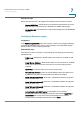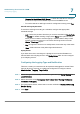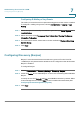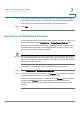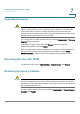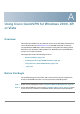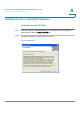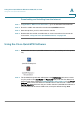User's Manual
Administering Your Cisco RV 120W
Backing Up and Restoring the System
Cisco RV 120W Administration Guide 137
7
STEP 5 If you chose a default NTP server, choose the server from the list. If you chose a
custom NTP server, enter the server addresses or fully-qualified domain name.
If you chose to set the date and time manually, enter the date and time.
STEP 6 Click S
Save
.
Backing Up and Restoring the System
You can back up custom configuration settings for later restoration or restore from
a previous backup from the A
Administration
> B
Backup/Restore Settings
page.
When the router is working as configured, you can back up the configuration for
restoring later. During backup, your settings are saved as a file on your PC. You
can restore the router's settings from this file.
!
CAUTION During a restore operation, do not try to go online, turn off the router, shut down the
PC, or do anything else to the router until the operation is complete. This should
take about a minute. When the test light turns off, wait a few more seconds before
doing anything with the router.
To back up a configuration or restore a previously-saved configuration:
STEP 1 Select A
Administration
> B
Backup/Restore
S
Settings
.
STEP 2 To save a copy of your current settings, click B
Backup
. The browser downloads the
configuration file and prompts you to save the file on the PC.
To restore your saved settings from a backup file, click B
Browse
, locate and select
the file, and click R
Restore
. An alert page displays the status of the restore
operation. After the restore, the router restarts automatically with the restored
settings.