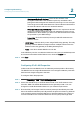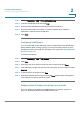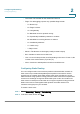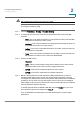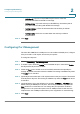User's Manual
Configuring Networking
Configuring Routing
Cisco RV 120W Administration Guide 48
2
Configuring Routing
Choosing the Routing Mode
The Cisco RV 120W provides two different routing modes. Network Address
Translation (NAT) is a technique that allows several endpoints on a LAN to share an
Internet connection. The computers on the LAN use a “private” IP address range
while the WAN port on the router is configured with a single “public” IP address.
The Cisco RV 120W translates the internal private addresses into a public
address, hiding internal IP addresses from computers on the Internet. If your ISP
has assigned you a single IP address, you want to use NAT so that the computers
that connect through the Cisco RV 120W are assigned IP addresses from a private
subnet (for example, 192.168.10.0).
The other routing mode, “classical routing,” is used if your ISP has assigned you
multiple IP addresses so that you have an IP address for each endpoint on your
network. You must configure either static or dynamic routes if you use this type of
routing. See Configuring Static Routing, page 49, or Configuring Dynamic
Routing, page 50.
To choose your routing mode:
STEP 1 Select N
Networking
> R
Routing
> R
Routing Mode
.
STEP 2 Click the box next to the type of routing to configure (“NAT” or “Routing”) and click
Save
.
NOTE If you have already configured DMZ or firewall settings on your router in NAT mode,
selecting “router” changes those settings back to the default.
Viewing Routing Information
To view routing information your network, choose N
Networking
> R
Routing
> R
Routing
Table
. Information about your network routing is displayed, including the following:
• Destination—Destination host/network IP address for which this route is
added.
• Gateway—The gateway used for this route.