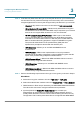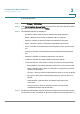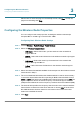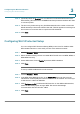User's Manual
Configuring the Wireless Network
Configuring Access Points
Cisco RV 120W Administration Guide 68
3
Using MAC Filtering
You can use MAC filtering to permit or deny access to the wireless network based
on the MAC (hardware) address of the requesting device. For example, you can
enter the MAC addresses of a set of PCs and only allow those PCs to access the
network. MAC filtering is configured for each AP.
To configure MAC filtering:
STEP 1 Choose W
Wireless
> A
AP Profiles.
STEP 2 Check the box in the row of the AP for which you want to configure MAC filtering
and click MAC Filter.
STEP 3 In the AP Policy Status field, choose the type of access to the AP:
•
Open
—Access to the network is open to all endpoints and is not allowed or
denied based on the endpoint’s MAC address. This is the default setting.
•
Allow
—Access to the network is only allowed to endpoints with specified
MAC addresses.
•
Deny
—Access to the network is denied to endpoints with specified MAC
addresses, but open to all others.
STEP 4 If you chose A
Allow
or D
Deny
in Step 3, click S
Save
.
STEP 5 In the MAC Address Table, check the box next to MAC Address and click A
Add
.
STEP 6 Enter the MAC Address of the endpoint to allow or deny and click S
Save
. The
address is added to the table. Repeat this step for all the endpoints you want to
allow or deny.
STEP 7 Click S
Save
again.
Viewing AP Status
You can view statistics about each AP, including connected clients (endpoints),
data transmitted and received, errors, and other information.