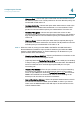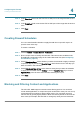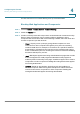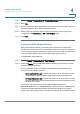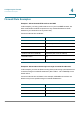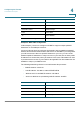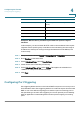User's Manual
Configuring the Firewall
Creating Firewall Schedules
Cisco RV 120W Administration Guide 85
4
STEP 5 In the S
Start Port
field, enter the first TCP or UDP port of the range that the service
uses.
STEP 6 In the F
Finish Port
field, enter the last TCP or UDP port of the range that the service
uses.
STEP 7 Click S
Save
.
Creating Firewall Schedules
You can create firewall schedules to apply firewall rules on specific days or at
specific times of the day.
To create a schedule:
STEP 1 Choose F
Firewall
> A
Access Control
> S
Schedules
.
STEP 2 Enter a unique name to identify the schedule. This name is then available in the
Firewall Rule Configuration page in the “Select Schedule” list. (See Configuring
Firewall Rules, page 79.)
STEP 3 Under S
Scheduled Days
, select whether you want the schedule to apply to all days
or specific days. If you choose S
Specific Days
, check the box next to the days you
want to include in the schedule.
STEP 4 Under S
Scheduled Time of Day
, select the time of day that you want the schedule
to apply. You can either choose A
All Day
, or choose S
Specific Time
. If you choose
Specific Time
, enter the start and end times, selecting a.m. or p.m.
STEP 5 Click S
Save
.
Blocking and Filtering Content and Applications
The Cisco RV 120W supports several content filtering options. You can block
certain web applications or components (such as ActiveX or Java). You can set up
trusted domains from which to always allow content. You can block access to
Internet sites by specifying keywords to block. If these keywords are found in the
site's name (for example, web site URL or newsgroup name), the site is blocked.