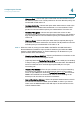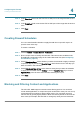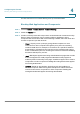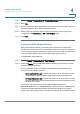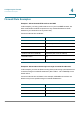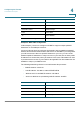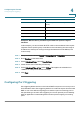User's Manual
Configuring the Firewall
Blocking and Filtering Content and Applications
Cisco RV 120W Administration Guide 86
4
You also need to turn on content filtering to set up trusted domains.
Blocking Web Applications and Components
STEP 1 Choose F
Firewall
> A
Access Control
> C
Content Filtering
.
STEP 2 Check the E
Enable
box.
STEP 3 Certain commonly-used web components can be blocked for increased security.
Some of these components can be used by malicious websites to infect
computers that access them. With content filtering enabled, select the check box
for each component you wish to block:
•
Proxy
—A proxy server (or simply, proxy) allows computers to route
connections to other computers through the proxy, thus circumventing
certain firewall rules. For example, if connections to a specific IP address
are blocked by a firewall rule, the requests can be routed through a proxy
that is not blocked by the rule, rendering the restriction ineffective. Enabling
this feature blocks proxy servers.
•
Java
—Blocks java applets from being downloaded from pages that contain
them. Java applets are small programs embedded in web pages that
enable dynamic functionality of the page. A malicious applet can be used to
compromise or infect computers. Enabling this setting blocks Java applets
from being downloaded.
•
ActiveX
—Similar to Java applets, ActiveX controls are installed on a
Windows computer while running Internet Explorer. A malicious ActiveX
control can be used to compromise or infect computers. Enabling this
setting blocks ActiveX applets from being downloaded.