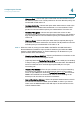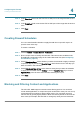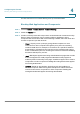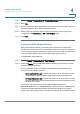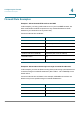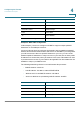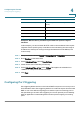User's Manual
Configuring the Firewall
Blocking and Filtering Content and Applications
Cisco RV 120W Administration Guide 89
4
it to connect. However, host2 is able to connect because its MAC address is not in
the list. If the policy is “permit and block the rest,” then host1 is able to connect to a
website, but host2 is blocked because its URL is not in the list. The MAC filtering
policy does not override a firewall rule that directs incoming traffic to a host.
STEP 3 Click S
Save
.
STEP 4 In the MAC Addresses table, click A
Add
.
STEP 5 Enter the MAC address to add to the table and click S
Save
. Repeat for each
address to permit or block.
Configuring IP/MAC Address Binding
IP/MAC Binding allows you to bind IP addresses to MAC address. Some machines
are configured with static addresses. To prevent users from changing static IP
addresses, IP/MAC Binding should be enabled. If the Cisco RV 110W sees
packets with matching IP address but inconsistent MAC addresses, it drops those
packets.
To configure IP/MAC Address binding:
STEP 1 Choose F
Firewall
> A
Access Control
> I
IP/MAC Binding
. The table lists all the
currently defined IP/MAC binding rules and allows several operations on the rules.
STEP 2 Click A
Add
to add a new rule.
STEP 3 In the name field, enter the name for this rule.
STEP 4 In the MAC Addresses field, enter the MAC Addresses (the physical address of the
piece of hardware) for this rule.
STEP 5 In the IP Addresses field, enter the IP Addresses to assign to the piece of
hardware.
STEP 6 In the Log Dropped Packets field, choose if you want to log the dropped packets.
Choosing e
enable
logs the dropped packets. Logs can be viewed in Status > V
View
All Logs
page.