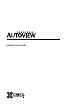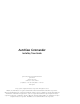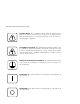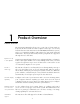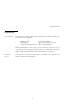User guide
AutoView Commander Installer/User Guide
The OSD Configuration Utility allows the administrator to easily configure
and download a channel list with defined users and access privileges to
the entire system. This utility will also read and save your current
configuration for extra security.
In addition to using the on-screen menus, you can switch computer
channels in one of three easy ways: via the AutoView channel push-
buttons, with the Scan button or with a simple keyboard sequence.
AutoView’s “Keep Alive” feature allows attached servers to power the unit
in the event of an AutoView power failure. This prevents attached PCs
from locking up and keeps you from losing time and data.
For added compatibility with your current equipment, AutoView features
PS/2 mouse translation capability. Operated through the AutoView, your
PS/2 mouse will work with any attached PC - regardless of whether the
computer is serial or PS/2 mouse compatible!
A built-in scanning feature allows you to automatically monitor, or scan,
your PCs without intervention. When keyboard activity is detected,
scanning is suspended until all activity stops. Scanning then resumes with
the next channel in sequence.
Indicator LEDs give you constant readings on the status of your AutoView
unit. Status, scanning and channel LEDs take the guesswork out of system
operation and diagnostics.
A typical AutoView configuration is shown below.
2
Push-button &
keyboard switching
PS/2 mouse
translation
Built-in scanning
capabilities
Status indicator
LEDs
“Keep Alive”
feature
OSD Configuration
Utility