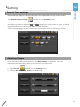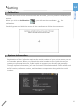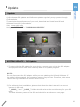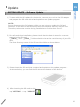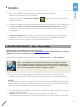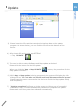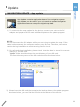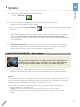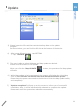Owner`s manual
89
4) After insert SD card to slot, tap SETTING
-> Tap “UPDATE”
6) While Map update is being processed, the system will display the info dialog
such as “Do not take out the SD card and disconnect the AC power”.
Please keep the power connected to the device to finish the Map update safely
and completely.
7) “Update completed” will pop up on the screen to inform you of successful
installation. Also, it will be automatically rebooted to complete the update.
Please wait until the system has rebooted automatically.
5) The user is able to select Software and Map update as desired.
Please click the button for OS update.
When you click the “App UPDATE” button, the procedure for Map update
will start.
NAVIGATION UPDATE – Map update
Using the map update, the coverage of map can be changed. For
instance, if you plan a trip to overseas , you will need to change
the coverage and Map update can help you update map data.
1) To start with the map update for the device, connect your unit to the DC
adaptor and prepare the SD card with a backup data or an update program.
2) For safe and clear installation, please check that the data is stored in a
correct manner in the SD card.
„Cydle‟ folder should exist as the root directory of your SD card.
The Root directory name of the SD card should be as shown on the next
page:
NOTE:
Do not disconnect the DC adaptor while you are trying to update the map. If the
cable is disconnected, the computer memory may be lost. Therefore, take extra
caution during installation to avoid causing a short circuit.
Update
15
Update