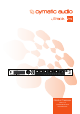Manual
PRODUCT MANUALPRODUCT MANUAL
1514
GETTING STARTED WITH RECORDING AND PLAYBACK GETTING STARTED WITH RECORDING AND PLAYBACK
12. GETTING STARTED WITH RECORDING AND PLAYBACK
12.1. Preparing the attached USB drive for recording
The uTrack 24 records 24 separate tracks of 24-bit audio, directly to any off-the-shelf USB drive;
No computer required! The attached USB drive must be formatted in the “Fat32” format.
! In order to ensure that the USB drive is optimally formatted for audio recording, it highly advised
that you format the attached USB drive using the uTrack 24’s “Format USB Drive” menu function.
To do so, press MENU, scroll to “UTILITIES”, then press the encoder to select “Format USB
Drive”. After verifying you want to do so, you will see the following screen:
When formatting has completed, you will see this screen:
If no drive is connected and you attempt to use the format command, you will see this message:
! NOTE: As there are many different ways and systems to format drives, we STRONGLY SUGGEST
you format your USB storage with the uTrack 24’s format menu BEFORE recording. This will
ensure that your storage is formatted in an optimal way for recording.
Using your own computer to format the USB drive for recording may lead to a decrease in storage
performance and/or loss of audio!!
! NOTE: All existing data and partitions on the drive will be lost when formatting.
12.2. USB Hard Drives vs. USB Flash Drives
When recording audio with the uTrack 24 and a connected USB drive, it is important to understand
the difference between the two key types of USB drives available in the marketplace
12.2.1. USB Hard Drive
A USB hard drive is a traditional “moving parts” hard drive that records its data on spinning
platters. This is the recommended type of USB drive to use with the uTrack 24, as its data read/
write speeds are the most reliable and consistent
You are free to use two different types of USB hard drives with the uTrack 24:
• Large capacity 3.5” hard drives, that traditionally recieve their electrical power from a
dedicated external power supply that connects to a wall outlet
• Smaller capacity 2.5” hard drives, that are “bus-powered” and receive their power from
the same USB data cable that connects it to the uTrack 24. This solution tends to be more
convenient since there is one less cable to connect and the drives are smaller and lighter.
12.2.2. USB Flash Drive
A USB Flash drive is a USB drive that uses ash memory and contains no moving parts. Examples
of a USB ash drive would be:
• USB “thumb drives” or “keychain drives”, small in size and available in capacities of 4GB
through 128 GB.
• USB “Solid State Drives” (aka SSD), commonly houses in a 2.5” drive enclosure and
commanding a price premium. Common sizes include 120 Gigabytes through 1 Terabyte.
It is NOT recommended to use the uTrack 24 with either of the above two types of USB ash
drives; the nature of these drives results in them offering unreliable read/write speeds. Although
they can offer very fast AVERAGE data read/write speeds, they are subject to occasional pauses
in data writing. This is not practical for a device like the uTrack 24 that needs to constantly write
a data stream to the attached disk in order to avoid dropouts.
12.2.3. Auto-Detection of USB Drive Type
When a USB drive is attached to the front panel USB port, the attached drive is mounted and
then the uTrack24 optimizes itself for reading and writing the drive. With large drives it may take
around half a minute to complete this process.
• The default recording parameters for the uTrack24 are 24 tracks, 24-bit, 48 kHz.
A USB hard drive is most often fast enough to handle these settings with no dropouts
whatsoever. It is still recommended to always perform a test recording the length of your
planned recording, using the same drive you will use at the event.
• If the drive reports itself as a USB ash drive, the uTrack 24 will additionally show a warning
screen which alerts you that dropouts may occur with this type of USB drive
• The uTrack 24 then automatically sets the recording parameters to a lower value of 16-bit,
16 tracks, in case they were preset to higher values.
These settings require less data throughput from the attached drive, and are thus more likely
to work correctly with a ash drive. You are still free to then change the recording settings
using the RECORDING menu, but again you should perform a long test recording to make
sure the USB drive you plan to use is sufciently fast.
In summary, to have condence that your recordings will be 100% dropout free, each and every
time, follows these steps:
• Use a USB hard drive; do NOT use a USB ash drive
• Format the attached drive using the uTrack 24 format utility, do NOT format the drive using
your computer
• Perform a test recording using your planned USB hard drive, making sure the test recording
is as long, or longer than the event you plan to record. Check that you do not see any
dropouts reported on the recording page at the end of the recording, and that you do not
see a dropouts log le in the take folder of the USB drive, when you mount the drive on your
computer.
• Always re-format the USB hard drive, using the uTrack 24 format utility, each and every time
you record a new event. Although this is technically not required, it reduces the chance of
cluttering up your hard drive with multiple recordings from different dates, and causing disk
fragmentation.
As long as you do not see any dropouts during your test recording, and you reformat your drive on
the uTrack 24 before the real recording, your recordings should be error free each and every time.