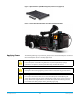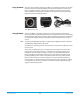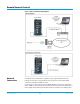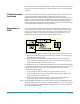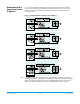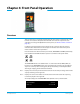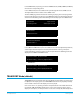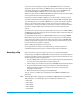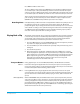Specifications
Ki Pro Quad v5.2 www.aja.com
24
fixed or dynamically assigned (DHCP) IP addresses. Before connecting Ki Pro Quad to the
LAN, talk to your network administrator to find out how they want it connected (static IP
or DHCP).
TCP/IP Information
You’ll Need
If your LAN has a DHCP server that assigns IP addresses dynamically, you don’t have to
configure anything (Ki Pro Quad defaults to DHCP). If for some reason your IT
administrator prefers an assigned IP address that is fixed (called a “static IP”), get the IP
address—you’ll be entering it in the “IP CONFIG parameter.” If your LAN requires static IP
addresses, also ask your IT administrator for the Subnet Mask and default gateway IP
address (your LAN’s internet router). The following two topics discuss two different ways
to set up Ki Pro Quad: via DHCP or via a static IP address.
Networking via
DHCP
The default configuration (from the factory) automatically looks for a DHCP server to
issue an IP address. So, as long as your network has a DHCP server (usually part of your
router), you need to do nothing other than plugging the Ki Pro Quad into the net. To
manually select DHCP: use the Select buttons to navigate to the parameter “50.1 IP
CONFIG”, and then use the Adjust buttons to select “DHCP”. That’s it!
Here are the steps to communicate with Ki Pro Quad after choosing the DHCP selection:
1. Use the Select buttons to navigate to parameter 50.2. Note on a piece of paper the
DHCP supplied IP address shown.
2. With your laptop or desktop computer connected to the same LAN and DHCP
enabled, type the IP address you noted in step 1 into the browser address bar. You
should now see Ki Pro Quad’s browser status screen.
If Ki Pro Quad cannot get an address from the DHCP server on the LAN while Ki Pro Quad
is set to DHCP via parameter 50.1, it will then automatically drop back to a preset factory
IP address of 192.168.0.2. In this instance you can follow these alternate steps to
communicate with Ki Pro Quad:
1. Set the computer’s Ethernet IP address to 192.168.0.n (where n is not 2).
2. Set the computer’s Subnet mask to 255.255.255.0 (most computers default to the
proper netmask when the address is set).
3. Run a browser on the computer and type “192.168.0.2” (the factory fallback IP
address). You should now see Ki Pro Quad’s browser status screen.
NOTE: If Ki Pro Quad fails to find a DHCP server via its network connection, it will fall back to using
the factory default static IP of 192.168.0.2—or whatever IP address you’ve previously defined.
AJA recommends you define a Static IP address with parameter 50.2 so you’ll be prepared in
the event your DHCP server fails.