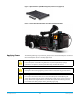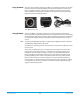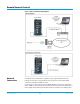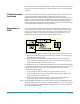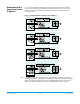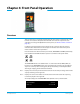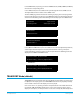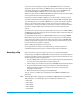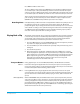Specifications
Ki Pro Quad v5.2 www.aja.com
30
Press MEDIA or STOP to exit the menu.
To select a different video input, press CONFIG, then repeatedly press SELECT until you
see 2.1 Video Input—then press ADJUST up or down to choose a desired video input
connector. To select a different audio input, use the SELECT up arrow button and you will
see 2.2 Audio Input. Press ADJUST up or down to chose a desired audio input connector.
These are just a few menu parameters that you might wish to change before you make
your recordings. To learn all the ways to convert formats on input or output read the
CONFIG menu and MEDIA menu parameter topics later in this chapter.
Recording Notes Ki Pro Quad alerts you when the media is nearly full with a “Media Low” prompt at 15% of
the remaining capacity. At 10% of the total capacity of the media, the “Media Full”
prompt will appear. Any recordings that have been started will stop once 10% is reached
and no further recordings can be performed using this media until it is formatted again
or a MEDIA>Delete Clips>DELETE ALL has been performed. Deleting clips to produce
more than 10% free space will allow recording to resume.
Playing Back a Clip To playback recorded media, select a clip and press PLAY. If the clip you wish to playback
is not currently selected, use the SELECT up/down buttons until the clip name appears
on the display. Like recording, there is more than one way to initiate playback (front
panel or web browser). From the front panel these are the basic steps:
1. Press the STOP button to get to the TRANSPORT mode (if not already there). Find the
clip name in the display (it shows the current clip/reel).
2. Press the SELECT up or down arrow button repeatedly until you find the clip you are
looking for.
3. Press the PLAY (>) button.
4. When playing back a clip (PLAY, FF, or REV) the first push of STOP acts as a “Pause”
mode: the playback is paused, the current point of the clip is displayed, and the STOP
button will flash. A second push of STOP will completely stop the playback and Ki Pro
Quad's outputs will go into an “E to E” mode (the currently selected inputs will be
bypassed to the outputs). When a playback reaches the end of a clip, it will
automatically pause on the last frame of the clip.
Transport Buttons During playback you can use the FFWD, REV, SELECT, or ADJUST buttons as follows:
FFWD >>: Press button to begin fast playback of the current clip at 2x speed. Successive pushes
increase the speed to 4x, 8x, and 16x. (Pushing the button after 16x speed is reached has
no further effect.) When fast-forwarding, audio is muted.
REV <<: Pressing REV when not lit, begins playback of the current clip in reverse at 1x speed.
Successive pushes increase the speed to 2x, 4x, 8x, and 16x. (Pushing the button after 16x
speed is reached has no further effect.) When playing in reverse, audio is muted for all
speeds.
SELECT (up/down): While in TRANSPORT mode, the SELECT buttons select clips and operate like “previous”
and “next” keys. When a clip is selected it is “cued” to the beginning of the clip. Note that
ordering and playback of clips is based on timestamp order, not clip name. If you have
paused playback (the STOP button is flashing), you can use the SELECT down button to
jump back to the beginning of the clip. If the STOP button is not flashing, depressing the
SELECT down button will select the previous clip.