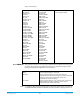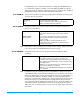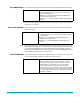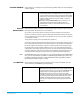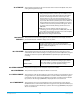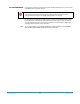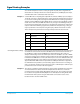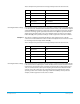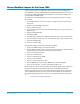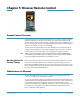Specifications
Ki Pro Quad v5.2 www.aja.com
59
Unique Workflow Support for the Canon C500
The Canon C500 camera can output HD or 2K video, but it can also be configured to
output RAW when working with 4K (4096x2160) or Quad HD (3840x2160). In order to use
the Canon C500 RAW output with the Ki Pro Quad, the camera must be configured for
either 4K or Quad HD RAW output.
To configure the camera for RAW output, review the following settings on the Canon
C500 camera:
1. Press the Menu button on the Canon C500 and navigate the menu structure using
the joystick.
2. Navigate to the 4K/2K/MXF Setup menu.
3. Select System Priority>4K.
4. Select System Frequency>50 Hz or 59.94 Hz (depending on your region and desired
Hz/frame rate).
5. Navigate to 4K (4096/3840).
6. Select Mode>RAW.
7. Select Resolution>4096x2160 or 3840x2160 (depending on your desired raster size).
8. Select Frame Rate>23.98 or 24 or 25 or 29.97 (depending on your desired frame rate).
9. Select 3G-SDI Output>On.
10. Select Rec Command>On.
Next, you will configure the settings of the AJA Ki Pro Quad:
1. Depress the CONFIG button on the AJA Ki Pro Quad.
2. Use the SELECT up/down buttons to navigate the menu parameters. Use the ADJUST
up/down buttons to make choices within the menu parameters.
3. Select 1.1 Record Type>Normal.
4. Select 1.4 In Convert>None.
5. Select 2.1 Video Input>SDI 1 RAW.
6. Select 8.0 TC In>SDI RP188.
7. Select 13.1 Camera Data>Canon C500.
8. Exit the CONFIG menu by pressing the MEDIA button on the Ki Pro Quad.
9. Select 14.1 Encode Type - select the desired Apple ProRes codec.
The Ki Pro Quad can also be used, along with a Thunderbolt-equipped host computer, to
capture Canon RAW via the Thunderbolt output on the Ki Pro Quad and the AJA
CamXchange application. To learn about this workflow and details about the operation
of the CamXchange application, please consult the AJA CamXchange documentation.
The AJA CamXchange application is available as a free download from the AJA website
at:
www.aja.com/en/support/kiproquad