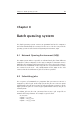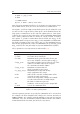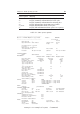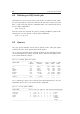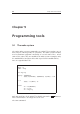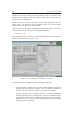User`s guide
90 Cray T3E User’s Guide
changed. The browser may act upon a routine, a file, or an entire pro-
gram, which is composed of one or more distinct files, but treated by
the browser as a single unit.
Xbrowse also acts as a base for other Cray Research tools that reference
source code. To display a list of available tools, use the left mouse
button to click on the Tools menu button.
Suppose you want to obtain information about all of your C code. You
can start Xbrowse by entering the following command:
xbrowse *.c &
This command causes Xbrowse to run in the background. It displays the
Xbrowse main window on your screen.
Figure 9.1: An example of an Xbrowse session.
The main window is composed of the following segments:
• The menu bar is located at the top of the main window. It displays
buttons that open Xbrowse menus. To open a menu, position the
cursor on the menu name and press the left mouse button.
• The upper display pane is composed of three separate information
displays that list names of loaded files, routines, common blocks,
and so forth. All lists have vertical scroll bars on the right. If infor-
mation in a list exceeds the width of the listing area, a horizontal
scroll bar is also displayed.