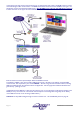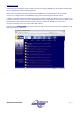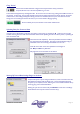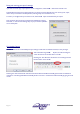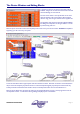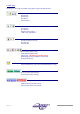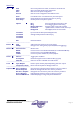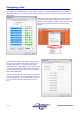User guide
Page 14 AudioCore Version 8.40
AudioCore Version 8.40AudioCore Version 8.40
AudioCore Version 8.40
Setting Up Communications and Going On-line
Configuring the Units Themselves
For details as to the exact interface operation for each unit, please refer to the operator manual particular to that unit. All
units have an interface menu – check that the correct interface has been selected for the type of computer connection to
be utilised – RS232 or RS485. Ensure that, no two units are set to the same ID number. It is recommended that the first
unit in the chain is assigned ID number 1, the second 2 etc. Also ensure that the baud rate of the unit is the same as that
selected for the computer (described below).
Configuring the Computer and Software
After starting Audiocore, choose Remote RS232/RS485/TCP-IP as appropriate from the menu bar. A window will
appear containing the configuration settings required for the interface.
In the case of RS232, this is as shown here, with selectable options for the
‘Com’ (serial) port to use, the speed of this port and options for
improving the robustness of the interface, if the port supports them.
‘Use Acknowledge Cmd’ ensures that every message sent from the
software reaches its destination correctly, but at the slight expense of
operational speed. Every message sent to a unit must be replied to, or
the message will be re-sent, up to three times.
Remember that USB to Serial converters tend to install themselves as “Virtual COM Ports” numbered from about 4
upwards, depending on how many other USB devices are connected to the computer and to which physical USB socket
the converter is plugged into.
The port the USB to Serial converter has been assigned to can be quickly checked through:
Control Panel System Hardware Device Manager, and then opening up the list of COM Ports in use – in our
example the interface is installed on COM10.