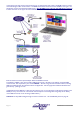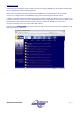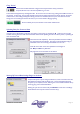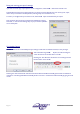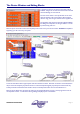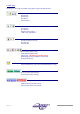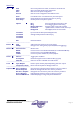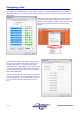User guide
AudioCore Version 8.40
AudioCore Version 8.40AudioCore Version 8.40
AudioCore Version 8.40
Page 15
Going ‘On-line’
If the remote interfaces have been configured correctly at both the units(s) end and the
computer/software end, it will now be possible to go ‘on-line’.
This is achieved simply either by choosing Status On Line from the menu bar or by pressing the On/Off line button on
the tool bar. In either case, once the chain has been scanned (errors will be reported if units fail to respond), the system
will become live, and a dialogue will appear offering the chance to download (transmit to) the units either the current
settings, the current settings and all the memories, or just connect without changing anything.
Once successfully on-line, the indicator on the tool bar will illuminate.
Uploading Data from Connected Units
If a system has not already been configured, then starting a new system, by choosing File New from the menu bar
will, after scanning to find out what is connected offer the choice of uploading from the units as they stand, or uploading all
their memories as well.
The buttons are self-explanatory. Note the panel above the button detailing
the units detected by the software. The system will automatically configure
itself based on the current setting received back from the units.
Note that the number of memories uploaded can be changed in
File Options Memory Allocation
See page 35 for more information on this feature.
Working Off-line and Downloading Changes to the Units
If required the system may be configured off-line and, when connected to the units,
downloaded to instantly make the settings ‘live’. This is accomplished by setting
the system up as required, and then, assuming the remote interface has been set up
correctly, going on-line as described above.
Pressing the “Just Connect” button will put AudioCore on-line with no exchange
of data between the computer and the connected unit(s).