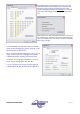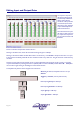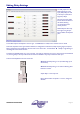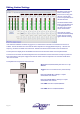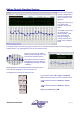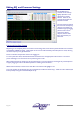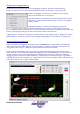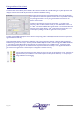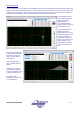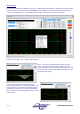User guide
AudioCore Version 8.40
AudioCore Version 8.40AudioCore Version 8.40
AudioCore Version 8.40
Page 25
Editing Graphic Equaliser Settings
Each input channel’s graphic
equaliser is displayed with a
response curve that shows
just its contribution to the
signal path.
Changing the response type,
or ‘Q’ shape will be
reflected in the response
shown.
The ‘GQ600’ response has a
‘Q’ that varies with
cut/boost applied – wider
‘Q’ at lower values of
cut/boost, resulting in a
smoother response when
smaller amounts of EQ are
added.
The ‘Special’ response has a fixed ‘Q’, giving more precise control, and offers the flattest response when boosting groups
of adjacent faders. Try swapping between them to see and hear the result.
Moving the mouse over the different
frequency knobs will display tool tip text
with the exact level shown like this.
Clicking above and below any selected
fader will adjust the level in 1dB steps,
and right clicking will adjust the level in
0.1dB steps.
Bypassing the channel will still allow the faders to be adjusted by the
screen will show “Bypassed” across the response curve.
The keyboard control options for this window are:
Move the selected fader left and right one frequency
band. Default band when the tab is first selected is 1kHz.
Adjust the level of the selected band up or down by
0.1dB.
Adjust the level of the selected band up or down by
1.0dB.
Reset selected band back to 0dB.