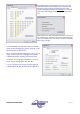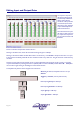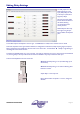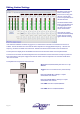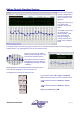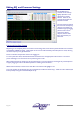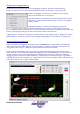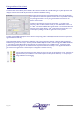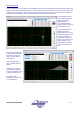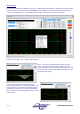User guide
Page 26 AudioCore Version 8.40
AudioCore Version 8.40AudioCore Version 8.40
AudioCore Version 8.40
Editing EQ and Crossover Settings
The equalisation and
crossover screen will vary
slightly dependant on the
device that is currently
selected. However, the
principles of operation are
identical in all cases.
The most important areas of
the screen are the frequency
response curve which may
be edited simply by dragging
portions of the curve to
produce the desired
response, and the direct
filter control section just
above this.
Editing with Curve Drag Features
Depending on the complexity of the current device and its configuration, there will be anywhere between 5 and 16 bands
of equalisation available for editing. These appear on the curve as nodes marked by coloured squares or circles, denoting
the centre frequency of any particular band.
Points to note about the operation of the curve dragging are:
To move a parametric band, click and hold the left mouse button over the appropriate node to select it. The mouse
pointer will change to a cross to show correct positioning over a node.
When selected the pointer changes to a pair of crossed arrows. The centre frequency and the gain may now be adjusted
simply by dragging the node to the desired position and releasing the mouse button.
Whilst a filter is selected, its entries in the direct filter control section will highlight in red.
The ‘Q’ of the filter may be adjusted using the scroll wheel (on Intellimouse devices only) – whilst the node is selected (left
button pressed) turning the scroll wheel adjusts the ‘Q’.