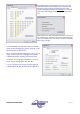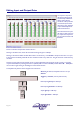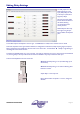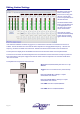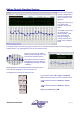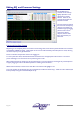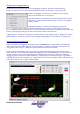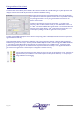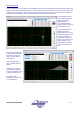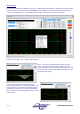User guide
AudioCore Version 8.40
AudioCore Version 8.40AudioCore Version 8.40
AudioCore Version 8.40
Page 27
Modifying Curve Dragging Behaviour
Several options exist to adapt the way the curve dragging feature operates. These are accessed by selecting
File Options from the menu bar or by pressing the Options button on the toolbar. The four options are:
Enable Curve Dragging – if unticked the curve appears just as a frequency
response representation, and is not interactive.
Drag without Markers – if ticked then the action of switching off a filter’s marker
does just that – the filter is still accessible to drag on the curve, even though the
marker is invisible.
Drag Markers Initially On - if ticked, then selecting any EQ screen will
automatically display all the filter markers, even if they had been previously
switched off. (The choice of which markers are on or not is preserved for the duration of the editing window session; so if
closed and opened again by clicking on the device window, all the markers will be restored.)
Toggle Drag Latch – if ticked then a single click on a marker will latch it under the mouse pointer. Clicking on the marker
again will release it. This feature is useful for users with laptops utilising GlidePad
TM
and Intellipoint
TM
pointing devices.
Improved Node Dragging Behaviour
Nodes may be clicked and dragged as with previous versions of AudioCore but, to enable easier use with tablet PCs,
nodes may now be selected with a single click, either on the graph, or the table. Confirmation is shown by the node
turning solid and text turning red. Nodes remain selected when the mouse button is released.
The filter may then be adjusted by moving to the edge of the response pane and dragging the mouse along as shown
below. Note that once the node has been selected and dragging the chosen parameter has begun, you may move out of
this area to anywhere on the screen, whilst holding down the appropriate mouse button. Left (normal) clicking and
dragging along the frequency axis will adjust the frequency, and along the level axis will adjust the gain. A right click and
drag along the frequency axis will adjust the ‘Q’ or slope of the filter. A left click and adjustment of the scroll wheel on the
mouse will also adjust the ‘Q’ or slope of the selected filter.