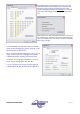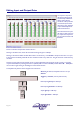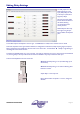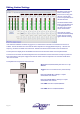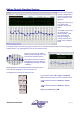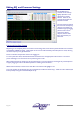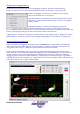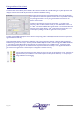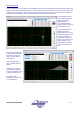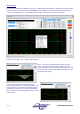User guide
Page 28 AudioCore Version 8.40
AudioCore Version 8.40AudioCore Version 8.40
AudioCore Version 8.40
Editing with Direct Filter Control
The direct filter control allows precise details to be entered via the filter list. Double clicking on any filter parameter will
display a small window with all the parameters for that filter available for editing.
Remember that the filter has to be bypassed before its type can be adjusted –
the drop down list will remain yellow until this is done. It is possible to directly
step through each band in turn by using the double arrow buttons at the
bottom of the window.
Numbers may be directly entered into the text box – in the case of the
frequency, either in Hertz (1000 for 1kHz), or as an abbreviation such as ‘1k’
or 1.00k’. The closest available value will be chosen. The scroll bar allows the
frequency to be nudged, either in 1/36
th
octave steps with the arrows, or in 1
octave steps by clicking to the left or right of the current position.
The filter types available will depend on the device currently being edited – DP224/6/6i choices are limited to parametric,
high shelf and low shelf only.
Note that if bands appear in the frequency table with “NU” in their parameter readouts, crossover slopes greater than
24dB are being used on that output. The low pass filter disables PEQ bands 6 & 7, whilst the high pass disables bands 8 &
9. The settings of these filters will be reintroduced if the crossover slope is set to 24dB or lower. If crossover slopes
greater than 24dB are greyed out, this will be because the parametric bands are already in use. Bypass these bands to
gain access to the higher order crossover slopes. This applies to 4 Series units only.
The set of buttons showing the filter markers for the curve view may be toggled on or off – this does not
bypass the filter (its contribution to the overall response remains part of the curve) – it merely stops it
being editable via curve dragging.