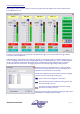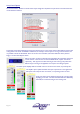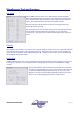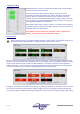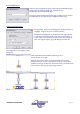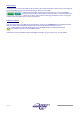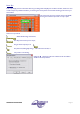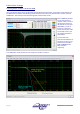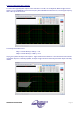User guide
Page 44 AudioCore Version 8.40
AudioCore Version 8.40AudioCore Version 8.40
AudioCore Version 8.40
Temperature Check
Selecting this from the ‘Tools’ menu will display a window similar to the ‘Scan System’
function described on the previous page.
The units on the system report back three readings – the first is the current
temperature, the second (in brackets) is the maximum this session, with the third
being the maximum temperature ever reached. As the temperature of the unit
increases, the colour on the background will change, switching to yellow to warn that
the unit is beginning to get hot (acceptable for short periods of time), and turning red
when dangerous temperatures are experienced.
Note that this monitor does not update in real time – the window must be closed and
reopened to refresh the temperature readings. If real time monitoring is required, use
the System Monitor as explained below.
Units displaying the red warning are susceptible to failure (and therefore
muting) – do not take this to be a sustainable condition!
System Monitor
Pressing the button shown on the toolbar will display the system monitor window. This will show a small pane for
each connected device, giving feedback on metering, temperature and correct connection.
Each unit’s input and output metering is shown if all is well with its connection. This will be replaced by a large red cross
(as shown in the screen-shot below for unit ID7) if the unit is not responding. Orange metering bars correspond to muted
outputs, and the entire bar will go red when that channel clips/limits. The monitor may be set to read temperature in
Celsius or Fahrenheit. If a unit’s temperature exceeds the threshold set for the alarm temperature, the metering for that
unit will turn red and the current temperature will be displayed across the meters as shown.
Pressing the “View Peaks” button will freeze all metering, only updating the display on the peak levels. In this way a check
can be made on how hard the system has been working. Clicking on any unit’s metering pane will open editing for that
unit, and jump straight to the Gains tab, allowing quick adjustments to be made if there are signs of clipping and/or limiting.