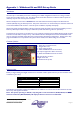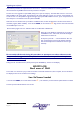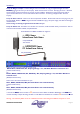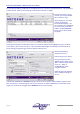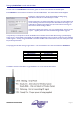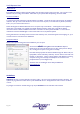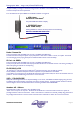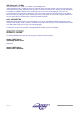User guide
Page 56 AudioCore Version 8.40
AudioCore Version 8.40AudioCore Version 8.40
AudioCore Version 8.40
Search for and Establish a Wireless Link to the Wiser
On your Windows desktop, double click on the Netgear Wi-Fi icon in the system tray beside the clock. This will display a
window as below. Click onto the second tab on this window, ‘Networks’, to display…
Press the ‘Scan’ button and the
card will try to find any available
Wi-Fi networks in range.
If all is working, the name of the
network with the Wiser
connected should appear – this
name is the one set on the DP226
connected directly to the Wiser –
default is “XTA-AUDIOCORE”,
and the correct channel should
also appear.
Assuming the network has now been found, click on it in the list (for example the one highlighted in grey in the above
screen shot) and then the ‘Connect’ button. The first tab will be selected again automatically, with the blue bar at the
bottom showing the signal strength, connection speed and network name.
Make sure the following
parameters are set up:
Network Type is set to ‘Adhoc’;
Security settings are set with
‘WEP Encryption’ ticked, and the
‘KEY1’ is the same key as entered
on the unit – default is
0123456789, with ’64 bit’
encryption selected.
Please see page 59 for details of
how to check these settings on
the unit.
If this has been established, but AudioCore still says it cannot connect to the port, check the WEP encryption and the
KEY1 value entered – if these settings are incorrect, the connection can still be established (so the network name may
appear), but no data can be exchanged (hence AudioCore cannot use the network).