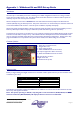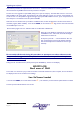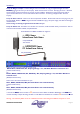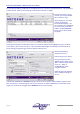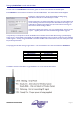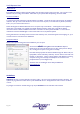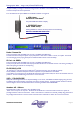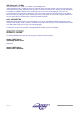User guide
AudioCore Version 8.40
AudioCore Version 8.40AudioCore Version 8.40
AudioCore Version 8.40
Page 57
Setting up AudioCore to work with the Wiser
You will need to install AudioCore version 8.00 or greater on the PC to be used with the wireless system.
Start AudioCore as normal and then choose the menu Remote TCP/IP. The window below will be displayed.
Pressing the “Test Connection” button should display a message saying
“Connected to TCP/IP!” and the address/port number.
Assuming this works, you should now be able to go on-line, and use AudioCore as
normal. Nothing concerned with the operation of AudioCore has changed – you
will be able to upload and download as normal, and the real-time metering and
status monitor will be working as before.
If things don’t appear to be working, or an error message saying “Cannot connect
to port…” appears, please refer to the trouble shooting section on page 62.
It may take a up to a couple of minutes for the WLAN card to associate with the Wiser after booting up the PC/Laptop.
This is normal – the two LEDs on the Netgear card will flash independently until a connection is made, then they will begin
to flash together. Similarly, the green RX LED on the Wiser will flash until a wireless link is made; from which point it will
be permanently illuminated.
The preprogrammed Wiser setting are given below – note the IP Address must match the IP Address in AudioCore.
The LEDs on the front of the Wiser unit give feedback on its current state as shown below.
Parameter Value
SSID XTA-AUDIOCORE
TCP/IP Address 192.168.224.226
Subnet Mask 255.255.0.0
WEP Encryption Yes (64 Bit)
WEP KEY1 0123456789
Default Channel 6