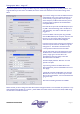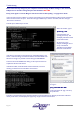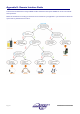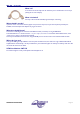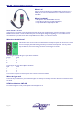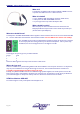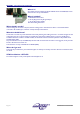User guide
AudioCore Version 8.40
AudioCore Version 8.40AudioCore Version 8.40
AudioCore Version 8.40
Page 61
Setting up the Wiser…using a PC
This section explains how to configure the Wiser using a PC, instead of plugging it directly into an XTA processor. This
might be useful if you don’t have a unit available, but need to confirm the network and communication settings of the
Wiser.
If you need to change more than the default IP address
that AudioCore uses to communicate with the unit, it
will be necessary to plug the Wiser into a computer
with a serial port (or USB to serial converter) and run
the setup program supplied on the XTA CD which
accompanies this kit.
Note that the computer will check all COM ports (and
any USB – Serial devices being used in the absence of
‘real’ serial ports), so it doesn’t matter what port it is
plugged into.
Connect the Wiser to the computer using the cable
with the WHITE band (it has ‘computer’ written on the
band) and run the program called ‘wisersetup.exe’.
The screen shown to the left will be displayed.
Press the ‘Connect’ button at the top of the window to
make the computer search for the Wiser, and get the
settings from it. This will fill in the boxes with the
current parameter values as stored in the Wiser.
If any of these values need to be changed (such as the
IP address due to a clash with another device on the
system), simply type in the new value in the
appropriate box and press ‘Apply’ to send this
information back to the Wiser.
The Status display will show “Data sent” once this
process is complete.
If you wish to go back to the default values as the
device leaves XTA, press the ‘Set Defaults’ button and
then ‘Apply’.
It should be noted that the Baud Rate must match the
Baud rate set in the unit (in the same way as it would
have to match in AudioCore, if a normal serial lead was
going to be used).
We recommend leaving the baud rate at 38400.
Please note that you cannot change the radio channel (either through this software or via the Wiser setup wizard on a unit)
while associated with the Wiser on a network – please disable the wireless network card in Control Panel, THEN change
the channel and re-enable the network.