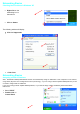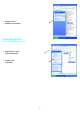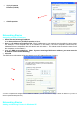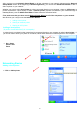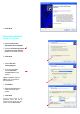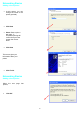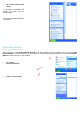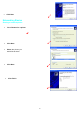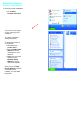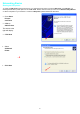User Instructions Part 2
48
After you have run the Network Setup Wizard on all the computers in your network (please see the Network
Setup Wizard section at the beginning of Networking Basics,) you can use the Add Printer Wizard to add or
share a printer on your network.
Whether you want to add a local printer (a printer connected directly to one computer,) share an LPR printer (a
printer connected to a print server) or share a network printer (a printer connected to your network through a
Gateway/Router,) use the Add Printer Wizard. Please follow the directions below:
First, make sure that you have run the Network Setup Wizard on all of the computers on your network.
We will show you 3 ways to use the Add Printer Wizard
1. Adding a local printer
2. Sharing an network printer
3. Sharing an LPR printer
Adding a local printer
(A printer connected directly to a computer)
A printer that is not shared on the network and is connected directly to one computer is called a local printer. If
you do not need to share your printer on a network, follow these directions to add the printer to one computer.
Networking Basics
Adding a local printer
• Go to Start>
Printers and
Faxes
• Click on Add a printer