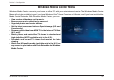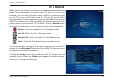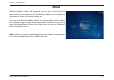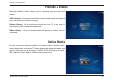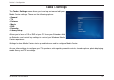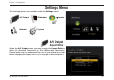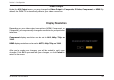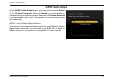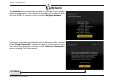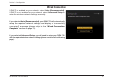Section 3 - Configuration Windows Media Center Menu Windows Media Center connects your home or office PC with your entertainment center. The Windows Media Center Menu will only be available to you if you have Windows Vista® Home Premium or Ultimate, and if you have installed the Media Center Extender. With Windows Media Center, you can: • • • • • • • • View custom slideshows set to music. Browse your music collection by cover art. Organize photos and create albums.
Section 3 - Configuration TV + Movies Media Center can stream live and pre-recorded television to Windows Media Center Extenders. Once you have a PC with a TV tuner card installed, you can simply plug the cable, satellite, or antenna signal into the PC’s tuner card. To watch live TV, click the TV section of the Windows Media Center interface or click the Live TV button on your DSM-750 remote control. With your DSM-750 remote control, you can pause, rewind, and record live TV.
Section 3 - Configuration Music Windows Media Center will organize and list your music files that are found on your media server. By default, albums are arranged in alphabetical order and contain album art. You may use Windows Media Center to create playlists and to select your favorite songs to listen while wnjoying the comforts of your living room. Windows Media Center also allows you to watch a slideshow while listening to music.
Section 3 - Configuration Pictures + Videos Windows Media Center allows you to organize your pictures and videos. AOL Pictures - Access pictures others have stored online and upload your own photos for others to enjoy. Picture Library - All your pictures stored on your PC in an easy to use interface and viewed as thumbnails. Video Library - All your downloaded and personal videos can be accessed.
Section 3 - Configuration Tasks > Settings The Tasks > Settings menu allows you to set up, review and edit your Media Center settings. These are the following options: • General • TV • Pictures • Music • DVD • Extender • Library Setup Allows you to burn a CD or DVD at your PC from your Extender. Add an Extender, and control key settings to control your Windows Media Center experience Settings for how Media Center starts up and behaves and to configure Media Center.
Section 3 - Configuration Settings Menu The following options are available under the Settings menu: A/V Output Slideshow Network System Extender A/V Output Aspect Ratio Under the A/V Output menu, you may change the Aspect Ratio to either 4:3 (Standard Televisions) or 16:9 (Widescreen Televisions). Please make sure you understand the ratio of your television screen before changing the aspect ratio, or you may get a distorted picture.
Section 3 - Configuration Video Output Under the A/V Output menu, you may change the Video Output to Composite, S-Video, Component, or HDMI. By default, the DSM-750 automatically detects your video connection. Display Resolution Depending on your video output connections (HDMI, Component, or Composite), you may manually change the resolution for your particular television. Component display resolution can be set to 480i, 480p, 720p, or 1080i.
Section 3 - Configuration S/PDIF Audio Output At the S/PDIF Audio Output menu, you may select between Stereo or 5.1 Channel Surround. Selecting Stereo is recommended for standard two to four speaker systems. Selecting 5.1 Channel Surround is recommended if you have a five speaker surround sound system with subwoofer. S/PDIF = Sony/Philips Digital Interface.
Section 3 - Configuration Network The Network menu will provide you with an overview of your current network configuration. If you choose to reconfigure your network, then use your DSM-750 remote control to select Configure Network. If you are connected to your network with an Ethernet cable, continue to the “Wired Connection” section on page 72 of this manual. If you are connecting wirelessly, continue to the “Wireless Connection” section on page 76 of this manual.
Section 3 - Configuration Wired Connection If DHCP is enabled on your network, select Auto (Recommended). If DHCP is not enabled on your network, select Advanced Setup to enter the wireless network settings manually. If you selected Auto (Recommended), your DSM-750 will automatically setup the required network settings and display a “successfully connected” message (please skip to the “Wired Connection Complete” section on page 75).
Section 3 - Configuration Advanced Setup Use your remote control number keypad, or select the numbers from the on screen number pad, to enter your wired network’s IP address. Once you have entered your IP address, use your remote control to navigate to the Next option and press OK. Click Next Use your remote control number keypad, or select the numbers from the on screen number pad, to enter your wired network’s Subnet mask.
Section 3 - Configuration Use your remote control number keypad, or select the numbers from the on screen number pad, to enter your wired network’s Internet gateway. Once you have entered your Internet gateway, use your remote control to navigate to the Next option and press OK. Click Next Use your remote control number keypad, or select the numbers from the on screen number pad, to enter your wired network’s DNS server.
Section 3 - Configuration The next screen displays your current wired network configuration. Click Next to complete the setup. Click Next Wired Connection Complete The “You have successfully set up your device on your home network” message should appear. Your DSM-750 is now configured for your wired network. Click Finish. Note: If you did not receive the “successful” message mentioned here, please refer to the “Wireless Installation Considerations and Troubleshooting” section starting on page 95.
Section 3 - Configuration Wireless Connection After clicking Next at the Welcome screen, please wait while the DSM-750 searches for available wireless networks. Note: If your router’s SSID broadcast is turned off, please use your remote control to select Manual Setup. If you clicked Manual Setup, please continue to the following page. If you did not click Manual Setup, please skip to page 78.
Section 3 - Configuration Manual Setup Note: This page can be skipped by most users if SSID broadcast is enabled. By using the remote control’s alphanumeric keypad, or the On Screen Keyboard, you may enter your wireless network’s name. When you have completed entering the network name, use the down arrow to select Next.
Section 3 - Configuration Select your wireless network from the list of networks that appear. Note: If you do not see your wireless network, refer to the “Wireless Installation Considerations and Troubleshooting” section starting on page 95 for information as to why this may have happened. Encryption If your wireless home network is using wireless encryption, you will need to provide the DSM-750 with the network security passphrase.
Section 3 - Configuration When you have completed entering the network security passphrase, use the down arrow to select Next. Note: This passphrase must exactly match the network security passphrase, consult your network administrator for more information. Click Next If DHCP is enabled on your network, select Auto (Recommended). If DHCP is not enabled on your network, select Advanced Setup to enter the wireless network settings manually.
Section 3 - Configuration Advanced Setup Use your remote control number keypad, or select the numbers from the on screen number pad, to enter your wireless network’s IP address. Once you have entered your IP address, use your remote control to navigate to the Next option and press OK. Click Next Use your remote control number keypad, or select the numbers from the on screen number pad, to enter your wireless network’s Subnet mask.
Section 3 - Configuration Use your remote control number keypad, or select the numbers from the on screen number pad, to enter your wireless network’s Internet gateway. Once you have entered your Internet gateway, use your remote control to navigate to the Next option and press OK. Click Next Use your remote control number keypad, or select the numbers from the on screen number pad, to enter your wireless network’s DNS server.
Section 3 - Configuration The next screen displays your current wireless network configuration. Click Next to complete the setup. Click Next Wireless Connection Complete The “You have successfully set up your device on your home network” message should appear. Your DSM-750 is now configured for your wireless network. Click Finish. Note: If you did not receive the “successful” message mentioned here, please refer to the “Wireless Installation Considerations and Troubleshooting” section starting on page 95.
Section 3 - Configuration Slideshow Under the Slideshow menu, the following options will be made available to you: • Slideshow Delay • Photo Scaling • Fade In/Fade Out • Slideshow Sequence Slideshow Delay To set the delay time between photos in a slideshow presentation, make your selection from the following menu. You may choose between 3 seconds, 5 seconds, 10 seconds, 20 seconds, 30 seconds, or 1 minute.
Section 3 - Configuration Photo Scaling To allow your photos to be represented on your TV screen in the format you desire, choose between Keep as original, Fit to screen, or Scale with distortion. Keep as original Maintains the original resolution of the image. Fit to screen Fills as much of the screen as possible while maintaining correct proportions of the image. Scale with distortion Fills the entire screen with the image, which possibly can distort the image.
Section 3 - Configuration System Device Name Select Device Name from the System menu, if you want to change the device name of the DSM-750. After selecting Device Name, enter your new device name on the following screen. Using your DSM-750 remote control’s alphanumeric keypad, or the On Screen Keyboard, enter your new device name. Screen Saver Delay Set your screen saver time limit, by selecting from the options presented here.
Section 3 - Configuration Browse Display By default, the DSM-750 displays its folders and files in a thumbnail format. If you want to change this display of folders and files to a list format, select List. You may find it easier to navigate in List mode. Select Thumbnail if you want to preview your photos before opening them. Under the Thumbnail display, videos and music files, along with folders, will be represented by the DSM-750’s general graphic image library.
Section 3 - Configuration System Reset A System Reset will set your DSM-750 to its factory default settings and clear out any changes and settings you have previously configured for your DSM-750. Update Device We recommend leaving this setting ON to be able to receive updates that can improve support for media files, fix bugs, and install new features. Selecting New version check will immediately check for new versions.
Section 3 - Configuration About The About screen will display information about your DSM-750, including the current version.
Section 3 - Configuration Extender The Extender menu allows you to set up, review and edit your Extender settings. These are the following options: • Set up Extender • Remove Setup Information • Learn More • Automatic Start • Remote Control • Launch Extender Set up Extender The Extender menu provides you with the option to set up your DSM-750 as a Media Center Extender. If you have additional Windows Vista Ultimate or Home Premium PCs, you can also change which PC the Media Center Extender is connected to.
Section 3 - Configuration Remove Setup Information If you choose to remove Extender functionality from your DSM-750, select the Remove Setup Information option. On the following screen, confirm your choice and click Next. Learn More If you would like to learn more about Extender, click the Learn More option.
Section 3 - Configuration Automatic Start If you are interested in only using your DSM-750 as an Extender, and want to have Extender startup instead of the MediaLounge™ mode, then select Automatic Start. This will start Extender mode whenever you power on your DSM-750. By pressing the MediaLounge button on your DSM-750 remote control, you can still have access to USB Direct, My Media from MediaLounge mode, and Settings. Remote Control Your remote control has a Windows Media Center button.
Section 3 - Configuration Launch Extender If you want to launch the Extender, you may do so by selecting the Launch Extender option on the Extender menu. You may also press the green Windows Media Center button on the DSM-750 remote control (see picture below) to launch Extender. Windows Media Center button.
Section 4 - Wireless Security Wireless Security This section will show you the different levels of security you can use to protect your data from intruders. The DSM-750 offers the following types of security: • WPA2™ (Wi-Fi Protected Access 2) • WEP (Wired Equivalent Privacy) • WPA™ (Wi-Fi Protected Access) What is WEP? WEP stands for Wired Equivalent Privacy. It is based on the IEEE 802.11 standard and uses the RC4 encryption algorithm.
Section 4 - Wireless Security What is WPA? WPA™, or Wi-Fi Protected Access, is a Wi-Fi standard that was designed to improve the security features of WEP (Wired Equivalent Privacy). The 2 major improvements over WEP: • Improved data encryption through the Temporal Key Integrity Protocol (TKIP). TKIP scrambles the keys using a hashing algorithm and, by adding an integrity-checking feature, ensures that the keys haven’t been tampered with. WPA2 is based on 802.
Section 5 - Wireless Installation Considerations Wireless Installation Considerations The D-Link lets you access your network using a wireless connection from virtually anywhere within the operating range of your wireless network. Keep in mind, however, that the number, thickness and location of walls, ceilings, or other objects that the wireless signals must pass through, may limit the range. Typical ranges vary depending on the types of materials and background RF (radio frequency) noise in your home.
Section 6 - Troubleshooting Troubleshooting I cannot see the Setup Wizard when I turn on my DSM-750 player for the first time. Make sure your TV is displaying the appropriate video source. You may need to use the AV Input, Source, Select, or TV/Video button on your TV or TV remote to change video sources. If you are having trouble changing the video source, refer to the instructions that came with your TV.
Section 6 - Troubleshooting I can’t find any of my music, photos, or video. Make sure your computer is powered on and that it has not entered standby or sleep mode. You may need to change your computer’s power settings if you want your content to be available all the time. Make sure a Media Server software (such as Windows® Media Player 11) is running on your computer. If necessary, start your Media Server software again.
Section 6 - Troubleshooting The following MP3 sample rates are supported: 4, 8, 16, 22.05, 24, 32, 44.1, 48, 88.2 and 96 kHz. For best results, rip your MP3 files at 128 kbps or higher, with a sample rate of 44.1 kHz. I am not able to play certain media files. The DSM-750 supports most industry standard file formats but even supported file formats can be encoded in ways that are not supported.
Section 6 - Troubleshooting I created a music playlist on my computer, but it doesn’t appear on my media player. Make sure the playlist file is located in a folder shared by your media player. Copy the playlist to your shared music folder or click on the Media Server icon to add or change your folder options. How do I reset my DSM-750? Under normal circumstances, you should not need to reset your media player.
Section 6 - Troubleshooting When sharing files with the D-Link Media Server, my PC is very slow. If you are sharing gigabytes of content, especially videos, please make sure that you are not running any other software that requires high CPU usage. It takes a long time to share files with the D-Link Media Server. If you are sharing gigabytes of content with your media server software, it may take several minutes depending on the size of the content you are sharing.
Section 7 - Frequently Asked Questions Frequently Asked Questions What kind of files are supported by the DSM-750? Audio - MP3, WMA, WAV, AIFF, OGG Video - WMV9, MPEG 1, 2, and 4, AVI, XVID, H.264, DVR-MS Images - JPEG, PNG, BMP, GIF, TIFF, JPEG2000 What do I need to set up the D-Link’s DSM-750? You must have a Microsoft Windows-based home network in place, with at least one PC running Microsoft Windows Vista® or XP.
Section 7 - Frequently Asked Questions Why do my WMA files fail to play? The following low bit rate WMA files may fail to play: WMA 9.1 Quality 10 44kHz Stereo VBR WMA 9.1 Lossless Quality 100 @ 96kHz 2channel 24bit VBR WMA 9.1 Voice Quality 4kbps 8kHz mono WMA 9.1 Voice Quality 20kbps 22kHz mono WMA 9.1 Quality 98 44kHz Stereo WMA 9.
Appendix A - Wireless Basics Wireless Basics D-Link wireless products are based on industry standards to provide easy-to-use and compatible high-speed wireless connectivity within your home, business or public access wireless networks. Strictly adhering to the IEEE standard, the D-Link wireless family of products will allow you to securely access the data you want, when and where you want it. You will be able to enjoy the freedom that wireless networking delivers.
Appendix A - Wireless Basics What is Wireless? Wireless or WiFi technology is another way of connecting your computer to the network without using wires. WiFi uses radio frequency to connect wirelessly, so you have the freedom to connect computers anywhere in your home or office network. Why D-Link Wireless? D-Link is the worldwide leader and award winning designer, developer, and manufacturer of networking products. D-Link delivers the performance you need at a price you can afford.
Appendix A - Wireless Basics Who uses wireless? Wireless technology has become so popular in recent years that almost everyone is using it, whether it’s for home, office, or business, D-Link has a wireless solution for it.
Appendix A - Wireless Basics Using a D-Link Cardbus Adapter with your laptop, you can access the hotspot to connect to the Internet from remote locations like: Airports, Hotels, Coffee Shops, Libraries, Restaurants, and Convention Centers. A wireless network is easy to setup, but if you’re installing it for the first time it could be quite a task not knowing where to start. That’s why we’ve put together a few setup steps and tips to help you through the process of setting up a wireless network.
Appendix C - How to Check Your Media How to Check your Media For WMA/WMV/MP3, you may use “Windows Media ASF Viewer 9 Series” to examine your media files. This tool can be downloaded from: http://www.microsoft.com/windows/windowsmedia/format/ ASFViewer.aspx Here is a sample screenshot of the Windows® Media ASF Viewer examining a WMV file. For AVI/WMV/OGG/MPEG/MP3, you may use “AVICodec” to examine your media files. This tool can be downloaded from: http://avicodec.duby.
Appendix C - How to Check Your Media Converting an Earlier WMV File There are many variations of video files (including WMV files) which may affect playback on the DSM-750. To alleviate this issue, there are software tools available on the web to check the properties of a video file and to convert an earlier WMV file into WMV9. If you have Windows® XP, your Windows comes with a tool from Microsoft called “Movie Maker.” With this tool, you can create and edit video files into Windows Media Video 9 (WMV9) format.
Appendix C - How to Check Your Media Step 3: Select the video file. Step 4: Movie Maker will start importing the file.
Appendix C - How to Check Your Media Step 5: The video file you selected will show up in display. Step 6: Drag and drop the video into the bottom panel for editing.
Appendix C - How to Check Your Media Step 7: Select “Save to my computer” on the left panel. Step 8: Give the new file a name and select the desired location to save it.
Appendix C - How to Check Your Media Step 9: Select the quality of your new video file. Step 10: Once selected, Movie Maker will start creating your new video file.
Appendix C - How to Check Your Media Step 11: Once completed, this screen will show up. You can verify the new video file is created in WMV9 format.
Appendix D - Audio/Video Cable Guide Audio and Video Cables Guide D-Link DSM-750 User Manual 114
Appendix F - Networking Basics Networking Basics Check your IP Address After you install your new D-Link DSM-750, by default, the network settings should be set to obtain an IP address from a DHCP server (i.e. wireless router) automatically. To verify DHCP is working, you can verify the IP address of a PC on the same network as your DSM-750, by following the steps below. Click on Start > Run. In the run box type cmd and click OK. At the prompt, type ipconfig and press Enter.
Appendix G - Technical Specifications Technical Specifications Network • TCP/IP (DHCP or Static IP Address) • 802.11g Wireless • 802.11b Wireless • 802.11a Wireless • Wired LAN: 10/100Mbps • 11n Dualband Media Streaming Protocol • HTTP • RTSP Supported Audio Formats: • MP3 (up to 320 kbps) • WAV & AIFF (AIFF files must be encoded in PCM format only.) • WMA (Does not support WMA lossless) • MPEG 1 and MPEG 2 - Audio using the file extension .mp3 • OGG Vorbis - Audio using the .
Appendix G - Technical Specifications Antenna: • Type: 2.4GHz and 5GHz swivel-type monopole antenna • Frequency: 2.4GHz to 5GHz • Impedance: 50 ohms • Gain: 2dBi Dimensions • H x W x L: 1.5” x 11.25” x 16.75” • Weight: 5.5 pounds Security: • Hardware based WEP (Wired Equivalent Privacy) and WPA™/WPA2™-PSK • Up to 128-bit encryption Configuration: • UPnP-AV 1.
Appendix H - Contacting Technical Support Contacting Technical Support U.S. and Canadian customers can contact D-Link technical support through our web site or by phone. Before you contact technical support, please have the following ready: • Model number of the product (e.g. DSM-750) • Hardware Revision (located on the label on the bottom of the router (e.g. rev A1)) • Serial Number (s/n number located on the label on the bottom of the router).
Appendix I - Warranty Warranty Subject to the terms and conditions set forth herein, D-Link Systems, Inc. (“D-Link”) provides this Limited Warranty: • Only to the person or entity that originally purchased the product from D-Link or its authorized reseller or distributor, and • Only for products purchased and delivered within the fifty states of the United States, the District of Columbia, U.S. Possessions or Protectorates, U.S. Military Installations, or addresses with an APO or FPO.
Appendix I - Warranty Limited Software Warranty: D-Link warrants that the software portion of the product (“Software”) will substantially conform to D-Link’s then current functional specifications for the Software, as set forth in the applicable documentation, from the date of original retail purchase of the Software for a period of ninety (90) days (“Software Warranty Period”), provided that the Software is properly installed on approved hardware and operated as contemplated in its documentation.
Appendix I - Warranty • After an RMA number is issued, the defective product must be packaged securely in the original or other suitable shipping package to ensure that it will not be damaged in transit, and the RMA number must be prominently marked on the outside of the package. Do not include any manuals or accessories in the shipping package. D-Link will only replace the defective portion of the product and will not ship back any accessories.
Appendix I - Warranty IF ANY IMPLIED WARRANTY CANNOT BE DISCLAIMED IN ANY TERRITORY WHERE A PRODUCT IS SOLD, THE DURATION OF SUCH IMPLIED WARRANTY SHALL BE LIMITED TO THE DURATION OF THE APPLICABLE WARRANTY PERIOD SET FORTH ABOVE. EXCEPT AS EXPRESSLY COVERED UNDER THE LIMITED WARRANTY PROVIDED HEREIN, THE ENTIRE RISK AS TO THE QUALITY, SELECTION AND PERFORMANCE OF THE PRODUCT IS WITH THE PURCHASER OF THE PRODUCT.
Appendix I - Warranty CE Mark Warning: This is a Class B product. In a domestic environment, this product may cause radio interference, in which case the user may be required to take adequate measures. FCC Statement: This equipment has been tested and found to comply with the limits for a Class B digital device, pursuant to part 15 of the FCC Rules. These limits are designed to provide reasonable protection against harmful interference in a residential installation.
Appendix J - Registration Registration Product registration is entirely voluntary and failure to complete or return this form will not diminish your warranty rights. Version 1.