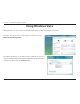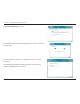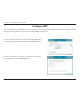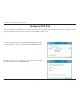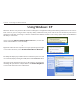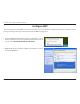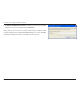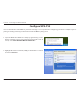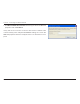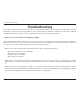Section 5 - Connecting to a Wireless Network Using Windows Vista® Windows Vista® VTFST NBZ VTF UIF DPOWFOJFOU CVJMU JO XJSFMFTT VUJMJUZ 'PMMPX UIFTF JOTUSVDUJPOT 'SPN UIF 4UBSU NFOV HP UP $POUSPM 1BOFM BOE UIFO DMJDL PO Network and Sharing Center. The utility will display any available wireless networks in your area. Click on a network (displayed using the SSID) under Select a network to connect to and then click the Connect button.
Section 5 - Connecting to a Wireless Network Click Connect Anyway to continue. The utility will display the following window to indicate a connection is being made. The final window indicates the establishment of a successful connection. 5IF OFYU UXP QBHFT EJTQMBZ UIF XJOEPXT VTFE UP DPOOFDU UP FJUIFS a WEP or a WPA-PSK wireless network.
Section 5 - Connecting to a Wireless Network Configure WEP It is recommended to enable WEP on your wireless bridge or access point before configuring your wireless adapter. If you are KPJOJOH BO FYJTUJOH OFUXPSL ZPV XJMM OFFE UP LOPX UIF 8&1 LFZ CFJOH VTFE Click on a network (displayed using the SSID) using WEP under Select a network to connect to and then click the Connect button. Enter the appropriate security key or passphrase in the field provided and then click the Connect button.
Section 5 - Connecting to a Wireless Network Configure WPA-PSK It is recommended to enable WEP on your wireless bridge or access point before configuring your wireless adapter. If you are KPJOJOH BO FYJTUJOH OFUXPSL ZPV XJMM OFFE UP LOPX UIF 8&1 LFZ CFJOH VTFE Click on a network (displayed using the SSID) using WPA-PSK under Select a network to connect to and then click the Connect button. Enter the appropriate security key or passphrase in the field provided and then click the Connect button.
Section 5 - Connecting to a Wireless Network Using Windows® XP Windows® XP users may use the built-in wireless utility (Zero Configuration Utility). The following instructions are for Service 1BDL VTFST *G ZPV BSF VTJOH BOPUIFS DPNQBOZ T VUJMJUZ PS 8JOEPXT QMFBTF SFGFS UP UIF VTFS NBOVBM PG ZPVS XJSFMFTT adapter for help with connecting to a wireless network. Most utilities will have a “site survey” option similar to the Windows XP utility as seen below.
Section 5 - Connecting to a Wireless Network Configure WEP It is recommended to enable WEP on your wireless bridge or access point before configuring your wireless adapter. If you are KPJOJOH BO FYJTUJOH OFUXPSL ZPV XJMM OFFE UP LOPX UIF 8&1 LFZ CFJOH VTFE 1. Open the Windows® XP Wireless Utility by right-clicking on the wireless computer icon in your system tray (lower-right corner of screen). Select View Available Wireless Networks. 2.
Section 5 - Connecting to a Wireless Network 3. The Wireless Network Connection CPY XJMM BQQFBS &OUFS UIF TBNF 8&1 key that is on your access point and click Connect. It may take 20-30 seconds to connect to the wireless network.
Section 5 - Connecting to a Wireless Network Configure WPA-PSK It is recommended to enable WEP on your wireless bridge or access point before configuring your wireless adapter. If you are KPJOJOH BO FYJTUJOH OFUXPSL ZPV XJMM OFFE UP LOPX UIF 8&1 LFZ CFJOH VTFE 1. Open the Windows® XP Wireless Utility by right-clicking on the wireless computer icon in your system tray (lower-right corner of screen). Select View Available Wireless Networks. 2.
Section 5 - Connecting to a Wireless Network 3. The Wireless Network Connection CPY XJMM BQQFBS &OUFS UIF 81" 14, passphrase and click Connect. It may take 20-30 seconds to connect to the wireless network. If the DPOOFDUJPO GBJMT QMFBTF WFSJGZ UIBU UIF 81" 14, TFUUJOHT BSF DPSSFDU 5IF 81" 14, QBTTQISBTF NVTU CF FYBDUMZ UIF TBNF BT PO UIF XJSFMFTT BDDFTT point.
Section 6 - Troubleshooting Troubleshooting This chapter provides solutions to problems that can occur during the installation and operation of the DAP-1560. Read the GPMMPXJOH EFTDSJQUJPOT JG ZPV BSF IBWJOH QSPCMFNT 5IF FYBNQMFT CFMPX BSF JMMVTUSBUFE JO 8JOEPXT® XP. If you have a different PQFSBUJOH TZTUFN UIF TDSFFOTIPUT PO ZPVS DPNQVUFS XJMM MPPL TJNJMBS UP UIF GPMMPXJOH FYBNQMFT 1.
Section 6 - Troubleshooting t $POöHVSF ZPVS *OUFSOFU TFUUJOHT t (P UP Start > Settings > Control Panel. Double-click the Internet Options *DPO 'SPN UIF 4FDVSJUZ UBC DMJDL the button to restore the settings to their defaults. t $MJDL UIF $POOFDUJPO UBC BOE TFU UIF EJBM VQ PQUJPO UP /FWFS %JBM B $POOFDUJPO $MJDL UIF -"/ 4FUUJOHT CVUUPO Make sure nothing is checked. Click OK.
"QQFOEJY " 8JSFMFTT #BTJDT Wireless Basics D-Link wireless products are based on industry standards to provide easy-to-use and compatible high-speed wireless DPOOFDUJWJUZ XJUIJO ZPVS IPNF CVTJOFTT PS QVCMJD BDDFTT XJSFMFTT OFUXPSLT 4USJDUMZ BEIFSJOH UP UIF *&&& TUBOEBSE UIF % -JOL XJSFMFTT GBNJMZ PG QSPEVDUT XJMM BMMPX ZPV UP TFDVSFMZ BDDFTT UIF EBUB ZPV XBOU XIFO BOE XIFSF ZPV XBOU JU :PV XJMM CF BCMF to enjoy the freedom that wireless networking delivers.
"QQFOEJY " 8JSFMFTT #BTJDT What is Wireless? Wireless or Wi-Fi technology is another way of connecting your computer to the network without using wires. Wi-Fi uses radio GSFRVFODZ UP DPOOFDU XJSFMFTTMZ TP ZPV IBWF UIF GSFFEPN UP DPOOFDU DPNQVUFST BOZXIFSF JO ZPVS IPNF PS PóDF % -JOL JT UIF XPSMEXJEF MFBEFS BOE BXBSE XJOOJOH EFTJHOFS EFWFMPQFS BOE NBOVGBDUVSFS PG OFUXPSLJOH QSPEVDUT % -JOL delivers the performance you need at a price you can afford.
"QQFOEJY " 8JSFMFTT #BTJDT Wireless Personal Area Network (WPAN) Bluetooth is the industry standard wireless technology used for WPAN. Bluetooth devices in WPAN operate in a range up to 30 feet away. $PNQBSFE UP 8-"/ UIF TQFFE BOE XJSFMFTT PQFSBUJPO SBOHF BSF CPUI MFTT UIBO 8-"/ CVU JO SFUVSO JU EPFTO U VTF OFBSMZ BT NVDI QPXFS XIJDI NBLFT JU JEFBM GPS QFSTPOBM EFWJDFT TVDI BT NPCJMF QIPOFT 1%"T IFBEQIPOFT MBQUPQT TQFBLFST BOE PUIFS devices that operate on batteries.
"QQFOEJY " 8JSFMFTT #BTJDT Where is wireless used? 8JSFMFTT UFDIOPMPHZ JT FYQBOEJOH FWFSZXIFSF OPU KVTU BU IPNF PS PóDF 1FPQMF MJLF UIF GSFFEPN PG NPCJMJUZ BOE JU T CFDPNJOH so popular that more and more public facilities now provide wireless access to attract people. The wireless connection in public places is usually called “hotspots”.
"QQFOEJY " 8JSFMFTT #BTJDT Security %PO U MFU ZPVS OFYU EPPS OFJHICPST PS JOUSVEFST DPOOFDU UP ZPVS XJSFMFTT OFUXPSL 4FDVSF ZPVS XJSFMFTT OFUXPSL CZ UVSOJOH on the WPA or WEP security feature on the access point. Refer to product manual for detail information on how to set it up. Wireless Modes There are basically two modes of networking: t *OGSBTUSVDUVSF o All wireless clients will connect to an access point or wireless bridge.
"QQFOEJY # /FUXPSLJOH #BTJDT Networking Basics Check your IP address "GUFS ZPV JOTUBMM ZPVS BEBQUFS CZ EFGBVMU UIF 5$1 *1 TFUUJOHT TIPVME CF TFU UP PCUBJO BO *1 BEESFTT GSPN B %)$1 TFSWFS J F XJSFMFTT SPVUFS BVUPNBUJDBMMZ 5P WFSJGZ ZPVS *1 BEESFTT QMFBTF GPMMPX UIF TUFQT CFMPX Click on Start > Run *O UIF SVO CPY UZQF cmd and click OK. 8JOEPXT¥ 7JTUB¥ users type cmd in the Start Search CPY "U UIF QSPNQU UZQF ipconfig and press Enter.
"QQFOEJY # /FUXPSLJOH #BTJDT Statically Assign an IP address *G ZPV BSF OPU VTJOH B %)$1 DBQBCMF HBUFXBZ SPVUFS PS ZPV OFFE UP BTTJHO B TUBUJD *1 BEESFTT QMFBTF GPMMPX UIF TUFQT CFMPX Step 1 Windows® 7 - Click on Start > Control Panel > Network and Internet > Network and Sharing Center > Change Adapter Setting. Windows Vista® - Click on Start > Control Panel > Network and Internet > Network and Sharing Center > Manage Network Connections.
"QQFOEJY $ 5FDIOJDBM 4QFDJöDBUJPOT Technical Specifications Standards t *&&& O t *&&& B t *&&& H t *&&& C t *&&& t *&&& V t *&&& BC t *&&& Y Security t 81" 1FSTPOBM t 81" 1FSTPOBM t 81" &OUFSQSJTF t 81" &OUFSQSJTF t CJU 8&1 t 814 8J'J 1SPUFDUFE 4FUVQ 1*/ 1#$ Antenna Type t &YUFSOBM EJQPMF BOUFOOBT E#J ! ()[ ()[ Frequency Range1 t ()[ UP ()[ t ()[_ ()[2 LEDs t 1PXFS t 814 t 8JSFMFT
"QQFOEJY $ 5FDIOJDBM 4QFDJöDBUJPOT Wireless Signal Rates1 802.11n MCS GI-800ns GI=400ns 20MHz 40MHz 20MHz 40MHz 0 6.5 13.5 7.2 15.0 1 13.0 27.0 14.4 30.0 2 19.5 40.5 21.7 45.0 3 26.0 54.0 28.9 60.0 4 39.0 81.0 43.3 90.0 5 52.0 108.0 57.8 120.0 6 58.5 121.5 65.0 135.0 7 65.0 135.0 72.2 150.0 8 13.0 27.0 14.4 30.0 9 26.0 54.0 28.9 60.0 10 39.0 81.0 43.3 90.0 11 52.0 108.0 57.8 120.0 12 78.0 162.0 86.7 180.0 13 104.0 216.0 115.6 240.
"QQFOEJY % $POUBDUJOH 5FDIOJDBM 4VQQPSU Contacting Technical Support U.S. and Canadian customers can contact D-Link technical support through our web site or by phone. #FGPSF ZPV DPOUBDU UFDIOJDBM TVQQPSU QMFBTF IBWF UIF GPMMPXJOH SFBEZ t .
"QQFOEJY & 8BSSBOUZ Warranty 4VCKFDU UP UIF UFSNT BOE DPOEJUJPOT TFU GPSUI IFSFJO % -JOL 4ZTUFNT *OD i% -JOLw QSPWJEFT UIJT -JNJUFE 8BSSBOUZ t 0OMZ UP UIF QFSTPO PS FOUJUZ UIBU PSJHJOBMMZ QVSDIBTFE UIF QSPEVDU GSPN % -JOL PS JUT BVUIPSJ[FE SFTFMMFS PS EJTUSJCVUPS BOE t 0OMZ GPS QSPEVDUT QVSDIBTFE BOE EFMJWFSFE XJUIJO UIF öGUZ TUBUFT PG UIF 6OJUFE 4UBUFT UIF %JTUSJDU PG $PMVNCJB 6 4 1PTTFTTJPOT PS 1SPUFDUPSBUFT 6 4 .
"QQFOEJY & 8BSSBOUZ Limited Software Warranty: D-Link warrants that the software portion of the product (“Software”) will substantially conform to D-Link’s then current functional specifications GPS UIF 4PGUXBSF BT TFU GPSUI JO UIF BQQMJDBCMF EPDVNFOUBUJPO GSPN UIF EBUF PG PSJHJOBM SFUBJM QVSDIBTF PG UIF 4PGUXBSF GPS B QFSJPE PG OJOFUZ EBZT i4PGUXBSF 8BSSBOUZ 1FSJPEw QSPWJEFE UIBU UIF 4PGUXBSF JT QSPQFSMZ JOTUBMMFE PO BQQSPWFE IBSEXBSF BOE PQFSBUFE BT DPOUFNQMBUFE JO JUT EPDVNFOUBUJPO % -JOL
"QQFOEJY & 8BSSBOUZ t "GUFS BO 3." OVNCFS JT JTTVFE UIF EFGFDUJWF QSPEVDU NVTU CF QBDLBHFE TFDVSFMZ JO UIF PSJHJOBM PS PUIFS TVJUBCMF TIJQQJOH QBDLBHF UP FOTVSF UIBU JU XJMM OPU CF EBNBHFE JO USBOTJU BOE UIF 3." OVNCFS NVTU CF QSPNJOFOUMZ NBSLFE PO UIF PVUTJEF PG UIF QBDLBHF Do not include any manuals or accessories in the shipping package. DLink will only replace the defective portion of the product and will not ship back any accessories.
"QQFOEJY & 8BSSBOUZ t 5IF DVTUPNFS JT SFTQPOTJCMF GPS BMM JO CPVOE TIJQQJOH DIBSHFT UP % -JOL /P $BTI PO %FMJWFSZ i$0%w JT BMMPXFE 1SPEVDUT TFOU $0% XJMM CF SFKFDUFE CZ % -JOL 1SPEVDUT TIBMM CF GVMMZ JOTVSFE CZ UIF DVTUPNFS BOE TIJQQFE UP % -JOL /FUXPSLT *OD .FBEPXWBMF #PVMFWBSE .JTTJTTBVHB 0OUBSJP - / 4 $BOBEB % -JOL XJMM OPU CF IFME SFTQPOTJCMF GPS BOZ QBDLBHFT UIBU BSF MPTU JO USBOTJU UP D-Link.
"QQFOEJY & 8BSSBOUZ Limitation of Liability: 50 5)& ."9*.6. &95&/5 1&3.*55&% #: -"8 % -*/, *4 /05 -*"#-& 6/%&3 "/: $0/53"$5 /&(-*(&/$& 453*$5 -*"#*-*5: 03 05)&3 -&("- 03 &26*5"#-& 5)&03: '03 "/: -044 0' 64& 0' 5)& 130%6$5 */$0/7&/*&/$& 03 %"."(&4 0' "/: $)"3"$5&3 8)&5)&3 %*3&$5 41&$*"- */$*%&/5"- 03 $0/4&26&/5*"- */$-6%*/( #65 /05 -*.*5&% 50 %"."(&4 '03 -044 0' (00%8*-- -044 0' 3&7&/6& 03 130'*5 803, 45011"(& $0.165&3 '"*-63& 03 ."-'6/$5*0/ '"*-63& 0' 05)&3 &26*1.&/5 03 $0.165&3 130(3".
"QQFOEJY & 8BSSBOUZ Federal Communication Commission Interference Statement 5IJT FRVJQNFOU IBT CFFO UFTUFE BOE GPVOE UP DPNQMZ XJUI UIF MJNJUT GPS B $MBTT # EJHJUBM EFWJDF QVSTVBOU UP 1BSU PG UIF '$$ 3VMFT 5IFTF MJNJUT BSF EFTJHOFE UP QSPWJEF SFBTPOBCMF QSPUFDUJPO BHBJOTU IBSNGVM JOUFSGFSFODF JO B SFTJEFOUJBM JOTUBMMBUJPO 5IJT FRVJQNFOU HFOFSBUFT VTFT BOE DBO SBEJBUF SBEJP GSFRVFODZ FOFSHZ BOE JG OPU JOTUBMMFE BOE VTFE JO BDDPSEBODF XJUI UIF JOTUSVDUJPOT NBZ DBVTF IBSNGVM JOUFSGFSFODF UP SBE
"QQFOEJY & 8BSSBOUZ Industry Canada Statement This device complies with RSS-210 of the Industry Canada Rules. Operation is subject to the following two conditions: 1) this device may not cause interference and UIJT EFWJDF NVTU BDDFQU BOZ JOUFSGFSFODF JODMVEJOH JOUFSGFSFODF UIBU NBZ DBVTF VOEFTJSFE PQFSBUJPO PG UIF EFWJDF 5IJT EFWJDF IBT CFFO EFTJHOFE UP PQFSBUF XJUI BO BOUFOOB IBWJOH B NBYJNVN HBJO PG E#J Antenna having a higher gain is strictly prohibited per regulations of Industry Canada.
"QQFOEJY ' 3FHJTUSBUJPO Registration Product registration is entirely voluntary and failure to complete or return this form will not diminish your warranty rights. Version 1.