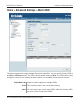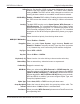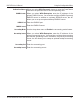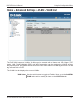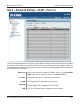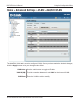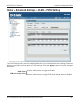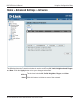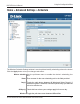User Manual Part 1
Table Of Contents
- Package Contents
- Introduction
- Features and Benefits
- Wireless Basics
- Five Operational Modes
- Getting Started
- Using the Configuration Menu
- Home > Basic Settings > Wireless > Access Point mode
- Home > Basic Settings > Wireless > WDS with AP mode
- Home > Basic Settings > Wireless > WDS mode
- Home > Basic Settings > Wireless > Wireless Client mode
- Home > Basic Settings > Wireless > WISP Client Router mode
- Home > Basic Settings > Wireless > Open System or Shared Key authentication
- Home > Basic Settings > Wireless > WPA-Personal authentication
- Home > Basic Settings > Wireless > WPA-Enterprise authentication
- Home > Basic Settings > LAN
- Home > Basic Settings > Internet Connection > Static IP
- Home > Basic Settings > Internet Connection > Dynamic IP (DHCP)
- Home > Basic Settings > Internet Connection > PPPoE
- Home > Basic Settings > Internet Connection > PPTP
- Home > Advanced Settings > Performance
- Home > Advanced Settings > Multi-SSID
- Home > Advanced Settings > VLAN > VLAN List
- Home > Advanced Settings > VLAN > Port List
- Home > Advanced Settings > VLAN > Add/Edit VLAN
- Home > Advanced Settings > VLAN > PVID Setting
- Home > Advanced Settings > Intrusion
- Home > Advanced Settings > Schedule
41
DAP-3520 User’s Manual
D-Link AirPremier N Dual Band Exterior PoE Access Point
Using the Configuration Menu
Connection Limit:
User Limit (0 - 64):
Set the maximum amount of users that are allowed access (0-64
users).To use this feature, the Connection Limit above must be
enabled. For most users, a limit of 10 is recommended. The default
setting is 20.
Select Enable or Disable. This is an option for load balancing.
This determines whether to limit the number of users accessing
this device. The exact number is entered in the User Limit eld
below. This feature allows the user to share the wireless network
trafc and the client using multiple APs. If this function is enabled,
when the number of users exceeds this value, the DAP-3520 will
not allow clients to associate with the AP.
Nework Utilization:
Select a utilization percentage between 180, 60, 40, 20, or 0. When
this network utilization threshold is reached, the device will pause
one minute to allow for network congestion to dissipate..