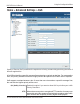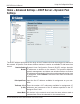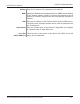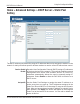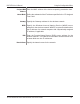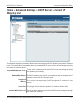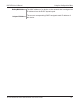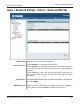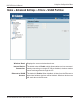DAP-3520 User’s Manual Using the Configuration Menu Home > Advanced Settings > QoS Quality of Service (QoS) enhances the experience of using a network by prioritizing the traffic of different applications. A QoS Rule identifies a specific message flow and assigns a priority to that flow. For most applications, the priority classifiers ensure the right priorities and specific QoS Rules are not required. QoS supports overlaps between rules.
DAP-3520 User’s Manual Using the Configuration Menu Automatic: When enabled, this option causes the access point to automatically attempt to prioritize traffic streams that it doesn’t otherwise recognize, based on the behavior that the streams exhibit. This acts to de-prioritize streams that exhibit bulk transfer characteristics, such as file transfers, while leaving interactive traffic, such as gaming or VoIP, running at a normal priority Name: Enter a name for the new QoS rule in the field provided.
DAP-3520 User’s Manual Using the Configuration Menu Home > Advanced Settings > DHCP Server > Dynamic Pool Settings The DHCP address pool defines the range of the IP address that can be assigned to stations in the network. A Dynamic Pool allows wireless stations to receive an available IP with lease time control. Function Enable/ Dynamic Host Configuration Protocol (DHCP) assigns dynamic Disable: IP addresses to devices on the network.
Using the Configuration Menu DAP-3520 User’s Manual Gateway: Enter the IP address of the gateway on the network. WINS: Specify the Windows Internet Naming Service (WINS) server address for the wireless network. WINS is a system that determines the IP address of a network computer that has a dynamically assigned IP address. DNS: Enter the IP address of the Domain Name System (DNS) server. The DNS server translates domain names such as www.dlink.com into IP addresses.
DAP-3520 User’s Manual Using the Configuration Menu Home > Advanced Settings > DHCP Server > Static Pool Setting The DHCP address pool defines the range of IP addresses that can be assigned to stations on the network. A static pool allows specific wireless stations to receive a fixed IP without time control. Function Enable/ Dynamic Host Configuration Protocol (DHCP) assigns IP addresses Disable: to wireless devices on the network.
DAP-3520 User’s Manual Using the Configuration Menu Assigned MAC Enter the MAC address of the device requesting association here. Address: Subnet Mask: Define the submask of the IP address specified in the “IP Assigned From” field. Gateway: Specify the Gateway address for the wireless network. WINS: Specify the Windows Internet Naming Service (WINS) server address for the wireless network.
DAP-3520 User’s Manual Using the Configuration Menu Home > Advanced Settings > DHCP Server > Current IP Mapping List This window displays information about the current assigned DHCP dynamic and static IP address pools. This information is available when you enable DHCP server on the AP and assign dynamic and static IP address pools. Current DHCP Dynamic Pools: These are IP address pools the DHCP server has assigned using the dynamic pool setting.
DAP-3520 User’s Manual Using the Configuration Menu Binding MAC Address: The MAC address of a device on the network that is assigned an IP address from the DHCP dynamic pool. Assigned IP Address: The current corresponding DHCP-assigned static IP address of the device.
Using the Configuration Menu DAP-3520 User’s Manual Home > Advanced Settings > Filters > Wireless MAC ACL Wireless Band: Displays the current wireless band rate. Access Control List: Select Disable to disable the filters function. Select Accept to accept only those devices with MAC addresses in the Access Control List. All other devices not on the list will be rejected. Select Reject to reject the devices with MAC addresses on the Access Control List. All other devices not on the list will be accepted.
Using the Configuration Menu DAP-3520 User’s Manual Home > Advanced Settings > Filters > WLAN Partition Wireless Band: Displays the current wireless band rate. Internal Station Connection: The default value is Enable, which allows stations to inter-communicate by connecting to a target AP. When disabled, wireless stations cannot exchange data through the AP. Ethernet to WLAN Access: The default is Enable. When disabled, all data from the Ethernet to associated wireless devices will be blocked.
Using the Configuration Menu DAP-3520 User’s Manual Home > Advanced Settings > Router Settings > Parental Control Enabled Parental Control: Select Allow to allow computers access to these sites only, select Deny to deny computers access to these sites only, or Disable to turn off the parental control feature. Website URL: Enter the keywords or URLs that you want to block (or allow). Any URL with the keyword in it will be blocked.
Using the Configuration Menu DAP-3520 User’s Manual Home > Advanced Settings > Router Settings > Advance Port Forwarding Name: Enter a name for the rule. IP Address: Enter the IP address of the computer on your local network that you want to allow the incoming service to. Public Port Range: Enter the public port or ports that you want to open. If you want to open one public port, enter the same port in both boxes. Private Port Range: Enter the private port or ports that you want to open.
Using the Configuration Menu DAP-3520 User’s Manual Home > Advanced Settings > Router Settings > MAC Filter Name: Enter a name for the rule. IP Address: Enter the IP address of the computer on your local network that you want to allow the incoming service to. Public Port Range: Enter the public port or ports that you want to open. If you want to open one public port, enter the same port in both boxes. Private Port Range: Enter the private port or ports that you want to open.
Using the Configuration Menu DAP-3520 User’s Manual Home > Advanced Settings > Router Settings > Firewall & DMZ Enable DMZ: DMZ IP Address: Enable SPI: Name: Tick this check box to enable DMZ. Enter the IP address of the computer you would like to open all ports to. Tick this check box to enable SPI. Choose a name for the firewall rule.
Using the Configuration Menu DAP-3520 User’s Manual Source Interface: Source IP: ProtocoI: Toggle among Source, LAN, and WAN. This is the TCP/UDP port on either the LAN or WAN side. Enter a beginning and ending source IP address. Select the transport protocol that will be used for the filter rule. Action: Select to Allow or Deny transport of the data packets according to the criteria defined in the rule. Destination Interface: Toggle among Dest, LAN, and WAN.
Using the Configuration Menu DAP-3520 User’s Manual Home > Advanced Settings > Router Settings > Advanced Network Enable UPnP: To use the Universal Plug and Play (UPnP™) feature tick this check box. UPNP provides compatibility with networking equipment, software and peripherals. Enable WAN Ping Respond: Unchecking the box will not allow the DAP-3520 to respond to Pings. Blocking the Ping may provide some extra security from hackers. Tick this check box to allow the WAN port to be “Pinged”.
DAP-3520 User’s Manual Using the Configuration Menu Home > Status > Device Information Device Information: This read-only window displays the configuration settings of the DAP-3520, including the firmware version and the device's MAC address.
Using the Configuration Menu DAP-3520 User’s Manual Home > Status > Client Information Client Information: This window displays the wireless client information for clients currently connected to the DAP-3520. The following information is available for each client communicating with the DAP-3520. SSID: Displays the SSID of the client. MAC: Displays the MAC address of the client. Band: Displays the wireless band that the client is connected to.
Using the Configuration Menu DAP-3520 User’s Manual Home > Status > WDS Information WDS Information: This window displays the Wireless Distribution System information for clients currently connected to the DAP-3520. The following information is available for each client communicating with the DAP-3520. Name: Displays the name of the client. MAC: Displays the MAC address of the client. Authentication: Displays the type of authentication being used. Signal: Displays the WDS link signal strength.
Using the Configuration Menu DAP-3520 User’s Manual Home > Status > Stats > Ethernet Ethernet Traffic Statistics: This page displays transmitted and received count statistics for packets and bytes.
DAP-3520 User’s Manual Using the Configuration Menu Home > Status > Stats > WLAN WLAN Traffic This page displays wireless network statistics for data throughStatistics: put, transmitted and received frames, and frame errors.
DAP-3520 User’s Manual Using the Configuration Menu Home > Status > Log > View Log View Log: The AP’s embedded memory displays system and network messages including a time stamp and message type. The log information includes but is not limited to the following items: cold start AP, upgrading firmware, client associate and disassociate with AP, and web login. The web page holds up to 500 logs.
DAP-3520 User’s Manual Using the Configuration Menu Home > Status > Log > Log Settings Log Server/IP Address: Enter the IP address of the server you would like to send the DAP-3520 log to. Log Type: Check the box for the type of activity you want to log. There are three types: System Activity, Wireless Activity, and Notice. Email Notification: Tick to Enable email notification. From Email Enter the sender’s e-mail address. This field does not require a Address: valid e-mail address.
Using the Configuration Menu DAP-3520 User’s Manual SMTP Port: Enter a TCP port number to relay outbound mail to your mail server. The default port is 25. User Name: Enter an appropriate user name for your e-mail account. Password: Enter an appropriate password for your e-mail account. Confirm Password: Schedule: Retype the password for your e-mail account. Use the drop-down menu to select the number of hours before mail will be sent to the server.
DAP-3520 User’s Manual Using the Configuration Menu Maintenance >����������������������� Administrator Settings Check one or more of the six main categories to display the various hidden administrator parameters and settings displayed on the next five pages.
DAP-3520 User’s Manual Using the Configuration Menu Maintenance > Administrator Settings > Limit Administrator Confirm New Confirm by re-entering your new password here. Password: Each of the six main categories display various hidden administrator parameters and settings. Limit Administrator Limit Administrator VLAN ID: Check the box provided and the enter the specific VLAN ID that the administrator will be allowed to log in from.
DAP-3520 User’s Manual Using the Configuration Menu Maintenance > Administrator Settings > System Name Confirm New Confirm by re-entering your new password here. Password: Each of the six main categories display various hidden administrator parameters and settings. System Name Settings System Name: The name of the device. The default name is D-Link DAP-3520. Location: The physical location of the device, e.g. 72nd Floor, D-Link HQ.
DAP-3520 User’s Manual Using the Configuration Menu Maintenance > Administrator Settings > Login Settings Confirm New Confirm by re-entering your new password here. Password: Each of the six main categories display various hidden administrator parameters and settings. Login Settings User Name: Enter a user name. The default is admin. Old Password: When changing your password, enter the old password here. New Password: When changing your password, enter the new password here.
DAP-3520 User’s Manual Using the Configuration Menu Maintenance > Administrator Settings > Console Settings Confirm New Confirm by re-entering your new password here. Password: Each of the six main categories display various hidden administrator parameters and settings. Console Settings Status: Status is enabled by default. Uncheck the box to disable the console. Console Protocol: Select the type of protocol you would like to use, Telnet or SSH.
DAP-3520 User’s Manual Using the Configuration Menu Maintenance > Administrator Settings > SNMP Settings Confirm New Confirm by re-entering your new password here. Password: Each of the six main categories display various hidden administrator parameters and settings. SNMP Settings Status: Check the box to enable the SNMP functions. This is enabled by default. Public Community String: Enter the public SNMP community string. Private Community String: Enter the private SNMP community string.
DAP-3520 User’s Manual Using the Configuration Menu Maintenance > Administrator Settings > Ping Control Setting Confirm New Confirm by re-entering your new password here. Password: Each of the six main categories display various hidden administrator parameters and settings. Ping Control Setting Status: Check the box to enable Ping control.
DAP-3520 User’s Manual Using the Configuration Menu Maintenance >�������������������������������������� Firmware and SSL Certification Upload Upload Firmware From The current firmware version is displayed above the file location Local Hard Drive: field. After downloading the most recent version of firmware for the DAP-3520 from http://support.dlink.com to your local computer, use the Browse button to locate the firmware file on your computer. Click Upload to update the firmware version.
DAP-3520 User’s Manual Using the Configuration Menu Maintenance >������������������� Configuration File Upload File: Click the Browse button to locate a previously saved configuration file on your local computer. After selecting the file, click Upload to apply the configuration settings to the DAP-3520. Download Click Download to save the current DAP-3520 configuration to Configuration File: your local computer.
DAP-3520 User’s Manual Using the Configuration Menu Maintenance > Time and Date Current Time: Time Zone: Enable Daylight Saving: Displays the current time and date settings. Use the pull-down menu to select your correct Time Zone. Check the box to Enable Daylight Saving Time. Daylight Saving Offset: Use the pull-down menu to select the correct Daylight Saving offset. Daylight Saving Dates: Use the pull-down menu to select the correct Daylight Saving offset.
DAP-3520 User’s Manual Using the Configuration Menu System > System Settings Restart the Click Restart to restart the DAP-3520. Device: Restore to Factory Click Restore to restore the DAP-3520 back to factory default Default Settings: settings.
Using the Configuration Menu DAP-3520 User’s Manual Help Help: Scroll down the Help page for topics and explanations.
DAP-3520 User’s Manual Troubleshooting Troubleshooting This chapter provides solutions to problems that can occur during the installation and operation of the DAP-3520 Wireless Access Point. We will cover various aspects of the network setup, especially the network adapters. Please read the following if you are having any technical difficulties. Note: It is recommended that you use an Ethernet connection to configure the DAP-3520. 1.
DAP-3520 User’s Manual Troubleshooting 2. The wireless client cannot access the Internet within Infrastructure mode. Make sure the wireless client is associated and joined with the correct access point. To check this connection, right-click on the Local Area Connection icon in the taskbar and select View Available Wireless Networks. The Connect to Wireless Network screen will appear. Please make sure you have selected the correct available network, as shown in the illustrations below.
DAP-3520 User’s Manual Troubleshooting 3. What variables may cause my wireless products to lose reception? D-Link products let you access your network from virtually anywhere you want, however, the positioning of the products within your environment will affect its wireless range. 4. Why does my wireless connection keep dropping? Antenna Orientation - try different antenna orientations for the DAP-3520. Try to keep the antenna at least 6 inches away from the wall or other objects.
Warranty DAP-3520 User’s Manual Warranty Subject to the terms and conditions set forth herein, D-Link Systems, Inc. (“D-Link”) provides this Limited Warranty: • Only to the person or entity that originally purchased the product from D-Link or its authorized reseller or distributor, and • Only for products purchased and delivered within the fifty states of the United States, the District of Columbia, U.S. Possessions or Protectorates, U.S. Military Installations, or addresses with an APO or FPO.
DAP-3520 User’s Manual Warranty D-Link and its suppliers under this Limited Warranty will be, at D-Link’s option, to replace the non-conforming Software (or defective media) with software that substantially conforms to DLink’s functional specifications for the Software or to refund the portion of the actual purchase price paid that is attributable to the Software.
DAP-3520 User’s Manual Warranty • The customer is responsible for all in-bound shipping charges to D-Link. No Cash on Delivery (“COD”) is allowed. Products sent COD will either be rejected by D-Link or become the property of D-Link. Products shall be fully insured by the customer and shipped to D-Link Systems, Inc., 17595 Mt. Herrmann, Fountain Valley, CA 92708. D-Link will not be held responsible for any packages that are lost in transit to D-Link.
DAP-3520 User’s Manual Warranty Limitation of Liability: TO THE MAXIMUM EXTENT PERMITTED BY LAW, D-LINK IS NOT LIABLE UNDER ANY CONTRACT, NEGLIGENCE, STRICT LIABILITY OR OTHER LEGAL OR EQUITABLE THEORY FOR ANY LOSS OF USE OF THE PRODUCT, INCONVENIENCE OR DAMAGES OF ANY CHARACTER, WHETHER DIRECT, SPECIAL, INCIDENTAL OR CONSEQUENTIAL (INCLUDING, BUT NOT LIMITED TO, DAMAGES FOR LOSS OF GOODWILL, LOSS OF REVENUE OR PROFIT, WORK STOPPAGE, COMPUTER FAILURE OR MALFUNCTION, FAILURE OF OTHER EQUIPMENT OR COMPUTER
DAP-3520 User’s Manual Warranty FCC Statement: This equipment has been tested and found to comply with the limits for a Class B digital device, pursuant to part 15 of the FCC Rules. These limits are designed to provide reasonable protection against harmful interference in a residential installation. This equipment generates, uses, and can radiate radio frequency energy and, if not installed and used in accordance with the instructions, may cause harmful interference to radio communication.
DAP-3520 User’s Manual Warranty Industry Canada Notice: This device complies with RSS-210 of the Industry Canada Rules. Operation is subject to the following two conditions: (1) This device may not cause harmful interference, and (2) this device must accept any interference received, including interference that may cause undesired operation. IMPORTANT NOTE: Radiation Exposure Statement: This equipment complies with IC radiation exposure limits set forth for an uncontrolled environment.
Federal Communication Commission Interference Statement This equipment has been tested and found to comply with the limits for a Class B digital device, pursuant to Part 15 of the FCC Rules. These limits are designed to provide reasonable protection against harmful interference in a residential installation. This equipment generates, uses and can radiate radio frequency energy and, if not installed and used in accordance with the instructions, may cause harmful interference to radio communications.
The availability of some specific channels and/or operational frequency bands are country dependent and are firmware programmed at the factory to match the intended destination. The firmware setting is not accessible by the end user.
Industry Canada Statement This device complies with RSS-210 of the Industry Canada Rules. Operation is subject to the following two conditions: 1) this device may not cause interference and 2) this device must accept any interference, including interference that may cause undesired operation of the device This device has been designed to operate with an antenna having a maximum gain of 8dB for 2.4G and 10dB for 5G. Antenna having a higher gain is strictly prohibited per regulations of Industry Canada.
Federal Communication Commission Interference Statement This equipment has been tested and found to comply with the limits for a Class B digital device, pursuant to Part 15 of the FCC Rules. These limits are designed to provide reasonable protection against harmful interference in a residential installation. This equipment generates, uses and can radiate radio frequency energy and, if not installed and used in accordance with the instructions, may cause harmful interference to radio communications.
The availability of some specific channels and/or operational frequency bands are country dependent and are firmware programmed at the factory to match the intended destination. The firmware setting is not accessible by the end user. 以下警語適用台灣地區: 經型式認證合格之低功率射頻電機,非經許可,公司、商號或使用者均不得擅自變更 頻率、加大功率或變更原設計之特性及功能。 低功率射頻電機之使用不得影響飛航安全及干擾合法通信;經發現有干擾現象時,應 立即停用,並改善至無干擾時方得繼續使用。前項合法通信,指依電信法規定作業之 無線電通信。低功率射頻電機須忍受合法通信或工業、科學及醫療用電波輻射性電機 設備之干擾。 在5.25-5.
Industry Canada Statement This device complies with RSS-210 of the Industry Canada Rules. Operation is subject to the following two conditions: 1) this device may not cause interference and 2) this device must accept any interference, including interference that may cause undesired operation of the device This device has been designed to operate with an antenna having a maximum gain of .9.7dBi Antenna having a higher gain is strictly prohibited per regulations of Industry Canada.
FCC ANTENNA USAGE AND TRANSMIT POWER To comply with FCC telecommunication regulation, the conducted output power of this transmitter, when use with each specific antenna supplied, cannot exceed the maximum limit indicated in the following tables. 1. Antenna Set 1 (Internal antenna): Transmitter Circuit Chain(0) Chain (1) Antenna Model For 2.4GHz Gain (dBi) For 5GHz Gain (dBi) Antenna DWL08-220190 8 10 PCB MMCX R/A plug DWL08-220190 8 10 PCB MMCX R/A plug Manufacture SmartAnt Telecom Co.
2.4GHz HT20 Wireless Mode 2.4GHz HT40 Wireless Mode IEEE 802.11a Wireless Mode 5GHz HT20 Wireless Mode 5GHz HT40 DWL08-220190, PCB antenna 2412MHz 26.62 dBm 2437Hz 25.68 dBm 2462MHz 25.38 dBm ANT24-0800 (DWL07-050660), DIPOLE antenna 25.81 dBm 27.08 dBm 24.14 dBm DWL08-220190, PCB antenna Maximum Conducted Transmit Power 2412MHz 2437Hz 2462MHz 23.95 dBm 26.51 dBm 25.08 dBm ANT24-0800 (DWL07-050660), DIPOLE antenna 23.
RSS-210 ANTENNA USAGE AND TRANSMIT POWER To comply with RSS-210 telecommunication regulation, the conducted output power of this transmitter, when use with each specific antenna supplied, cannot exceed the maximum limit indicated in the following tables. Wireless Mode IEEE 802.11b Wireless Mode IEEE 802.11g Wireless Mode 2.4GHz HT20 Wireless Mode 2.4GHz HT40 DWL08-220190, PCB antenna Certified Antenna Configurations Maximum Conducted Transmit Power 2412MHz 2437Hz 2462MHz 23.55 dBm 26.95 dBm 23.
Wireless Mode IEEE 802.11a Wireless Mode 5GHz HT20 Wireless Mode 5GHz HT40 Antenna Gain DWL08-220190, PCB antenna Antenna Gain DWL08-220190, PCB antenna Antenna Gain DWL08-220190, PCB antenna Maximum Conducted Transmit Power 5745MHz 5785Hz 5825MHz 24.25 24.54 25.81 Maximum Conducted Transmit Power 5745MHz 5785Hz 5825MHz 24.14 24.38 25.34 Maximum Conducted Transmit Power 5755MHz 5795Hz 23.54 24.
Registration DAP-3520 User’s Manual Registration Product registration is entirely voluntary and failure to complete or return this form will not diminish your warranty rights. Version 1.
Technical Support DAP-3520 User’s Manual Technical Support You can find software updates and user documentation on the D-Link website. U.S. and Canadian customers can contact D-Link technical support through our website, or by phone. Tech Support for customers within the United States: D-Link Technical Support over the Telephone: (877) 354-6555 D-Link Technical Support over the Internet: http://support.dlink.