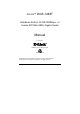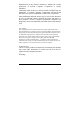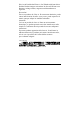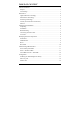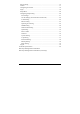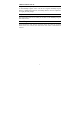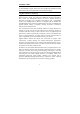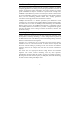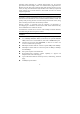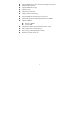D-Link™ DGS-1248T WebSmart 48-Port 10/100/1000Mbps + 4 Combo SFP(Mini GBIC) Gigabit Switch Manual Second Edition Building Networks for People RECYCLABLE Information in this document is subject to change without notice. © 2004 D-Link Computer Corporation. All rights reserved.
Reproduction in any manner whatsoever without the written permission of D-Link Computer Corporation is strictly forbidden. Trademarks used in this text: D-Link and the D-LINK logo are trademarks of D-Link Computer Corporation; Microsoft and Windows are registered trademarks of Microsoft Corporation. Other trademarks and trade names may be used in this document to refer to either the entities claiming the marks and names or their products.
Dies ist ein Produkt der Klasse A. Im Wohnbereich kann dieses Produkt Funkstoerungen verursachen. In diesem Fall kann vom Benutzer verlangt werden, angemessene Massnahmen zu ergreifen. Precaución! Este es un producto de Clase A. En un entorno doméstico, puede causar interferencias de radio, en cuyo case, puede requerirse al usuario para que adopte las medidas adecuadas. Attention! Ceci est un produit de classe A.
TABLE OF CONTENT About This Manual ......................................................................................... 1 Purpose ....................................................................................................... 1 Terms/Usage ............................................................................................... 1 Introduction..................................................................................................... 2 Gigabit Ethernet Technology .................
Device Setting........................................................................................... 16 Toolbar...................................................................................................... 17 Configuring the Switch ............................................................................. 18 Login......................................................................................................... 18 Setup Menu .............................................................
ABOUT THIS MANUAL Congratulations on your purchase of the DGS-1248T Web Smart 48-Port 10/100/1000Mbps Gigabit Switch. This device integrates 1000Mbps Gigabit Ethernet, 100Mbps Fast Ethernet, and 10Mbps Ethernet network capabilities in a highly flexible package. Purpose This manual discusses how to install your 48-Port 10/100/1000Mbps Gigabit Web Smart Switch.
INTRODUCTION This chapter describes the features of the DGS-1248T Web Smart 48-Port 10/100/1000Mbps Gigabit Switch and some background information about Ethernet/Fast Ethernet/Gigabit Ethernet switching technology. Gigabit Ethernet Technology Gigabit Ethernet is an extension of IEEE 802.
Fast Ethernet Technology The growing importance of LANs and the increasing complexity of desktop computing applications are fueling the need for high performance networks. A number of high-speed LAN technologies have been proposed to provide greater bandwidth and improve client/server response times. Among them, 100BASE-T (Fast Ethernet) provides a non-disruptive, smooth evolution from the current 10BASE-T technology.
Switching LAN technology is a marked improvement over the previous generation of network bridges, which were characterized by higher latencies. Routers have also been used to segment local area networks, but the cost of a router, the setup, and maintenance required make routers relatively impractical. Today switches are an ideal solution to most kinds of local area network congestion problems.
Supports IEEE 802.3x flow control for full-duplex mode ports Supports 802.1Q VLAN Supports IEEE 802.1p QoS Supports Trunk Supports Port-mirroring Support Jumbo-frame setting Supports IEEE 802.1D Spanning Tree protocol Support Simple Network Management Protocol (SNMP) Supports MIB for: RFC1213 MIB II. Private MIB.
UNPACKING AND INSTALLATION This chapter provides unpacking and installation information for the Switch. Unpacking Open the shipping cartons of the Switch and carefully unpacks its contents.
When installing the Switch on a level surface, attach the rubber feet to the bottom of each device. The rubber feet cushion the hub and protect the hub case from scratching. Figure 1. Attach the adhesive rubber pads to the bottom Rack Mounting The Switch can be mounted in an EIA standard-size, 19-inch rack, which can be placed in a wiring closet with other equipment. Attach the mounting brackets at the Switch’s front panel (one on each side), and secure them with the provided screws. Figure 2.
Connecting Network Cable The Switch supports 1000Mbps Gigabit Ethernet that runs in Auto-negotiation mode and 10Mbps Ethernet or 100Mbps Fast Ethernet that runs both in half- and full-duplex mode and 1000Mbps Gigabit Ethernet runs in full-duplex mode using four pair of Category 5 Cable. These RJ-45 ports are Auto-MDI type port. The Switch can auto transform to MDI-II or MDI-X type, so you can just make an easy connection that without worrying if you are using a standard or crossover RJ45 cable.
IDENTIFYING EXTERNAL COMPONENTS This chapter describes the front panel, rear panel, and LED indicators of the Switch. Front Panel The figure below shows the front panels of the Switch. 10/100/1000 Base-T Twisted-Pair Ports w/ LED Indicators ┌─────────────────────────────┐ └──┘ SFP(Mini GBIC) Ports Figure 4. Front panel of 48-Port Gigabit Ethernet Switch LED Indicator Comprehensive LED indicators display the status of the Switch and the network (see the LED Indicators chapter below).
Rear Panel Figure 5. Rear panel of the Switch AC Power Connector: This is a three-pronged connector that supports the power cord. Plug in the female connector of the provided power cord into this connector, and the male into a power outlet. Supported input voltages range from 100-240V AC at 50-60Hz.
UNDERSTANDING LED INDICATORS The front panel LEDs provides instant status feedback, and helps monitor and troubleshoot when needed. Figure 6. LED indicators of the Switch Power and System LEDs POWER: System Power Indicator On : When the Power LED lights on, the Switch is receiving power. Off : When the Power turns off or the power cord has an improper connection. CPU: Management Indicator Blinking : When the CPU is working, the CPU LED is blinking. On/Off : The CPU is not working.
Speed: Green : When the Speed LED lights green, the respective port is connected to a 1000Mbps Gigabit Ethernet network. Amber : When the Speed LED lights amber, the respective port is connected to a 100Mbps Fast Ethernet network. Off : When the Speed LED lights off, the respective port is connected to a 10Mbps Fast Ethernet network. mini-GBIC Port 45F ~ 48F LEDs Link/ACT: On : Blinking Off When the mini-GBIC module is installed and connected to a network, the Link LED lights on.
CONFIGURATION Through the Web Browser you can configure the Switch functions such as VLAN, Trunking, QoS… etc. With the attached Web Management Utility, you can easily discover all Web Managed Switches, assign the IP Address, change the password, and upgrade with new firmware. Installing the Web Management Utility The following provides instructions guiding you through the installations of the Web Management utility. 1. Insert the Utility CD in the CD-ROM Drive. 2.
Discovery List This is the list where you can discover all the Web managed devices in the entire network. By pressing the “Discovery” button, you can list all the Web Managed devices in the discovery list. Double click or press the “Add to monitor list” button to select a device from the Discovery List to the Monitor List. System word definitions in the Discovery List: z z z z z z z z z MAC Address: Shows the device MAC Address. IP Address: Shows the current IP address of the device.
z Location: Shows where the device is located. z Trap IP: Shows the IP where the Trap is to be sent. z Subnet Mask: Shows the Subnet Mask set of the device. z Gateway: Shows the Gateway set of the device. View Trap: The Trap function can receive the events that occur on the Switch in the Monitor List. There is a light indicator behind the “View Trap” button.
Device Setting You can set the device by using the function key in the Device Setting Dialog box. Configuration Setting: In this Configuration Setting, you can set the IP Address, Subnet Mask, Gateway, Set Trap to (Trap IP Address), System name, and Location. Select the device in the Discovery list or Monitor List and press this button, then the Configuration Setting window will pop up (Figure 10).
Firmware Upgrade: When the device has a new function, there will be a new firmware to update the device; use this function to upgrade the firmware Figure 12. Web Access: Double click the device in the Monitor List or select a device in the Monitor List and press the “Web Access” button to access the device in Web browser. Toolbar The toolbar in the Web Management Utility has four main tabs: File, View, Options, and Help. In the “File TAB”, there is Monitor Save, Monitor Save As, Monitor Load, and Exit.
In the “Option TAB”, there is the Refresh Time function. This function helps you to refresh the time for monitoring the device. Choose 15 secs, 30 secs, 1 min, 2 min, and 5 min to select the time for monitoring. In the “Help TAB”, there is About function, it will show out the version of the Web Management Utility. Configuring the Switch The Web Smart 48-Port 10/100/1000Mbps Gigabit Switch has a Web GUI interface for smart switch configuration. The Switch can be configured through the Web Browser.
Or through the Web Management Utility, you do not need to remember the IP Address. Select the device shown in the Monitor List of the Web Management Utility to settle the device on the Web Browser. When the following dialog page appears, enter the default password "admin" and press Login to enter the main configuration window. Figure 14. After entering the password, the main page appears, and the screen will display the device status. Figure 15.
Setup Menu When the main page appears, find the Setup menu in the left side of the screen (Figure 16). Click on the setup item that you want to configure. There are fifteen options: Port Settings, VLAN Settings, Trunk Setting, Mirror Setting, QoS Setting, Spanning Tree Setting, SNMP Setting, Jumbo Frame Setting, Device Status, Statistic, System Settings, Trap Setting, Password Setting, Backup Setting and Reset Setting as shown in the Main Menu screen. Figure 16.
Port Settings In the Port Settings menu (Figure 17), this page will display each port’s status. Press the ID parameter to set each port’s Speed, Flow Control, Default priority, and Link Status. When you need to renew the posted information, press the “Refresh” button. The Link Status in the screen will display the connection speed and duplex mode; otherwise this dialog box will display down when the port is disconnected. Figure 17.
To change the port setting, click on the ID parameter to enter the selected port to configure its Speed/Disable and Flow control. Figure 18. Port Setting Speed/Disable: This setting has six modes—100M Full, 100M Half, 10M Full, 10M Half, Auto and Disable—for speed or port disable selections. Flow Control: This setting determines whether or not the Switch will be handling flow control. Set Flow Control to Enable for avoiding data transfer overflow.
VID Table Setting: Select the VID group that you set. When you select VID Table Setting, press “Add new VID” to create new VID group, from port 01 ~ port 48, select Untag Port, Tag Port, or Not Member for each port. To save the VID group, press “Apply” button. To remove the selected VID group, select the VID group and press “Remove the VID” button. To modify the VID group setting, select the VID group and change the setting, and press “Apply” button to save the settings. Figure 19.
Port Egress Setting: The Port Egress is used to set the 802.1Q VLAN Egress rule in each port; the selected port will include the TCI (Tag Control Information) data packets. Figure 21. Port Egress Setting Trunk Setting The Trunk function enables the Switch to cascade two or more devices with larger bandwidths. There are ten Trunking groups to be set, and there are default ports in each member.
Mirror Setting Port Mirroring is a method of monitoring network traffic that forwards a copy of each incoming and/or outgoing packet from one port of a network switch to another port where the packet can be studied. It enables the manager to keep close track of switch performance and alter it if necessary. Configuring the port mirroring by assigning a source port from which to copy all packets and a sniffer port where those packets will be sent.
Spanning Tree Setting This Switch supports the 802.1d Spanning Tree Protocol. Every segment will have a single path to the root bridge. All bridges listen for BPDU packets. However, BPDU packets are sent more frequently - with every Hello packet. BPDU packets are sent even if a BPDU packet was not received. Therefore, each link between bridges is sensitive to the status of the link. Ultimately this difference results in faster detection of failed links, and thus faster topology adjustment.
STP Function: To selecting enable or disable STP function on the Switch. Bridge Priority: This value between 0 and 65535 to specify the priority for forwarding packets. The lower the value, the higher the priority. The default is 32768. Bridge Max Age: This value may be set to ensure that old information does not endlessly circulate through redundant paths in the network, preventing the effective propagation of the new information.
SNMP Setting Simple Network Management Protocol (SNMP) is an OSI Layer 7 (Application Layer) designed specifically for managing and monitoring network devices. SNMP enables network management stations to read and modify the settings of gateways, routers, switches, and other network devices. Use SNMP to configure system features for proper operation, monitor performance and detect potential problems in the Switch, switch group or network.
MIBs Management and counter information are stored by the Switch in the Management Information Base (MIB). The Switch uses the standard MIB-II Management Information Base module. Consequently, values for MIB objects can be retrieved from any SNMP-based network management software. In addition to the standard MIB-II, the Switch also supports its own proprietary enterprise MIB as an extended Management Information Base. The proprietary MIB may also be retrieved by specifying the MIB Object Identifier.
Delete Group: To delete previously defined SNMP Community group, press “Delete Group” button, the Delete SNMP Community configuration window will pop out; checked the delete dialog box. Press “Apply” to delete the selected SNMP Community Group. Figure 27. Delete SNMP Community group Modify Group: To modify previously defined SNMP Community group, click on the ID parameter to enter to the selected SNMP Community Group to configure its community name and community enable.
Trap authentication fail: When checked the dialog box of the Trap authentication fail, when fail to authentication, the Switch will trap the authentication fail even to the SNMP host.
Modify Trap: To modify previously defined SNMP Trap, click on the ID parameter to enter to the selected SNMP Trap to configure its community name, IP address and events. Press “Apply” to save change of the SNMP Trap. Figure 32. Modify SNMP Trap Jumbo Frame Setting To enable or disable the Jumbo Frame function on the Switch. Figure 33. Jumbo frame setting QoS Setting To set the Switch QoS base on IEEE 802.1p, Figure 34. 802.
Device Status Click on the “Status” button to display the device status on this screen. It will display the System Status, Port Status, VLAN Status, Trunk Status, and Mirror Status. Press “Refresh” when you need to renew the posted information.
Statistics The Statistics Menu screen will show the status of each port packet count. Figure 36 For detailed packet information, click on the ID parameter as in Figure 37.
Figure 37.
System Setting The System Setting includes the System name, Location name, Login Timeout, IP Address, Subnet Mask, and Gateway. Through the Web Management Utility, you can easily recognize the device by using the System Name and the Location Name. The Login Timeout is to set the idle time-out for security issues. When there is no action in running the Web Smart Utility and it times out, you must re-login to Web Smart Utility before you set the Utility.
Trap Setting The Trap Setting enables the device to monitor the Trap through the Web Management Utility, set the Trap IP Address of the manager where the trap to be sent. Figure 39. Trap Setting System Events: Monitoring the system’s trap. Device Bootup: a trap when booting up the system. Illegal Login: a trap when there is using a wrong password login, and it will record from where the IP to be login. Fiber Port Events: Monitoring the Fiber port status.
Password Setting Password is the invaluable tool for the manager to secure the Web Management Switch. You can use this function to change the password. If you forget the password, press the “Reset” button in the rear panel of the Switch. The current setting includes VLAN, Port Setting… etc. will be lost and the Switch will be restored to the default setting. Figure 40. Set Password Backup Setting The backup tools help you to backup the current setting of the Switch.
Reset Setting The Factory Reset button helps you to reset the device back to the default setting from the factory. Be aware that the entire configuration will be reset; the IP address of the device will be set to the default setting of 192.168.0.1. Figure 42. Reset Setting Logout When you select this function, the Web configuration will log out and return to first Login page. Figure 43.
TECHNICAL SPECIFICATIONS General Standards IEEE 802.3 10BASE-T Ethernet IEEE 802.3u 100BASE-TX Fast Ethernet IEEE 802.3ab 1000BASE-T Gigabit Ethernet IEEE 802.3x Full Duplex Flow Control IEEE 802.3z 1000BASE-SX/LX Gigabit Ethernet Protocol Data Transfer Rate CSMA/CD Ethernet: 10Mbps (half-duplex), 20Mbps (full-duplex) Fast Ethernet: 100Mbps (half-duplex), 200Mbps (full-duplex) Gigabit Ethernet: 2000Mbps (full-duplex) Star 10BASET: 2-pair UTP Cat. 3, 4, 5; up to 100m 100BASE-TX: 2-pair UTP Cat.
Performance Transmits Method: Filtering Address Table: Packet Filtering/Forwarding Rate: MAC Learning: Address Store-and-forward 8K entries per device 10Mbps Ethernet: 14,880/pps 100Mbps Fast Ethernet: 148,800/pps 1000Mbps Gigabit Ethernet: 1,488,000/pps Automatic update Transmits Method: Store-and-forward RAM Buffer: 1632KBytes per device 41
Subject to the terms and conditions set forth herein, D-Link Systems, Inc. (“D-Link”) provides this Limited Warranty: • • Only to the person or entity that originally purchased the product from D-Link or its authorized reseller or distributor, and Only for products purchased and delivered within the fifty states of the United States, the District of Columbia, U.S. Possessions or Protectorates, U.S. Military Installations, or addresses with an APO or FPO.
Limitation of Liability: TO THE MAXIMUM EXTENT PERMITTED BY LAW, D-LINK IS NOT LIABLE UNDER ANY CONTRACT, NEGLIGENCE, STRICT LIABILITY OR OTHER LEGAL OR EQUITABLE THEORY FOR ANY LOSS OF USE OF THE PRODUCT, INCONVENIENCE OR DAMAGES OF ANY CHARACTER, WHETHER DIRECT, SPECIAL, INCIDENTAL OR CONSEQUENTIAL (INCLUDING, BUT NOT LIMITED TO, DAMAGES FOR LOSS OF GOODWILL, LOSS OF REVENUE OR PROFIT, WORK STOPPAGE, COMPUTER FAILURE OR MALFUNCTION, FAILURE OF OTHER EQUIPMENT OR COMPUTER PROGRAMS TO WHICH D-LINK’S PRODUCT
Product Registration Register online your D-Link product at http://support.dlink.com/register/ Product registration is entirely voluntary and failure to complete or return this form will not diminish your warranty rights.
International Offices U.S.A 17595 Mt. Herrmann Street Fountain Valley, CA 92708 TEL: 1-800-326-1688 URL: www.dlink.com Canada 2180 Winston Park Drive Oakville, Ontario, L6H 5W1 Canada TEL: 1-905-8295033 FAX: 1-905-8295223 URL: www.dlink.ca Europe (U. K.) 4th Floor, Merit House Edgware Road, Colindale London NW9 5AB U.K. TEL: 44-20-8731-5555 FAX: 44-20-8731-5511 URL: www.dlink.co.uk Germany Schwalbacher Strasse 74 D-65760 Eschborn Germany TEL: 49-6196-77990 FAX: 49-6196-7799300 URL: www.dlink.de France No.
Registration Card All Countries and Regions Excluding USA Print, type or use block letters. Your name: Mr./Ms_____________________________________________________________________________ Organization: ________________________________________________ Dept.