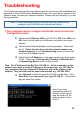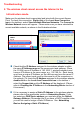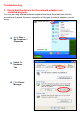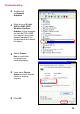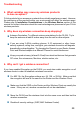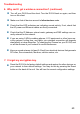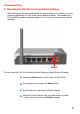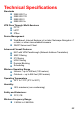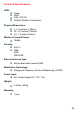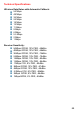Troubleshooting This Chapter provides solutions to problems that can occur during the installation and operation of the DI-524 Wireless Broadband Router. We cover various aspects of the network setup, including the network adapters. Please read the following if you are having problems. Note: It is recommended that you use an Ethernet connection to configure the DI-524 Wireless Broadband Router. 1.The computer used to configure the DI-524 cannot access the Configuration menu.
Troubleshooting 2. The wireless client cannot access the Internet in the Infrastructure mode. Make sure the wireless client is associated and joined with the correct Access Point. To check this connection: Right-click on the Local Area Connection icon in the taskbar> select View Available Wireless Networks. The Connect to Wireless Network screen will appear. Please make sure you have selected the correct available network, as shown in the illustrations below.
Troubleshooting 3. Check that the drivers for the network adapters are installed properly. You may be using different network adapters than those illustrated here, but this procedure will remain the same, regardless of the type of network adapters you are using.
Troubleshooting Double-click on Network Adapters Right-click on D-Link AirPlus DWL-G650 Wireless Cardbus Adapter (In this example we use the DWL-G650; you may be using other network adapters, but the procedure will remain the same.
Troubleshooting 4. What variables may cause my wireless products to lose reception? D-Link products let you access your network from virtually anywhere you want. However, the positioning of the products within your environment will affect the wireless range. Please refer to Installation Considerations in the Wireless Basics section of this manual for further information about the most advantageous placement of your D-Link wireless products. 5.
Troubleshooting 6. Why can’t I get a wireless connection? (continued) Turn off your DI-524 and the client. Turn the DI-524 back on again, and then turn on the client. Make sure that all devices are set to Infrastructure mode. Check that the LED indicators are indicating normal activity. If not, check that the AC power and Ethernet cables are firmly connected. Check that the IP Address, subnet mask, gateway and DNS settings are correctly entered for the network. If you are using 2.
Troubleshooting 8. Resetting the DI-524 to Factory Default Settings After you have tried other methods for troubleshooting your network, you may choose to Reset the DI-524 to the factory default settings. Remember that D-Link AirPro products network together, out of the box, at the factory default settings.
Technical Specifications Standards IEEE 802.11g IEEE 802.11b IEEE 802.3 IEEE 802.
Technical Specifications LEDs: Power WAN LAN (10/100) WLAN (Wireless Connection) Physical Dimensions: L = 5.6 inches (142mm) W = 4.3 inches (109mm) H = 1.2 inches (31mm) Wireless Transmit Power: 14dBm Security: 802.1x WEP WPA WPA-PSK External Antenna Type: Single detachable reverse SMA Modulation Technology: Orthogonal Frequency Division Multiplexing (OFDM) Power Input: Ext. Power Supply DC 7.5V, 1.5A Weight: 0.44 lbs.
Technical Specifications Wireless Data Rates with Automatic Fallback: 54 Mbps 48 Mbps 36 Mbps 24 Mbps 18 Mbps 12 Mbps 11 Mbps 9 Mbps 6 Mbps 5.5 Mbps 2 Mbps 1 Mbps Receiver Sensitivity: 54Mbps OFDM, 10% PER, -68dBm 48Mbps OFDM, 10% PER, -68dBm 36Mbps OFDM, 10% PER, -75dBm 24Mbps OFDM, 10% PER, -79dBm 18Mbps OFDM, 10% PER, -82dBm 12Mbps OFDM, 10% PER, -84dBm 11Mbps CCK, 8% PER, -82dBm 9Mbps OFDM, 10% PER, -87dBm 6Mbps OFDM, 10% PER, -88dBm 5.
Frequently Asked Questions Why can´t I access the web based configuration? When entering the IP Address of the DI-524 (192.168.0.1), you are not connecting to the Internet or have to be connected to the Internet. The device has the utility built-in to a ROM chip in the device itself. Your computer must be on the same IP subnet to connect to the web-based utility. To resolve difficulties accessing a web utility, please follow the steps below.
Frequently Asked Questions (continued) Why can´t I access the web based configuration? (continued) What type of cable should I be using? (continued) What´s the difference between a crossover cable and a straight-through cable? The wiring in crossover and straight-through cables are different. The two types of cable have different purposes for different LAN configurations. EIA/TIA 568A/568B define the wiring standards and allow for two different wiring color codes as illustrated in the following diagram.
Frequently Asked Questions (continued) Why can´t I access the web based configuration? (continued) Step 2 Disable any Internet security software running on the computer. Software firewalls like Zone Alarm, Black Ice, Sygate, Norton Personal Firewall, etc. might block access to the configuration pages. Check the help files included with your firewall software for more information on disabling or configuring it. Step 3 Configure your Internet settings. Go to Start>Settings>Control Panel.
Frequently Asked Questions (continued) Why can´t I access the web based configuration? (continued) Step 4 Check your IP Address. Your computer must have an IP Address in the same range of the device you are attempting to configure. Most D-Link devices use the 192.168.0.X range. How can I find my IP Address in Windows 95, 98, or ME? Step 1 Click on Start, then click on Run. Step 2 The Run Dialogue Box will appear. Type winipcfg in the window as shown then click OK.
Frequently Asked Questions (continued) Why can´t I access the web based configuration? (continued) Step 4 (continued) Check your IP Address. Your computer must have an IP Address in the same range of the device you are attempting to configure. Most D-Link devices use the 192.168.0.X range. How can I find my IP Address in Windows 2000/XP? Step 1 Click on Start and select Run. Step 2 Type cmd then click OK. Step 3 From the Command Prompt, enter ipconfig.
Frequently Asked Questions (continued) Why can´t I access the web based configuration? (continued) Step 4 (continued) Check your IP Address. Your computer must have an IP Address in the same range of the device you are attempting to configure. Most DLink devices use the 192.168.0.X range. Make sure you take note of your computer´s Default Gateway IP Address. The Default Gateway is the IP Address of the D-Link router. By default, it should be 192.168.0.1.
Frequently Asked Questions (continued) Why can´t I access the web based configuration? (continued) How can I assign a Static IP Address in Windows 2000? (continued) Click Use the following IP Address and enter an IP Address that is on the same subnet as the LAN IP Address on your router. Example: If the router´s LAN IP Address is 192.168.0.1, make your IP Address 192.168.0.X where X = 2-99. Make sure that the number you choose is not in use on the network.
Frequently Asked Questions (continued) Why can´t I access the web based configuration? (continued) How can I assign a Static IP Address in Windows 98/Me? (continued) Step 2 Click Specify an IP Address. Enter in an IP Address that is on the same subnet as the LAN IP Address on your router. Example: If the router´s LAN IP Address is 192.168.0.1, make your IP Address 192.168.0.X where X is between 2-99. Make sure that the number you choose is not in use on the network. Step 3 Click on the Gateway tab.
Frequently Asked Questions (continued) How can I setup my router to work with a Cable modem connection? Dynamic Cable connection (IE AT&T-BI, Cox, Adelphia, Rogers, Roadrunner, Charter, and Comcast). Note: Please configure the router with the computer that was last connected directly to the cable modem. Step 1 Log into the web based configuration by typing in the IP Address of the router (default:192.168.0.1) in your web browser. The username is admin (all lowercase) and the password is blank (nothing).
Frequently Asked Questions (continued) How can I setup my router to work with a Cable modem connection? (continued) Step 3 Power cycle the cable modem and router: Turn the cable modem off (first) . Turn the router off Leave them off for 2 minutes.** Turn the cable modem on (first). Wait until you get a solid cable light on the cable modem. Turn the router on. Wait 30 seconds. ** If you have a Motorola (Surf Board) modem, leave off for at least 5 minutes.
Frequently Asked Questions (continued) How can I setup my router to work with Earthlink DSL or any PPPoE connection? Make sure you disable or uninstall any PPPoE software such as WinPoet or Enternet 300 from your computer or you will not be able to connect to the Internet. Step 1 Upgrade Firmware if needed. (Please visit the D-Link tech support website at: http://support.dlink.com for the latest firmware upgrade information.) Step 2 Take a paperclip and perform a hard reset.
Frequently Asked Questions (continued) How can I setup my router to work with Earthlink DSL or any PPPoE connection? (continued) Step 8 Click Apply. When prompted, click Continue. Once the screen refreshes, unplug the power to the D-Link router. Step 9 Turn off your DSL modem for 2-3 minutes. Turn back on. Once the modem has established a link to your ISP, plug the power back into the D-Link router. Wait about 30 seconds and log back into the router.
Frequently Asked Questions (continued) How do I open ports on my router? To allow traffic from the internet to enter your local network, you will need to open up ports or the router will block the request. Step 1 Open your web browser and enter the IP Address of your D-Link router (192.168.0.1). Enter username (admin) and your password (blank by default). Step 2 Click on Advanced on top and then click Virtual Server on the left side. Step 3 Check Enabled to activate entry.
Frequently Asked Questions (continued) What is DMZ? Demilitarized Zone: In computer networks, a DMZ (demilitarized zone) is a computer host or small network inserted as a neutral zone between a company´s private network and the outside public network. It prevents outside users from getting direct access to a server that has company data. (The term comes from the geographic buffer zone that was set up between North Korea and South Korea following the UN police action in the early 1950s.
Frequently Asked Questions (continued) How do I configure the DMZ Host? (continued) Step 2 Log into the web based configuration of the router by typing in the IP Address of the router (default:192.168.0.1) in your web browser. The username is admin (all lowercase) and the password is blank (nothing) Step 3 Click the Advanced tab and then click on the DMZ button. Select Enable and type in the IP Address you found in step 1. Step 4 Click Apply and then Continue to save the changes.
Frequently Asked Questions (continued) How do I open a range of ports on my DI-524 using Firewall rules? Step 1 Access the router’s web configuration by entering the router’s IP Address in your web browser. The default IP Address is 192.168.0.1. Login using your password. The default username is “admin” and the password is blank. If you are having difficulty accessing web management, please see the first question in this section.
Frequently Asked Questions (continued) What are virtual servers? A Virtual Server is defined as a service port, and all requests to this port will be redirected to the computer specified by the server IP. For example, if you have an FTP Server (port 21) at 192.168.0.5, a Web server (port 80) at 192.168.0.6, and a VPN server at 192.168.0.7, then you need to specify the following virtual server mapping table: Server IP Enable 21 192.168.0.5 X 80 192.168.0.6 X 1723 192.168.0.
Frequently Asked Questions (continued) How do I use PC Anywhere with my DI-524 router? (continued) Step 6 Create a second entry as shown here: Step 7 Click Apply and then click Continue. Step 8 Create a third and final entry as shown here: Step 9 Click Apply and then click Continue. Step 10 Run PCAnywhere from the remote site and use the WAN IP Address of the router, not your computer´s IP Address.
Frequently Asked Questions (continued) How can I use eDonkey behind my D-Link Router? You must open ports on your router to allow incoming traffic while using eDonkey. eDonkey uses three ports (4 if using CLI): 4661 (TCP) To connect with a server 4662 (TCP) To connect with other clients 4665 (UDP) To communicate with servers other than the one you are connected to. 4663 (TCP) *Used with the command line (CLI) client when it is configured to allow remote connections.
Frequently Asked Questions (continued) How do I set up my router for SOCOM on my Playstation 2? To allow you to play SOCOM and hear audio, you must download the latest firmware for the router (if needed), enable Game Mode, and open port 6869 to the IP Address of your Playstation. Step 1 Upgrade firmware (follow link above). Step 2 Open your web browser and enter the IP Address of the router (192.168.0.1). Enter username (admin) and your password (blank by default).
Frequently Asked Questions (continued) How can I use Gamespy behind my D-Link router? Step 1 Open your web browser and enter the IP Address of the router (192.168.0.1). Enter admin for the username and your password (blank by default). Step 2 Click on the Advanced tab and then click Virtual Server on the left side. Step 3 You will create 2 entries. Step 4 Click Enabled and enter Settings: NAME - Gamespy1 PRIVATE IP - The IP Address of your computer that you are running Gamespy from.
Frequently Asked Questions (continued) How do I configure my router for KaZaA and Grokster? The following is for KaZaA, Grokster, and others using the FastTrack P2P file sharing system. In most cases, you do not have to configure anything on the router or on the Kazaa software. If you are having problems, please follow steps below: Step 1 Enter the IP Address of your router in a web browser (192.168.0.1). Step 2 Enter your username (admin) and your password (blank by default).
Frequently Asked Questions (continued) How do I configure my router to play Warcraft 3? You must open ports on your router to allow incoming traffic while hosting a game in Warcraft 3. To play a game, you do not have to configure your router. Warcraft 3 (Battlenet) uses port 6112. For the DI-604, DI-614+. DI-524, DI-754, DI-764, or DI-774: Step 1 Open your web browser and enter the IP Address of your router (192.168.0.1). Enter username (admin) and your password (leave blank).
Frequently Asked Questions (continued) How do I use NetMeeting with my D-Link Router? Unlike most TCP/IP applications, NetMeeting uses DYNAMIC PORTS instead of STATIC PORTS. That means that each NetMeeting connection is somewhat different than the last. For instance, the HTTP web site application uses port 80. NetMeeting can use any of over 60,000 different ports.
Frequently Asked Questions (continued) How do I set up my router to use iChat? -for Macintosh users(continued) Step 3 Create a new firewall rule: Click Enabled. Enter a name (ichat1). Click Allow. Next to Source, select WAN under interface. In the first box, enter an *. Leave the second box empty. Next to Destination, select LAN under interface. Enter the IP Address of the computer you are running iChat from. Leave the second box empty. Under Protocol, select UDP.
Frequently Asked Questions (continued) How do I set up my router to use iChat? -for Macintosh users(continued) For File Sharing: Step 1 Click on Advanced and then Virtual Server. Step 2 Check Enabled to activate entry. Step 3 Enter a name for your virtual server entry (ichat3). Step 4 Next to Private IP, enter the IP Address of the computer on your local network that you want to allow the incoming service to. Step 5 Select TCP for Protocol Type. Step 6 Enter 5190 next to Private Port and Public Port.
Frequently Asked Questions (continued) How do I send or receive a file via iChat when the Mac OSX firewall is active? -for Macintosh users- Mac OS X 10.2 and later The following information is from the online Macintosh AppleCare knowledge base: “iChat cannot send or receive a file when the Mac OS X firewall is active in its default state. If you have opened the AIM port, you may be able to receive a file but not send them.
Frequently Asked Questions (continued) What is NAT? NAT stands for Network Address Translator. It is proposed and described in RFC-1631 and is used for solving the IP Address depletion problem. Basically, each NAT box has a table consisting of pairs of local IP Addresses and globally unique addresses, by which the box can “translate” the local IP Addresses to global address and vice versa.
NOTE:THE MANUFACTURER IS NOT RESPONSIBLE FOR ANY RADIO OR TV INTERFERENCE CAUSED BY UNAUTHORIZED MODIFICATIONS TO THIS EQUIPMENT. SUCH MODIFICATIONS COULD VOID THE USER’S AUTHORITY TO OPERATE THE EQUIPMENT. FCC RF exposure requirements: The antenna used for this transmitter must be installed to provide a separation distance of at least 20 cm from all persons and must not be co-located or operating in conjunction with any other antenna or transmitter.
Product Specification DI-524 4-Port 802.11g Wireless Broadband Router Revision 1.2 (2004/09/23) Document Format = $PBS-Template-20040923.
Features List: 1. 2. Integrate with 4 ports Fast Ethernet switch: 10/100Mbps MDI/MDIX auto-sensing. Provide 10/100Mps WAN interface to connect with DSL or cable modem for broadband Internet access. 3. Built-in NAT function: allow multiple PCs and devices to share one Internet connection. 4. Over 90Mbps wired routing speed. 5. Browser-based interface configuration and management: OS independent, easy-to-use for consumer install. 6. Built-in firewall to protect your Intranet. 7.
Specification Tables: Hardware and Port Characteristic CPU DL7500 Memory Flash 1MB, DRAM 2MB LAN Port 4 x RJ45, 10/100 Mbps with Auto-MDI/MDIX WAN Port 1 x RJ45, 10/100 Mbps with Auto-MDI/MDIX Input Power DC 7.5V/1.
Web-based Upgrade Method Windows Application DDNS Supported Other Features UPnP Supported SNMP Supported Wireless Support Solution Ralink 802.11g on Board Standard IEEE 802.11b / 802.11g Data Rate* 6/12/18/24/36/48/54Mbps in 802.11g mode 1/2/5.5/11Mbps in 802.11b mode Operating Frequency 2.4GHz Range Coverage Per cell indoors approx. 35-100 meters Per cell outdoors up to 100-300 meters Antenna 2 dBi dipole antenna x 1 Number of Channels America/ FCC: 2.412~2.