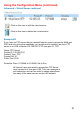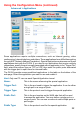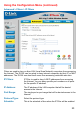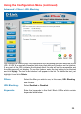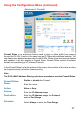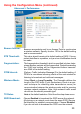Using the Configuration Menu (continued) Advanced > Virtual Server continued Click on this icon to edit the virtual service Click on this icon to delete the virtual service Example #2: If you have an FTP server that you wanted Internet users to access by WAN port 2100 and only during the weekends, you would need to enable it as such. FTP server is on LAN computer 192.168.0.30. FTP uses port 21, TCP. Name: FTP Server Private IP: 192.168.0.
Using the Configuration Menu (continued) Advanced > Applications Some applications require multiple connections, such as Internet gaming, video conferencing, Internet telephony and others. These applications have difficulties working through NAT (Network Address Translation). Special Applications makes some of these applications work with the DI-524.
Using the Configuration Menu (continued) Advanced > Filters > IP Filters Filters are used to deny or allow LAN (Local Area Network) computers from accessing the Internet. The DI-524 can be setup to deny internal computers by their IP or MAC addresses. The DI-524 can also block users from accessing restricted web sites. IP Filters: IP Filter is used to deny LAN IP addresses from accessing the Internet. You can deny specific port numbers or all ports for the specific IP address.
Using the Configuration Menu (continued) Advanced > Filters > URL Blocking URL Blocking is used to deny LAN computers from accessing specific web sites by the URL. A URL is a specially formatted text string that defines a location on the Internet. If any part of the URL contains the blocked word, the site will not be accessible and the web page will not display. To use this feature, enter the text string to be blocked and click Apply. The text to be blocked will appear in the list.
Using the Configuration Menu (continued) Advanced > Filters > MAC Filters Use MAC (Media Access Control) Filters to allow or deny LAN (Local Area Network) computers by their MAC addresses from accessing the Network. You can either manually add a MAC address or select the MAC address from the list of clients that are currently connected to the Broadband Router. Filters- Select the filter you wish to use; in this case, MAC filters was chosen.
Using the Configuration Menu (continued) Advanced > Filters > Domain Blocking Domain Blocking is used to allow or deny LAN (Local Area Network) computers from accessing specific domains on the Internet. Domain blocking will deny all requests to a specific domain such as http and ftp. It can also allow computers to access specific sites and deny all other sites. Filters- Select the filter you wish to use; in this case, Domain Blocking was chosen.
Using the Configuration Menu (continued) Advanced > Firewall Firewall Rules is an advanced feature used to deny or allow traffic from passing through the DI-524. It works in the same way as IP Filters with additional settings. You can create more detailed access rules for the DI-524. When virtual services are created and enabled, it will also display in Firewall Rules. Firewall Rules contain all network firewall rules pertaining to IP (Internet Protocol).
Using the Configuration Menu (continued) Advanced > DDNS Users who have a Dynamic DDNS account may use this feature on the DI-524. Provider- Select from the list of DDNS servers available. Host Name- Enter your DDNS account host name. Username/Email- Enter your DDNS account username. Password/Key- Enter your DDNS account password.
Using the Configuration Menu (continued) Advanced > DMZ If you have a client PC that cannot run Internet applications properly from behind the DI524, then you can set the client up for unrestricted Internet access. It allows a computer to be exposed to the Internet. This feature is useful for gaming purposes. Enter the IP address of the internal computer that will be the DMZ host.
Using the Configuration Menu (continued) Advanced > Performance Beacon Interval- Beacons are packets sent by an Access Point to synchronize a wireless network. Specify a value. 100 is the default setting and is recommended. RTS Threshold- This value should remain at its default setting of 2432. If inconsistent data flow is a problem, only a minor modification should be made. The fragmentation threshold, which is specified in bytes, determines whether packets will be fragmented.
Using the Configuration Menu (continued) Tools> Admin At this page, the DI-524 administrator can change the system password. There are two accounts that can access the Broadband Router’s Web-Management interface. They are admin and user. Admin has read/write access while user has read-only access. User can only view the settings but cannot make any changes.
Using the Configuration Menu (continued) Tools > Time Default NTP Server- NTP is short for Network Time Protocol. NTP synchronizes computer clock times in a network of computers. This field is optional. Time Zone- Set Device Date and Time: To manually input the time. Enter the values in these fields for the Year, Month, Day, Hour, Minute, and Second. Set the Time- To manually input the time, enter the values in these fields for the Year, Month, Day, Hour, Minute, and Second. Click Set Time.
Using the Configuration Menu (continued) Tools > System The current system settings can be saved as a file onto the local hard drive. The saved file or any other saved setting file can be loaded back on the Broadband Router. To reload a system settings file, click on Browse to browse the local hard drive and locate the system file to be used. You may also reset the Broadband Router back to factory settings by clicking on Restore.
Using the Configuration Menu (continued) Tools > Firmware You can upgrade the firmware of the Router here. Make sure the firmware you want to use is on the local hard drive of the computer. Click on Browse to browse the local hard drive and locate the firmware to be used for the update. Please check the D-Link support site for firmware updates at http://support.dlink.com. You can download firmware upgrades to your hard drive from the D-Link support site.