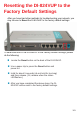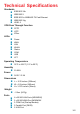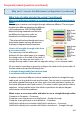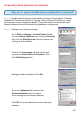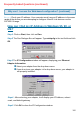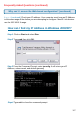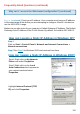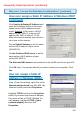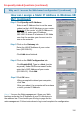Resetting the DI-824VUP to the Factory Default Settings After you have tried other methods for troubleshooting your network, you may choose to Reset the DI-824VUP to the factory default settings. To hard-reset the D-Link DI-824VUP to the Factory Default Settings, please do the following: Locate the Reset button on the back of the DI-824VUP. Use a paper clip to press the Reset button and power on. Hold for about 5 seconds (do not hold for too long) and then release. (Or, release when the status LEDflashes.
Technical Specifications Standards IEEE 802.11b IEEE 802.3 IEEE 802.3u 100BASE-TX Fast Ethernet IEEE 802.11g USB 1.1 VPN Pass Through Function PPTP L2TP IPSec LEDs Power WAN LAN WLAN Status COM USB LPT Operating Temperature 32°F to 131°F ( 0°C to 55°C) Humidity 10-90% Power 5V DC / 2.5A Dimensions L = 9.25 inches (233mm) W = 6.5 inches (165mm) H = 1.375 inches (35mm) Weight ~2.0oz.
Frequently Asked Questions Why can´t I access the Web-based configuration? When entering the IP Address of the DI-824VUP (192.168.0.1), you are not connecting to the Internet or have to be connected to the Internet. The device has the utility built-in to a ROM chip in the device itself. Your computer must be on the same IP subnet to connect to the web-based utility. To resolve difficulties accessing a Web utility, please follow the steps below.
Frequently Asked Questions (continued) Why can´t I access the Web-based configuration? (continued) What type of cable should I be using? (continued) What´s the difference between a crossover cable and a straight-through cable? The wiring in crossover and straight-through cables are different. The two types of cable have different purposes for different LAN configurations. EIA/TIA 568A/568B define the wiring standards and allow for two different wiring color codes as illustrated in the following diagram.
Frequently Asked Questions (continued) Why can´t I access the Web-based configuration? (continued) Step 2 Disable any Internet security software running on the computer. Software firewalls like Zone Alarm, Black Ice, Sygate, Norton Personal Firewall, etc. might block access to the configuration pages. Check the help files included with your firewall software for more information on disabling or configuring it. Step 3 Configure your Internet settings. Go to Start > Settings > Control Panel.
Frequently Asked Questions (continued) Why can´t I access the Web-based configuration? (continued) Step 4 Check your IP address. Your computer must have an IP address in the same range of the device you are attempting to configure. Most D-Link devices use the 192.168.0.X range. How can I find my IP Address in Windows 95, 98, or ME? Step 1 Click on Start, then click on Run. Step 2 The Run Dialogue Box will appear. Type winipcfg in the text field and click OK.
Frequently Asked Questions (continued) Why can´t I access the Web-based configuration? (continued) Step 4 (continued) Check your IP address. Your computer must have an IP Address in the same range of the device you are attempting to configure. Most D-Link devices use the 192.168.0.X range. How can I find my IP Address in Windows 2000/XP? Step 1 Click on Start and select Run. Step 2 Type cmd then click OK. Step 3 From the Command Prompt, enter ipconfig.
Frequently Asked Questions (continued) Why can´t I access the Web-based configuration? (continued) Step 4 (continued) Check your IP address. Your computer must have an IP address in the same range of the device you are attempting to configure. Most D-Link devices use the 192.168.0.X range. Make sure you take note of your computer´s Default Gateway IP Address. The Default Gateway is the IP Address of the D-Link Router. By default, it should be 192.168.0.1.
Frequently Asked Questions (continued) Why can´t I access the Web-based configuration? (continued) How can I assign a Static IP Address in Windows 2000? (continued) Click Use the following IP Address and enter an IP Address that is on the same subnet as the LAN IP address on your router. Example: If the router´s LAN IP address is 192.168.0.1, make your IP address 192.168.0.X where X = 2-99. Make sure that the number you choose is not in use on the network.
Frequently Asked Questions (continued) Why can´t I access the Web-based configuration? (continued) How can I assign a Static IP Address in Windows 98/ Me? (continued) Step 2 Click Specify an IP Address. Enter in an IP Address that is on the same subnet as the LAN IP Address on your router. Example: If the router´s LAN IP Address is 192.168.0.1, make your IP Address 192.168.0.X where X is between 2-99. Make sure that the number you choose is not in use on the network. Step 3 Click on the Gateway tab.
Frequently Asked Questions (continued) How can I setup my DI-824VUP to work with a cable modem connection? Dynamic Cable connection (i.e. Cox, Adelphia, Rogers, Roadrunner, Charter, and Comcast). Note: Please configure the router with the computer that was last connected directly to the cable modem. Step 1 Log into the Web based configuration by typing in the IP Address of the router (default:192.168.0.1) in your web browser. The username is admin (all lowercase) and the password is blank (nothing).
Frequently Asked Questions (continued) How can I setup my DI-824VUP to work with a cable modem connection? (continued) Step 3 Power cycle the cable modem and router: First turn the cable modem off. Then turn the router off Leave them off for 2 minutes.** Next turn the cable modem on. Wait until you get a solid cable light on the cable modem, and then turn the router on. Wait 30 seconds. ** If you have a DCM-201modem, leave off for at least 5 minutes.
Frequently Asked Questions (continued) How can I setup my DI-824VUP to work with Earthlink DSL or any PPPoE connection? Make sure you disable or uninstall any PPPoE software such as WinPoet or Enternet 300 from your computer or you will not be able to connect to the Internet. Step 1 Upgrade Firmware if needed. (Please visit the D-Link tech support website at: http://support.dlink.com for the latest firmware upgrade information.) Step 2 Take a paperclip and perform a hard reset.
Frequently Asked Questions (continued) How can I setup my DI-824VUP to work with Earthlink DSL or any PPPoE connection? (continued) Step 8 Click Apply. When prompted, click Continue. Once the screen refreshes, unplug the power to the D-Link Router. Step 9 Turn off your DSL modem for 2-3 minutes. Turn back on. Once the modem has established a link to your ISP, plug the power back into the D-Link Router. Wait about 30 seconds and log back into the router.
Frequently Asked Questions (continued) I have two DI-824VUP Routers, how can I set them up to work with each other? Step 1 Log into the web based configuration of the router by typing in the IP address of the router (default: 192.168.0.1) in your web browser. By default the username is admin and there is no password. + Step 2 Click the VPN button on the left column, select the checkbox to Enable the VPN, and then in the box next to Max.
Frequently Asked Questions (continued) I have two DI-824VUP Routers, how can I set them up to work with each other?(continued) Step 4 In the Local Subnet and Local Netmask fields enter the network identifier for the local DI-824VUP´s LAN and the corresponding subnet mask. Step 5 In the Remote Subnet and Remote Netmask fields enter the network identifier for the remote DI824VUP´s LAN and the corresponding subnet mask.
Frequently Asked Questions (continued) I have two DI-824VUP Routers, how can I set them up to work with each other? (continued) Step 8 The device will restart. Click on the Continue button. Step 9 Click on Select IKE Proposal. Step 10 Enter a name for proposal ID number 1 and select Group 1, 2, or 5 from the DH Group dropdown menu.
Frequently Asked Questions (continued) I have two DI-824VUP Routers, how can I set them up to work with each other? (continued) Step 11 Select DES or 3DES as the Encryption Algorithm. Step 12 Select SHA-1 or MD5 as the Authentication Algorithm. Step 13 Enter a Lifetime value of 2800 and then either select Sec. or KByte as the unit for the lifetime value.
Frequently Asked Questions (continued) I have two DI-808HV Routers,how can I set them up to work with each other? (continued) Step 14 Select 1 out of the Proposal ID dropdown menu and click Add To, which will add the proposal that was just configured to the IKE Proposal Index. Click Apply. Step 15 The device will restart. Click on the Continue button.Then click Back. Step 16 Click on Select IPSec Proposal.
Frequently Asked Questions (continued) I have two DI-824VUP Routers, how can I set them up to work with each other?(continued) Step 17 Enter a name for proposal ID number 1 and select Group 1, 2, 5, or None from the DH Group dropdown menu. Step 18 Select ESP or AH as the Encapsulation Protocol. Step 19 Select DES or 3DES as the Encryption Algorithm.
Frequently Asked Questions (continued) I have two DI-824VUP Routers, how can I set them up to work with each other? (continued) Step 20 Select SHA-1, MD5, or None as the Authentication Algorithm. Step 21 Enter a Lifetime value and then either select Sec. or KB as the unit for the lifetime value. Step 22 Select 1 out of the Proposal ID dropdown menu and click Add To, which will add the proposal that was just configured to the IPSec Proposal Index. Click Apply and the device will restart.
Frequently Asked Questions (continued) I have two DI-824VUP Routers, how can I set them up to work with each other? (continued) Step 23 Follow these instructions to configure your other DI-824VUP using the exact same settings for the IKE Proposal and the IPSec Proposal. Also make sure that Step 4 is configured to reflect the LAN settings for what is now the Local DI824VUP and that Steps 5 & 6 are configured to reflect the Subnet and WAN IP of what is now the remote DI-824VUP.
Frequently Asked Questions (continued) How can I set up my DI-824VUP to work with a DI-804V or DI-804HV Router? (continued) Step 3 In the space provided, enter the Tunnel Name for ID number 1, select IKE, and then click More. Step 4 In the Local Subnet and Local Netmask fields enter the network identifier for DI-824VUP’s LAN and the corresponding subnet mask.
Frequently Asked Questions (continued) How can I set up my DI-824VUP to work with a DI-804V or DI-804HV Router? (continued) Step 6 The device will restart. Click on the Continue button. Step 7 In the Remote Gateway field enter the WAN IP address of the remote DI-804V or DI-804HV and in the Preshare Key field, enter a key which must be exactly the same as the Preshare Key that is configured on the DI-804V or DI804HV. Step 8 Click Apply and then click on Select IKE Proposal.
Frequently Asked Questions (continued) How can I set up my DI-824VUP to work with a DI-804V or DI-804HV Router? (continued) Step 12 Select 1 out of the Proposal ID dropdown menu and click Add To, which will add the proposal that was just configured to the IKE Proposal Index. Click Apply. Step 13 The device will restart. Click on the Continue button. Step 14 Click Back and click on Select IPSec Proposal. Step 15 Enter a name for proposal ID number 1 and select None from the DH Group drop-down menu.
Frequently Asked Questions (continued) How can I set up my DI-824VUP to work with a DI-804V or DI-804HV Router? (continued) Step 17 Select 3DES as the Encryption Algorithm and MD5 as the Authentication Algorithm. Click Apply. Step 18 Enter a Lifetime value of 3600 and then select Sec. as the unit for the lifetime value. Step 19 Select 1 out of the Proposal ID dropdown menu and click Add To, which will add the proposal that was just configured to the IPSec Proposal Index. Click Apply.
Frequently Asked Questions (continued) How can I set up my DI-824VUP to work with a DI-804V or DI-804HV Router? (continued) Next you need to configure the DI-804V or DI-804HV Router. Step 1 Access the router’s web configuration by entering the router’s IP address in your web browser. The default IP address is 192.168.0.1. Login using your password. The default username is “admin” and the password is blank. Step 2 Click on Basic Setup and then select Device IP Settings on the left.
Frequently Asked Questions (continued) How can I set up my DI-824VUP to work with a DI-804V or DI-804HV Router? (continued) Step 10 Verify the Encryption Protocol is set to 3DES and enter in your Preshared Key. Note: The Preshared Key needs to be identical to the one configured on the DI-824VUP. Step 11 Leave the Key Life and IKE Life Time values at their default levels and click SAVE. Step 12 Click Next and then click on Save & Restart.
Frequently Asked Questions (continued) How can I set up my DI-824VUP to work with a DI-804V or DI-804HV router? (continued) Step 3 To view the Status of the VPN on the DI-804V or DI-804HV, click on Device Status. Step 4 From the Device Status screen click on VPN Status. Step 5 When the VPN has been established the Status will be Active. How can I set up my DI-824VUP to work with a DFL-300 Firewall? You need to first configure your DI-824VUP router.
Frequently Asked Questions (continued) How can I set up my DI-824VUP to work with a DFL-300 Firewall? (continued) Step 3 In the space provided, enter the Tunnel Name for ID number 1, select IKE, and then click More. Step 4 In the Local Subnet and Local Netmask fields enter the network identifier for DI-824VUP´s LAN and the corresponding subnet mask. Step 5 In the Remote Subnet and Remote Netmask fields enter the network identifier for the DFL-300´s Internal interface and the corresponding subnet mask.
Frequently Asked Questions (continued) How can I set up my DI-824VUP to work with a DFL-300 Firewall? (continued) Step 6 In the Remote Gateway field enter the WAN IP address of the remote DFL-300 and in the Preshared Key field, enter a key which must be exactly the same as the Preshared Key that is configured on the DFL-300. Step 7 Click Apply. The device will restart. Click on the Continue button and then click on Select IKE Proposal.
Frequently Asked Questions (continued) How can I set up my DI-824VUP to work with a DFL-300 Firewall? (continued) Step 11 Select 1 out of the Proposal ID dropdown menu and click Add To, which will add the proposal that was just configured to the IKE Proposal Index. Click Apply. The device will restart. Click on the Continue button and then click Back. Step 12 Click on Select IPSec Proposal. Step 13 Enter a name for proposal ID number 1 and select None from the DH Group dropdown menu.
Frequently Asked Questions (continued) How can I set up my DI-824VUP to work with a DFL-300 Firewall? (continued) Step 17 Select 1 out of the Proposal ID dropdown menu and click Add To, which will add the proposal that was just configured to the IPSec Proposal Index. Click Apply and then click Restart. Step 18 The device will restart. Click on the Continue button. Next you need to configure the DFL-300 firewall.
Frequently Asked Questions (continued) How can I set up my DI-824VUP to work with a DFL-300 Firewall? (continued) Step 4 Click on Policy and verify that you have an Outgoing policy configured. If not, click on New Entry, accept the default values, and click OK. Step 5 Click on VPN and then click New Entry. Step 6 Give the VPN connection a name with no spaces. Step 7 Enter the network identifier and subnet mask of the Internal interface.
Frequently Asked Questions (continued) How can I set up my DI-824VUP to work with a DFL-300 Firewall? (continued) After you have configured both the router and firewall, you need to establish a connection. Step 1 Open a command prompt and from a computer connected to the Internal interface of the DFL-300 and ping the IP address of a computer that is on the internal LAN of the DI-824VUP, or vice versa. Step 2 Once you begin to receive replies, the VPN connection has been established.
Frequently Asked Questions (continued) How do I open ports on my DI-824VUP? To allow traffic from the internet to enter your local network, you will need to open up ports or the router will block the request. Step 1 Open your Web browser and enter the IP Address of your D-Link router (192.168.0.1). Enter username (admin) and your password (blank by default). Step 2 Click on Advanced on top and then click Virtual Server on the left side. Step 3 Check Enabled to activate entry.
Frequently Asked Questions (continued) What is DMZ? Demilitarized Zone: In computer networks, a DMZ (demilitarized zone) is a computer host or small network inserted as a neutral zone between a company´s private network and the outside public network. It prevents outside users from getting direct access to a server that has company data. (The term comes from the geographic buffer zone that was set up between North Korea and South Korea following the UN police action in the early 1950s.
Frequently Asked Questions (continued) How do I configure the DMZ Host? (continued) Step 2 Log into the web based configuration of the router by typing in the IP Address of the router (default:192.168.0.1) in your web browser. The username is admin (all lowercase) and the password is blank (empty). DI-624 + Step 3 Click the Advanced tab and then click on the DMZ button. Select Enable and type in the IP Address from step 1. Step 4 Click Apply and then Continue to save the changes.
Frequently Asked Questions (continued) How do I open a range of ports on my DI-824VUP using Firewall rules? Step 1 Access the router’s web configuration by entering the router’s IP Address in your web browser. The default IP Address is 192.168.0.1. Login using your password. The default username is “admin” and the password is blank. If you are having difficulty accessing web management, please see the first question in this section.
Frequently Asked Questions (continued) What are virtual servers? A Virtual Server is defined as a service port, and all requests to this port will be redirected to the computer specified by the server IP. For example, if you have an FTP Server (port 21) at 192.168.0.5, a Web server (port 80) at 192.168.0.6, and a VPN (port 1723) server at 192.168.0.7, then you need to specify the following virtual server mapping table: Server IP Enable 21 192.168.0.5 X 80 192.168.0.6 X 1723 192.168.0.
Frequently Asked Questions (continued) How do I use PC Anywhere with my DI-824VU? (continued) Step 6 Create a second entry as shown here: Step 7 Click Apply and then click Continue. Step 8 Create a third and final entry as shown here: Step 9 Click Apply and then click Continue. Step 10 Run PCAnywhere from the remote site and use the WAN IP Address of the router, not your computer´s IP Address.
Frequently Asked Questions (continued) How can I use eDonkey behind my DI-824VUP? You must open ports on your router to allow incoming traffic while using eDonkey. eDonkey uses three ports (4 if using CLI): 4661 (TCP) To connect with a server 4662 (TCP) To connect with other clients 4665 (UDP) To communicate with servers other than the one you are connected to. 4663 (TCP) *Used with the command line (CLI) client when it is configured to allow remote connections.
Frequently Asked Questions (continued) How do I set up my DI-824VUP for SOCOM on my Playstation 2? To allow you to play SOCOM and hear audio, you must download the latest firmware for the router (if needed), enable Game Mode, and open port 6869 to the IP Address of your Playstation. Step 1 Upgrade firmware (follow link above). Step 2 Open your web browser and enter the IP Address of the router (192.168.0.1). Enter username (admin) and your password (blank by default).
Frequently Asked Questions (continued) How can I use Gamespy behind my DI-824VUP? Step 1 Open your web browser and enter the IP Address of the router (192.168.0.1). Enter admin for the username and your password (blank by default). Step 2 Click on the Advanced tab and then click Virtual Server on the left side. Step 3 You will create 2 entries. Step 4 Click Enabled and enter Settings: NAME - Gamespy1 PRIVATE IP - The IP Address of your computer that you are running Gamespy from.
Frequently Asked Questions (continued) How do I configure my DI-824VUP for KaZaA and Grokster? The following is for KaZaA, Grokster, and others using the FastTrack P2P file sharing system. In most cases, you do not have to configure anything on the router or on the Kazaa software. If you are having problems, please follow steps below: Step 1 Enter the IP Address of your router in a web browser (192.168.0.1). Step 2 Enter your username (admin) and your password (blank by default).
Frequently Asked Questions (continued) How do I configure my DI-824VUP to play Warcraft 3? To hose a Warcraft 3 game, you must open ports on your router to allow incoming traffic. To play a game, you do not have to configure your router. Warcraft 3 (Battlenet) uses port 6112. For the DI-824VUP: Step 1 Open your web browser and enter the IP Address of your router (192.168.0.1). Enter username (admin) and your password (leave blank). Step 2 Click on Advanced and then click Virtual Server.
Frequently Asked Questions (continued) How do I use NetMeeting with my DI-824VUP? Unlike most TCP/IP applications, NetMeeting uses DYNAMIC PORTS instead of STATIC PORTS. That means that each NetMeeting connection is somewhat different than the last. For instance, the HTTP web site application uses port 80. NetMeeting can use any of over 60,000 different ports.
Frequently Asked Questions (continued) How do I set up my DI-824VUP to use iChat? -for Macintosh users(continued) Step 3 Create a new firewall rule: Click Enabled. Enter a name (ichat1). Click Allow. Next to Source, select WAN under interface. In the first box, enter an *. Leave the second box empty. Next to Destination, select LAN under interface. Enter the IP Address of the computer you are running iChat from. Leave the second box empty. Under Protocol, select UDP.
Frequently Asked Questions (continued) How do I set up my DI-824VUP to use iChat? -for Macintosh users(continued) For File Sharing: Step 1 Click on Advanced and then Virtual Server. Step 2 Check Enabled to activate entry. Step 3 Enter a name for your virtual server entry (ichat3). Step 4 Next to Private IP, enter the IP Address of the computer on your local network that you want to allow the incoming service to. Step 5 Select TCP for Protocol Type. Step 6 Enter 5190 next to Private Port and Public Port.
Frequently Asked Questions (continued) How do I send or receive a file via iChat when the Mac OSX firewall is active? - for Macintosh users - Mac OS X 10.2 and later The following information is from the online Macintosh AppleCare knowledge base: “iChat cannot send or receive a file when the Mac OS X firewall is active in its default state. If you have opened the AIM port, you may be able to receive a file but not send them.
Frequently Asked Questions (continued) What is NAT? NAT stands for Network Address Translator. It is proposed and described in RFC1631 and is used for solving the IP Address depletion problem. Each NAT box has a table consisting of pairs of local IP Addresses and globally unique addresses, by which the box can “translate” the local IP Addresses to global address and vice versa. Simply put, it is a method of connecting multiple computers to the Internet (or any other IP network) using one IP Address.
Contacting Technical Support You can find the most recent software and user documentation on the D-Link website. D-Link provides free technical support for customers within the United States for the duration of the warranty period on this product. U.S. customers can contact D-Link technical support through our web site, or by phone. D-Link Technical Support over the Telephone: (877) 453-5465 24 hours a day, seven days a week. D-Link Technical Support over the Internet: http://support.dlink.
Warranty and Registration Subject to the terms and conditions set forth herein, D-Link Systems, Inc. (“D-Link”) provides this Limited warranty for its product only to the person or entity that originally purchased the product from: D-Link or its authorized reseller or distributor and Products purchased and delivered within the fifty states of the United States, the District of Columbia, U.S. Possessions or Protectorates, U.S. Military Installations, addresses with an APO or FPO.
The original product owner must obtain a Return Material Authorization (“RMA”) number from the Authorized D-Link Service Office and, if requested, provide written proof of purchase of the product (such as a copy of the dated purchase invoice for the product) before the warranty service is provided.
Governing Law: This Limited Warranty shall be governed by the laws of the State of California. Some states do not allow exclusion or limitation of incidental or consequential damages, or limitations on how long an implied warranty lasts, so the foregoing limitations and exclusions may not apply. This limited warranty provides specific legal rights and the product owner may also have other rights which vary from state to state. Trademarks: D-Link is a registered trademark of D-Link Systems, Inc.