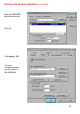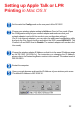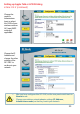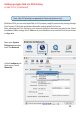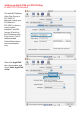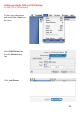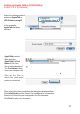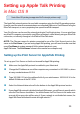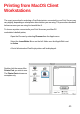Printing with Windows 98SE/Me (continued) Select your DP-311P wireless print server 192.168.0.10 Click OK HP LaserJet Series II Click Apply > OK You have completed setting up your printer in Win 98SE/Me! 192.168.0.
Setting up Apple Talk or LPR Printing in Mac OS X Set the switch to Config mode on the rear panel of the DP-311P. Change your wireless adapter setting to Ad-Hoc or Peer-to-Peer mode. (Open the Configuration utility for your network adapter and make sure that your network adapter is set to Ad-Hoc mode in your configuration settings.) (For D-Link network adapters, you can open the web-based configuration utility and go to the Site Survey function and select the SSID named WLAN-PS.
Setting up Apple Talk or LPR Printing in Mac OS X (continued) Change the mode to Infrastructure. Input or select the SSID of your wireless router or AP. Input WEP settings if applicable. Change the IP Address and change the other settings of the DP-311P to conform to your network. 1 2 After you have configured the DP-311P, set the rear panel switch back to Normal mode. Change your wireless network adapter settings (IP Address, Infrastructure mode) so that they match your network.
Setting up Apple Talk or LPR Printing in Mac OS X (continued) Note: Mac OS printing is supported by Postscript printers only! With Mac OSX you can use AppleTalk or LPR printers using IP protocols for printing through Print Servers. Follow the instructions below for setting up the Print Server. After attaching the Print Server to your network using the directions provided in the Quick Installation Guide, change the IP Address of your Macintosh to access the Print Server’s web configuration.
Setting up Apple Talk or LPR Printing in Mac OS X (continued) The default IP Address of the Print Server is 192.168.0.10. Manually change your IP Address to 102.168.0.x, where x is any number between 1 and 254 (except 10 which is the IP Address of the Print Server.
Setting up Apple Talk or LPR Printing in Mac OS X (continued) To print, open a document and select File > Print from the menu Select Edit Printer List from the Printer dialog box Click Add Printer 36
Setting up Apple Talk or LPR Printing in Mac OS X (continued) Select the printing protocol preferred, AppleTalk or LPR Printers using IP In this example, AppleTalk has been selected PS - 1123D6-U1 Laserwriter AppleTalk protocol: After selecting AppleTalk the Port Name of the Print Server will be displayed. The Port Name shown here is an example only Click on the Port to which the post-script printer is connected Then select the printer model from the dialog box displayed here.
Setting up Apple Talk or LPR Printing in Mac OS X (continued) LPR Printers using IP protocol: When you select LPR Printers using IP Protocol, this window will appear Type the IP Address of the Print Server into the LPR Printer’s Address field ATALK_PS In the Queue Name field, type in the Port Name of the post-script printer that is connected to the Print Server. The Port Name illustrated here is only an example. Select the printer model from the dialog box.
Setting up Apple Talk Printing in Mac OS 9 Note: Mac OS printing is supported for Postscript printers only! The AppleTalk network protocol is used with computers using the MacOS operating system. It can be used for network communications over standard Ethernet or Fast Ethernet using the EtherTalk transport, or over a proprietary low-speed LocalTalk transport. Your Print Server can be used for network printing to PostScript printers.
Printing from MacOS Client Workstations The exact procedure for selecting a PostScript printer connected to your Print Server may vary slightly, depending on what printer driver version you are using. The procedure described below assumes you are using the LaserWriter 8. To choose a printer connected to your Print Server as your MacOS workstation’s default printer, Open the Chooser by selecting Chooser from the Apple menu Select the LaserWriter 8 icon on the left.
Printing from MacOS Client Workstations (continued) If you have not previously set this printer as the default, your computer will prompt you for a PostScript Printer Description file. Choose Select PPD.
Networking Basics Using the Network Setup Wizard in Windows XP In this section you will learn how to establish a network at home or work, using Microsoft Windows XP. Note: Please refer to websites such as http://www.homenethelp.com and http://www.microsoft.com/windows2000 for information about networking computers using Windows 2000, ME or 98SE.
Networking Basics (continued) Please follow all the instructions in this window: In this window, select the best description of your computer. If your computer connects to the internet through a gateway/router, select the second option as shown.
Networking Basics (continued) Enter a Computer description and a Computer name (optional.) Click Next Enter a Workgroup name. All computers on your network should have the same Workgroup name.
Networking Basics (continued) Please wait while the Network Setup Wizard applies the changes. When the changes are complete, Click Next. Please wait while the Network Setup Wizard configures the computer. This may take a few minutes.
Networking Basics (continued) In this window, select the best option. In this example, Create a Network Setup Disk has been selected. You will run this disk on each of the computers on your network. Click Next Insert a disk into the Floppy Disk Drive, in this case drive A.
Networking Basics (continued) Please wait while the Network Setup Wizard copies the files. Please read the information under Here’s how in the screen below. After you complete the Network Setup Wizard you will use the Network Setup Disk to run the Network Setup Wizard once on each of the computers on your network. To continue, Click Next.